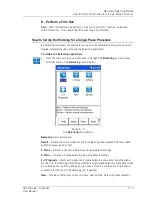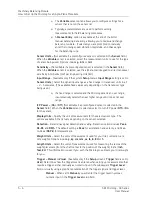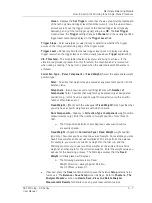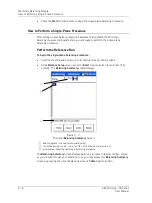The Analyzer Module
How to Perform a Bump Test
Bump Test View Options
View
-
Use the
View
function button to determine how to view the displayed bump test
measurement results.
View
options for bump test measurements include:
FFT for CH1
Power Cepstrum for CH1
Power Spectrum for CH1
FFT+Power Cepstrum for CH1
FFT+Power Spectrum for CH1
Table of peaks for CH1
To Change the Bump Test Measurement’s Settings
•
From the
Analyzer
screen use the arrow keys to highlight the
Bump Test
icon, and
press the
Setup
function button (or the Enter / Fire key). The measurement’s
setup screen displays.
Figure 4 - 25.
The Bump Test Default Setup Screen (Expanded View).
The setup screen initially displays a “reduced” list of measurement parameters, those
that are more frequently changed by analysts prior to performing the measurement.
The complete parameter list may be viewed using the setup screen’s
Expand
function
button.
To alter the measurement’s setup and then perform the measurement:
•
Use the up / down arrow keys to highlight the measurement parameter to change,
then use the right arrow to display the parameter’s options.
•
Highlight or enter the desired option, then press the left arrow key (or Enter button)
to select the highlighted option.
SKF Microlog - GX Series
4 - 35
User Manual