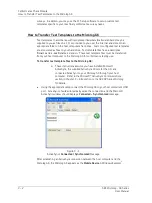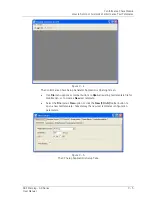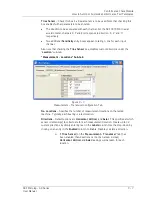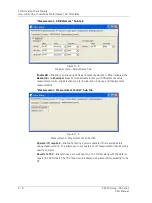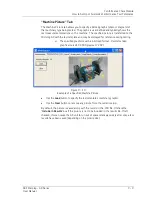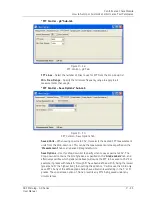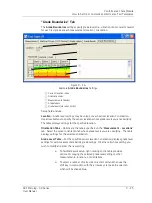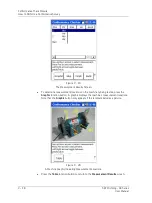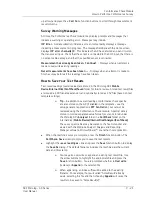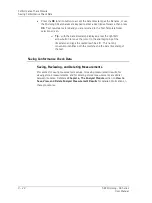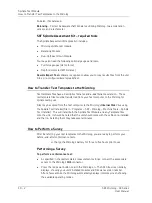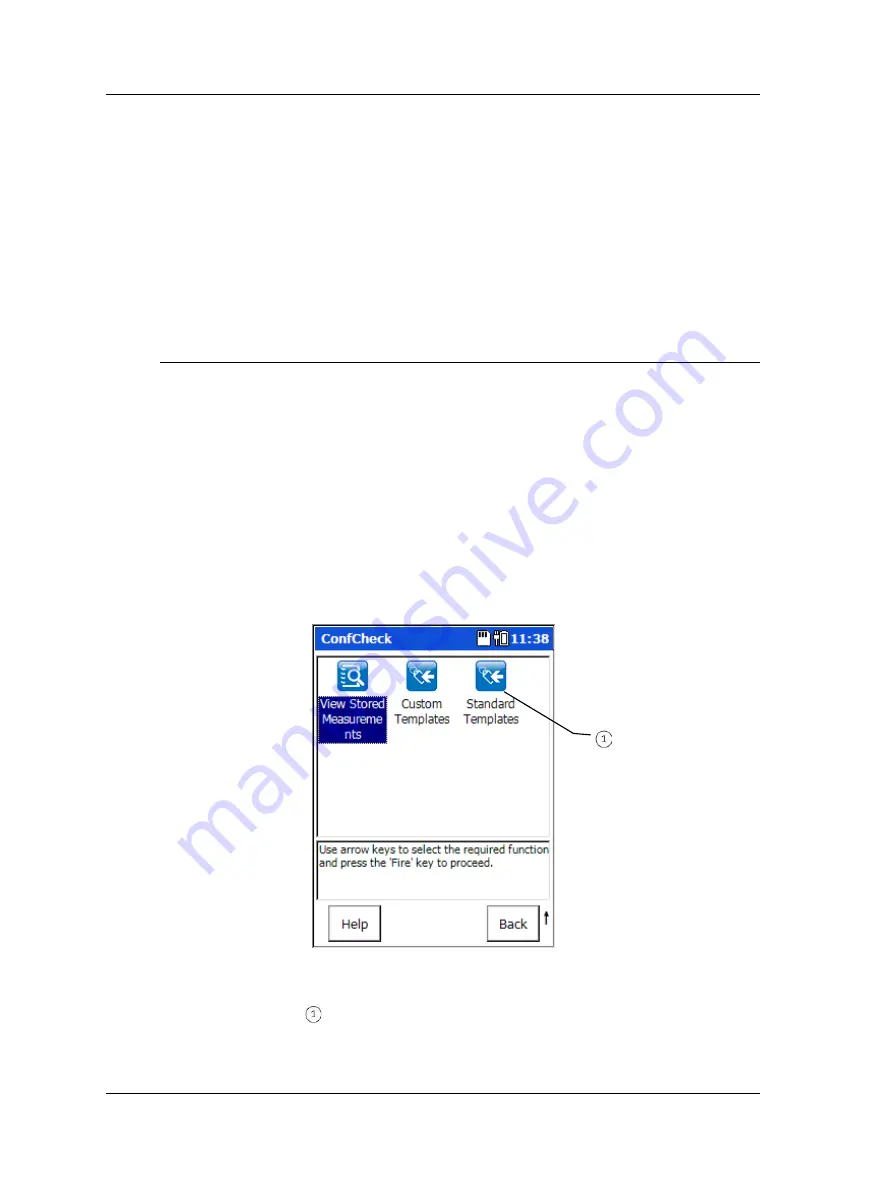
Conformance Check Module
How to Perform a Conformance Survey
How to Save “Test Template” Settings
Test template settings are saved to the host computer’s hard drive, then transferred (by
hand using ActiveSync) to the Microlog GX.
•
After completing a new test template’s setup, or after modifying the settings of an
existing test template, select the
File
menu’s
Save / Save As
option (or click the
toolbar’s
Save
button) to display the
Save As
dialog.
•
Using a descriptive filename, save the Test Template to an appropriate folder on
your hard drive. The file is issued a
.ccs
filename extension.
How to Perform a Conformance Survey
After transferring your test templates to the Microlog GX, you are ready to perform your
before-and-after conformance tests.
Performing a Conformance Survey
To perform a conformance test:
•
As specified in the test template’s measurement settings, connect the appropriate
sensor to the Microlog GX’s
CH1
connector.
•
At the Microlog’s Main Menu, use the arrow buttons to highlight the
Conf Check
icon and press an Enter button. The Conformance Checker title screen
momentarily displays, then the
ConfCheck
screen displays available test template
folder icons.
Figure 9 - 17.
Test Template Folder Icons.
Test template folders
9 - 16
SKF Microlog - GX Series
User Manual