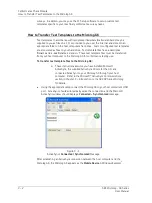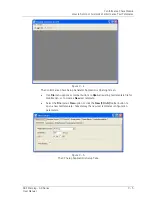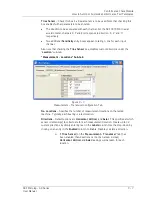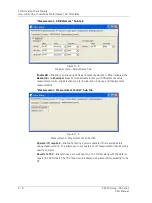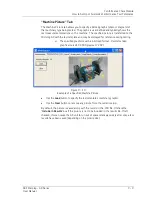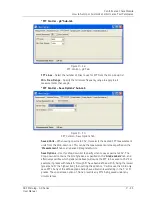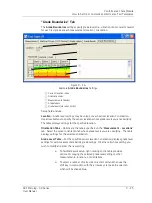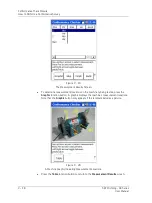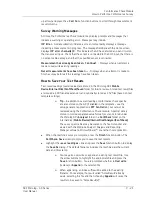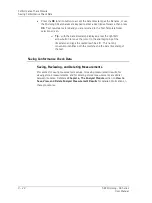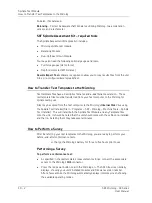Conformance Check Module
How to Set Up or Customize Conformance Test Templates
Having created octave or third
-octave bands, the bands can be
manually edited by setting
Preset Bands
back to
Manual
.
Weighting
– From the drop-down list, select the type of spectral weighting to apply.
Frequency Mode
–
Use this to select the preferred frequency units, either Hz or CPM.
Note that this is a set
up generator display option only and is not stored in the setup.
Band Definition
– Use this to select how band frequencies are displayed, either
centre/span or edges. Note that this is a setup generator display option only and is not
stored in the setup.
Label
– Click the cell and enter a descriptive label that indicates the measurement type
for each band. Note that the band’s
Units
setting determines the measurement type.
Beg Freq / Centre
–
Enter the frequency band’s beginning/centre frequency in Hz/CPM
(depending on
Frequency Mode
and
Band Definition
). Together, the beginning/centre
and end/span frequency settings define the frequency band being measured.
End Freq / Span
–
Enter the frequency band’s end/span frequency in Hz/CPM.
Detection
– The overall vibration reading for each band is calculated using the specified
detection method (RMS, Peak to Peak, 0-Peak or AVG).
Units
– Derives the overall vibration measurement type and units. For example, if an
accelerometer sensor is used, and
Units
is set to
ips
, then the captured acceleration
spectrum is integrated to a velocity spectrum whose overall vibration in the specified
frequency band is measured accordingly.
Peak Find
–
Click on this cell to enable/disable the ‘peak
-
find’ functionality. When
enabled, the Microlog GX will use the peak vibration level in the band instead of the
overall vibration level.
9 - 14
SKF Microlog - GX Series
User Manual