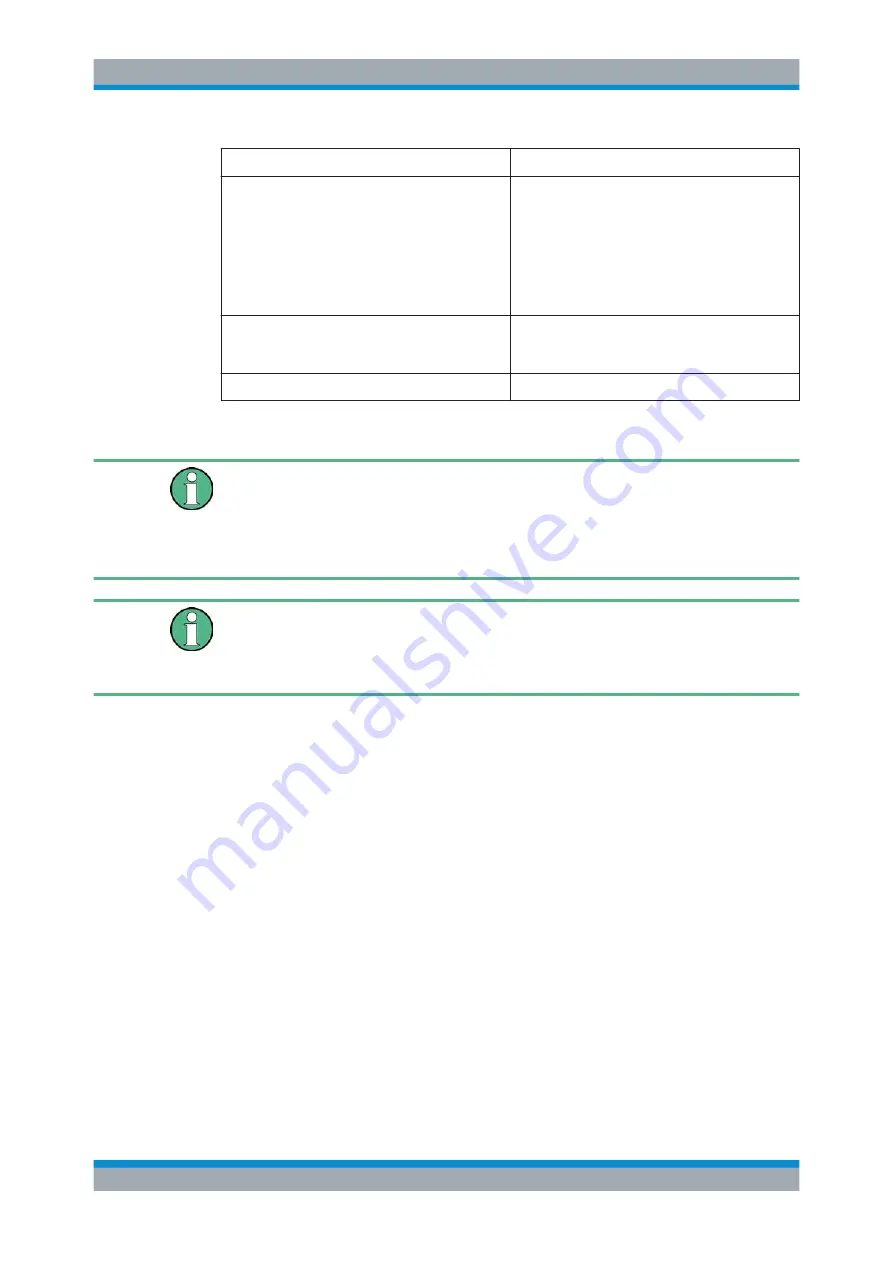
Working with the Measurement Wizard
R&S
®
Spectrum Rider FPH
115
User Manual 1321.1011.02 ─ 06.00
Softkey
Description
Finish Wizard
Ends the measurement sequence and returns to the
"Measurement Wizard" dialog box. The results of
the measurements you have already finished are
kept in the memory of the R&S Spectrum Rider.
Ending the sequence is possible when you turn on
"Allow to skip measurements and finish wizard
sequence" in the "Wizard Set Editor" of the R&S
InstrumentView software package.
Save Result
Save result of the measurements performed in the
Discard Result
Discard measurement results.
Measurements Result
Limited internal memory
If you have to store the results on the internal memory, make sure that there is enough
space left to store them or else the results might get lost. If the space is not enough,
you can delete old data with the file manager.
For more information, see
.
Measurement wizard results
All the measurement wizard results are stored in the wizard result folder during the
process of the measurement wizards. These stored results will not be saved until you
at the end of the wizard measurement.
The results for a measurement set consist of a number of files, each file corresponding
to one of the performed measurements. For easy evaluation, the R&S Spectrum Rider
includes the name of the measurement as defined in the wizard dialog or R&S Instru-
mentView.
All result files that belong to a measurement set are stored in the same directory. The
directory is named after the measurement name and site. The syntax is 'site-
name_measurement_#'.
The R&S Spectrum Rider adds numbers in ascending order to the files as well as
directories if you perform a measurement or measurement set more than once.
5.2
Evaluating Results
The R&S InstrumentView software package provides functionality to evaluate results
and compile measurement reports. However, before you can start to evaluate the
results you have to download the results to your computer. See
Evaluating Results













































