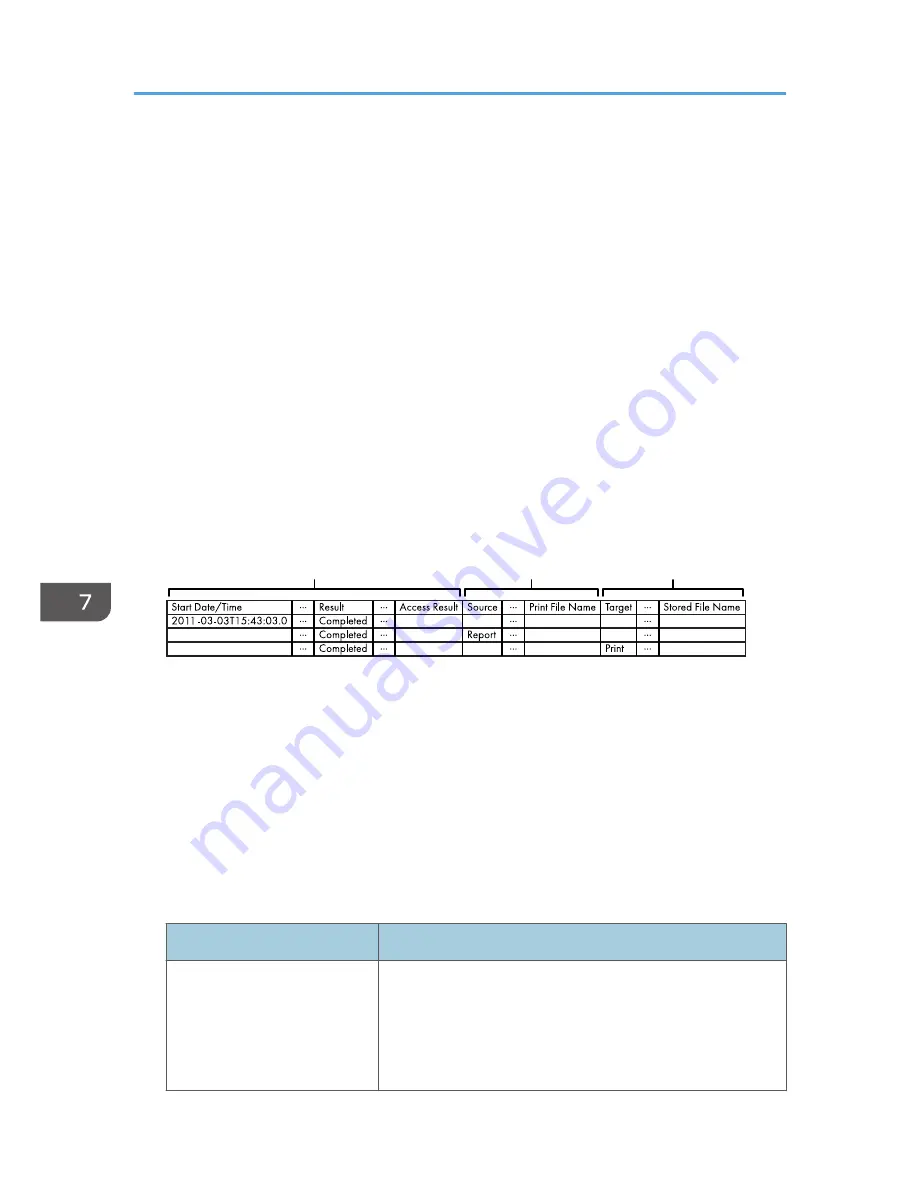
• Output Format: CSV (Comma-Separated Values)
• File Names of Job Logs and Access Logs: "machine name +_log.csv"
• File names for Eco-friendly Logs: "machine name+_ecolog.csv"
Order of log entries
Log entries are printed in ascending order according to Log ID.
File structure
The data title is printed in the first line (header line) of the file.
Differences in log data formatting
• Job log
Multiple lines appear in the order of All, Source (job input data), and Target (job output
data). The same log ID is assigned to all lines corresponding to a single job log entry.
• Access log
Items in the list and access log entries appear on separate lines.
• Eco-friendly log
Items in the list and eco-friendly log entries appear on separate lines.
CJD001
1
2
3
1. All
Each item in the list is displayed on a separate line.
2. Source
Displays details of the job log entry and the "Result" and "Status" of each item.
If there are multiple sources, multiple lines are displayed.
3. Target
Displays details of the job log entry and the "Result" and "Status" of each item.
If there are multiple targets, multiple lines are displayed.
Job and access log information items
Item
Content
Start Date/Time
For a job log entry, indicates the start date and time of the
operation. If the job has not been completed, this is blank. For
an access log entry, indicates the same date and time as
shown by "End Date/Time".
This is in Item 1 of the CSV file.
7. Managing the Machine
222
Содержание Aficio MP C3002
Страница 7: ...6 ...
Страница 15: ...1 Manuals Provided with This Machine 14 ...
Страница 39: ...2 Safety Information 38 ...
Страница 51: ...3 Information for This Machine 50 ...
Страница 54: ...Cover Paper Thickness 0 10 Body Paper Thickness 0 08 Pages in Book 0 Spine Width 0 2011 ...
Страница 60: ......
Страница 65: ...INDEX 235 5 ...
Страница 86: ...1 What You Can Do with This Machine 26 ...
Страница 126: ...2 Getting Started 66 ...
Страница 128: ...7 When the copy job is finished press the Reset key to clear the settings 3 Copy 68 ...
Страница 197: ...Storing the Scanned Documents to a USB Flash Memory or SC Card 6 126D ...
Страница 201: ...7 Document Server 130 ...
Страница 205: ...8 Web Image Monitor 134 ...
Страница 235: ...9 Adding Paper and Toner 164 ...
Страница 303: ...10 Troubleshooting 232 ...
Страница 309: ...MEMO 238 ...
Страница 310: ...MEMO 239 ...
Страница 311: ...MEMO 240 EN GB EN US EN AU D143 ...
Страница 312: ... 2011 ...
Страница 313: ...GB EN D143 7003 US EN AU EN ...
Страница 320: ......
Страница 360: ...3 Installing the Scanner Driver 40 ...
Страница 372: ...5 Troubleshooting 52 ...
Страница 378: ...6 Installing the Printer Driver Under Mac OS X 58 ...
Страница 382: ...3 Quit uninstaller 7 Appendix 62 ...
Страница 386: ...MEMO 66 ...
Страница 387: ...MEMO 67 ...
Страница 388: ...MEMO 68 EN GB EN US EN AU D143 7038 ...
Страница 389: ......
Страница 390: ...EN GB EN US EN AU D143 7038 2011 ...
Страница 392: ......
Страница 398: ...6 ...
Страница 440: ...MEMO 48 EN GB EN US EN AU D143 7042 ...
Страница 441: ......
Страница 442: ...EN GB EN US EN AU D143 7042 2011 ...
Страница 444: ......
Страница 454: ...10 ...
Страница 472: ...1 Getting Started 28 ...
Страница 540: ...3 Restricting Machine Usage 96 ...
Страница 560: ...4 Preventing Leakage of Information from Machines 116 ...
Страница 644: ...8 Set the stamp position 9 Press OK twice 10 Log out 6 Preventing the Leaking of Documents 200 ...
Страница 717: ...7 Press Yes 8 Log out Limiting Machine Operations to Customers Only 273 ...
Страница 724: ...7 Managing the Machine 280 ...
Страница 800: ...Settings User Mach N W File Lv 1 Lv 2 Send File Type R W R R 9 Checking Operation Privileges 356 ...
Страница 829: ......
Страница 830: ...EN GB EN US EN AU D143 7040 2011 ...
















































