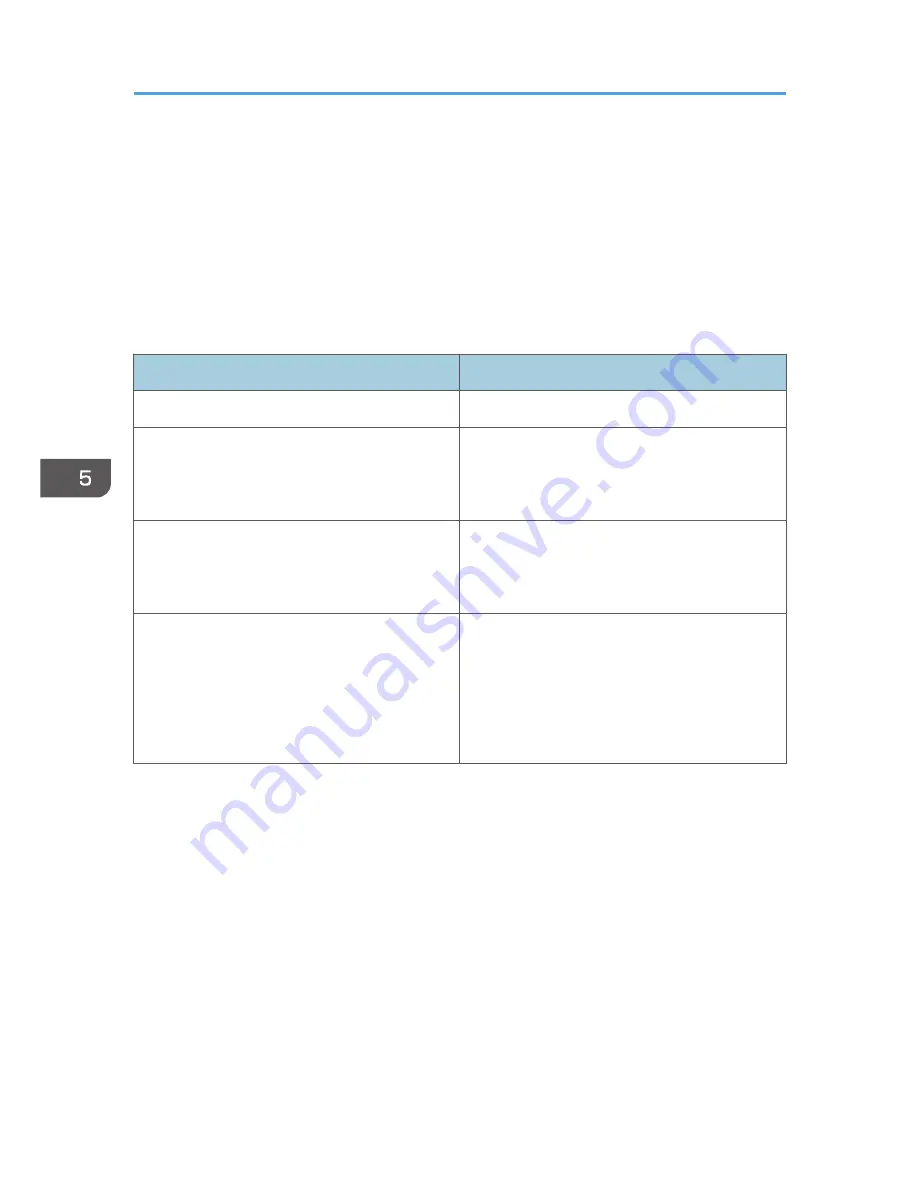
Kerberos Authentication Encryption Setting
You can specify encrypted transmission between the machine and the key distribution center (KDC)
server when Kerberos authentication is enabled.
Using Kerberos authentication with Windows or LDAP authentication, LDAP search, etc., ensures safe
communication.
The supported encryption algorithm differs depending on the type of KDC server. Select the algorithm
that suits your environment.
KDC server
Supported encryption algorithms
Windows Server 2003 Active Directory
• RC4-HMAC (ARCFOUR-HMAC-MD5)
Windows Server 2008
• AES256-CTS-HMAC-SHA1-96
• AES128-CTS-HMAC-SHA1-96
• RC4-HMAC (ARCFOUR-HMAC-MD5)
Windows Server 2008 R2
• AES256-CTS-HMAC-SHA1-96
• AES128-CTS-HMAC-SHA1-96
• RC4-HMAC (ARCFOUR-HMAC-MD5)
*
Heimdal
• AES256-CTS-HMAC-SHA1-96
• AES128-CTS-HMAC-SHA1-96
• DES3-CBC-SHA1
• RC4-HMAC (ARCFOUR-HMAC-MD5)
• DES-CBC-MD5
* To use Kerberos authentication, it must be enabled in the operating system settings.
1.
Log in as the network administrator from Web Image Monitor.
2.
Point to [Device Management], and then click [Configuration].
3.
Click [Kerberos Authentication] under "Device Settings".
4.
Select the encryption algorithm you want to enable.
One or more encryption algorithm must always be selected.
5.
Click [OK].
6.
Log out.
5. Enhanced Network Security
184
Содержание Aficio MP C3002
Страница 7: ...6 ...
Страница 15: ...1 Manuals Provided with This Machine 14 ...
Страница 39: ...2 Safety Information 38 ...
Страница 51: ...3 Information for This Machine 50 ...
Страница 54: ...Cover Paper Thickness 0 10 Body Paper Thickness 0 08 Pages in Book 0 Spine Width 0 2011 ...
Страница 60: ......
Страница 65: ...INDEX 235 5 ...
Страница 86: ...1 What You Can Do with This Machine 26 ...
Страница 126: ...2 Getting Started 66 ...
Страница 128: ...7 When the copy job is finished press the Reset key to clear the settings 3 Copy 68 ...
Страница 197: ...Storing the Scanned Documents to a USB Flash Memory or SC Card 6 126D ...
Страница 201: ...7 Document Server 130 ...
Страница 205: ...8 Web Image Monitor 134 ...
Страница 235: ...9 Adding Paper and Toner 164 ...
Страница 303: ...10 Troubleshooting 232 ...
Страница 309: ...MEMO 238 ...
Страница 310: ...MEMO 239 ...
Страница 311: ...MEMO 240 EN GB EN US EN AU D143 ...
Страница 312: ... 2011 ...
Страница 313: ...GB EN D143 7003 US EN AU EN ...
Страница 320: ......
Страница 360: ...3 Installing the Scanner Driver 40 ...
Страница 372: ...5 Troubleshooting 52 ...
Страница 378: ...6 Installing the Printer Driver Under Mac OS X 58 ...
Страница 382: ...3 Quit uninstaller 7 Appendix 62 ...
Страница 386: ...MEMO 66 ...
Страница 387: ...MEMO 67 ...
Страница 388: ...MEMO 68 EN GB EN US EN AU D143 7038 ...
Страница 389: ......
Страница 390: ...EN GB EN US EN AU D143 7038 2011 ...
Страница 392: ......
Страница 398: ...6 ...
Страница 440: ...MEMO 48 EN GB EN US EN AU D143 7042 ...
Страница 441: ......
Страница 442: ...EN GB EN US EN AU D143 7042 2011 ...
Страница 444: ......
Страница 454: ...10 ...
Страница 472: ...1 Getting Started 28 ...
Страница 540: ...3 Restricting Machine Usage 96 ...
Страница 560: ...4 Preventing Leakage of Information from Machines 116 ...
Страница 644: ...8 Set the stamp position 9 Press OK twice 10 Log out 6 Preventing the Leaking of Documents 200 ...
Страница 717: ...7 Press Yes 8 Log out Limiting Machine Operations to Customers Only 273 ...
Страница 724: ...7 Managing the Machine 280 ...
Страница 800: ...Settings User Mach N W File Lv 1 Lv 2 Send File Type R W R R 9 Checking Operation Privileges 356 ...
Страница 829: ......
Страница 830: ...EN GB EN US EN AU D143 7040 2011 ...
















































