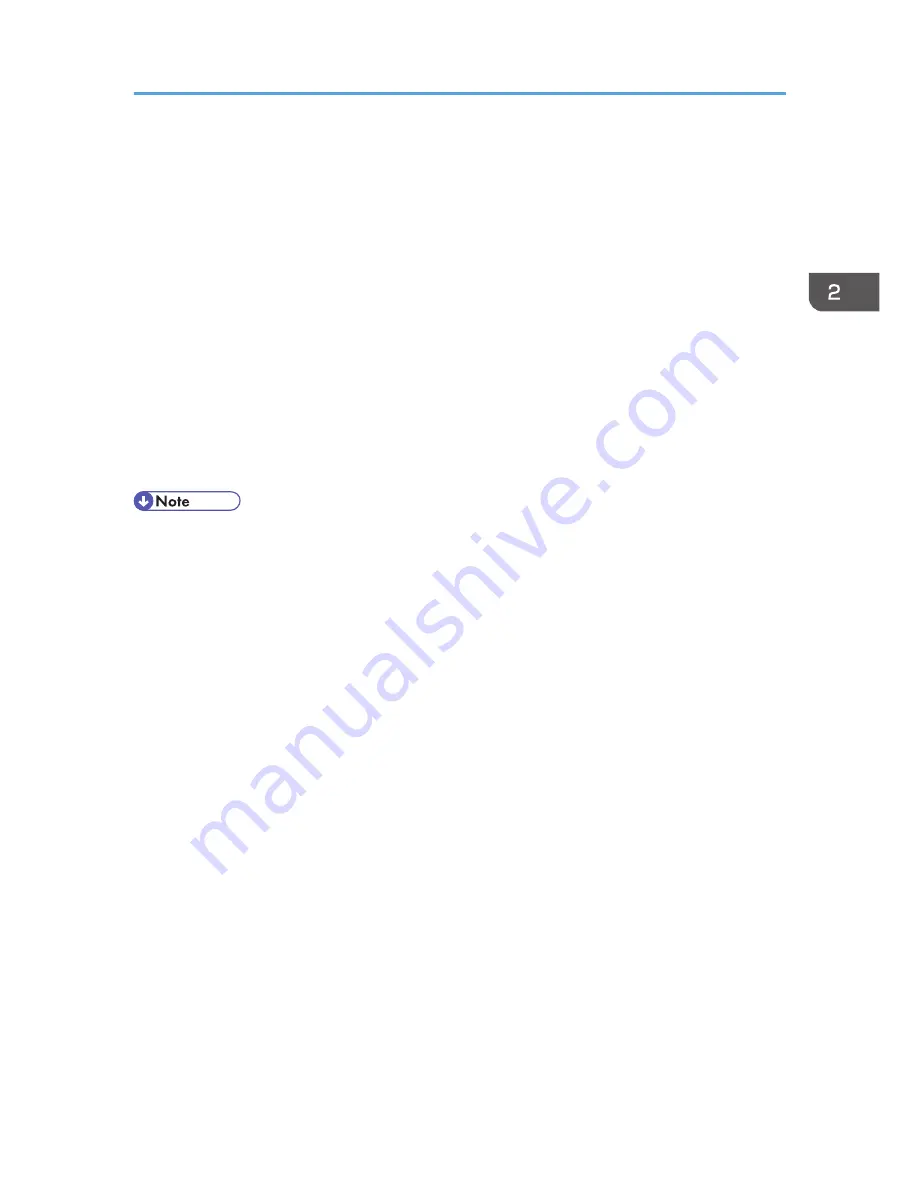
5.
Click [Bluetooth Printer], and then click [Next].
The computer begins searching for available Bluetooth printers.
If a new printer is discovered, the [Found New Hardware Wizard] window appears. To ignore a
discovered device and continue searching, click [Cancel]. The computer resumes searching for
other available Bluetooth printers.
6.
Click [No, I will not connect], and then click [Next].
7.
Click [Install from a list or specific location (Advanced)], and then click [Next].
8.
Insert the CD-ROM provided with this machine into your computer's CD-ROM drive, select
the [Search removable media (floppy, CD-ROM...)] check box, and then click [Next].
9.
If the [Hardware Installation] window appears, click [Continue].
10.
If the installation was successful, click [Finish].
11.
Select [Test Print], and then click [Next].
12.
Click [Finish].
• Actual Bluetooth printer operations will vary according to your Bluetooth device and/or Bluetooth-
installed computer. For details, see the Help supplied with your Bluetooth device and/or Bluetooth-
equipped computer.
• After printing the test page, check it, and then click [Close] to close the window.
• If there is a problem with the test page, click [Troubleshooting] in the test print window.
Windows Vista, Windows Server 2008
1.
Quit all applications. (Do not close this manual.)
2.
On the [Start] menu, click [Control Panel].
3.
In the "Hardware and Sound" area, click [Printers].
4.
In the top part of the window, click [Add a printer].
5.
In the [Add Printer] window, select [Add a network, wireless or Bluetooth printer], and
then click [Next].
The computer begins searching for available Bluetooth devices.
6.
From the list of discovered devices, select the machine you want to use, and then click
[Next].
All discovered wireless printers appear in the list of discovered printers, not only Bluetooth printers.
Make sure the machine you select is a Bluetooth printer.
7.
Insert the CD-ROM provided with this machine into your computer's CD-ROM drive, and
then click [Browse my computer for driver software (advanced)] on the [Found New
Hardware] display.
Installing the Printer Driver for a Local Connection
33
Содержание Aficio MP C3002
Страница 7: ...6 ...
Страница 15: ...1 Manuals Provided with This Machine 14 ...
Страница 39: ...2 Safety Information 38 ...
Страница 51: ...3 Information for This Machine 50 ...
Страница 54: ...Cover Paper Thickness 0 10 Body Paper Thickness 0 08 Pages in Book 0 Spine Width 0 2011 ...
Страница 60: ......
Страница 65: ...INDEX 235 5 ...
Страница 86: ...1 What You Can Do with This Machine 26 ...
Страница 126: ...2 Getting Started 66 ...
Страница 128: ...7 When the copy job is finished press the Reset key to clear the settings 3 Copy 68 ...
Страница 197: ...Storing the Scanned Documents to a USB Flash Memory or SC Card 6 126D ...
Страница 201: ...7 Document Server 130 ...
Страница 205: ...8 Web Image Monitor 134 ...
Страница 235: ...9 Adding Paper and Toner 164 ...
Страница 303: ...10 Troubleshooting 232 ...
Страница 309: ...MEMO 238 ...
Страница 310: ...MEMO 239 ...
Страница 311: ...MEMO 240 EN GB EN US EN AU D143 ...
Страница 312: ... 2011 ...
Страница 313: ...GB EN D143 7003 US EN AU EN ...
Страница 320: ......
Страница 360: ...3 Installing the Scanner Driver 40 ...
Страница 372: ...5 Troubleshooting 52 ...
Страница 378: ...6 Installing the Printer Driver Under Mac OS X 58 ...
Страница 382: ...3 Quit uninstaller 7 Appendix 62 ...
Страница 386: ...MEMO 66 ...
Страница 387: ...MEMO 67 ...
Страница 388: ...MEMO 68 EN GB EN US EN AU D143 7038 ...
Страница 389: ......
Страница 390: ...EN GB EN US EN AU D143 7038 2011 ...
Страница 392: ......
Страница 398: ...6 ...
Страница 440: ...MEMO 48 EN GB EN US EN AU D143 7042 ...
Страница 441: ......
Страница 442: ...EN GB EN US EN AU D143 7042 2011 ...
Страница 444: ......
Страница 454: ...10 ...
Страница 472: ...1 Getting Started 28 ...
Страница 540: ...3 Restricting Machine Usage 96 ...
Страница 560: ...4 Preventing Leakage of Information from Machines 116 ...
Страница 644: ...8 Set the stamp position 9 Press OK twice 10 Log out 6 Preventing the Leaking of Documents 200 ...
Страница 717: ...7 Press Yes 8 Log out Limiting Machine Operations to Customers Only 273 ...
Страница 724: ...7 Managing the Machine 280 ...
Страница 800: ...Settings User Mach N W File Lv 1 Lv 2 Send File Type R W R R 9 Checking Operation Privileges 356 ...
Страница 829: ......
Страница 830: ...EN GB EN US EN AU D143 7040 2011 ...






























