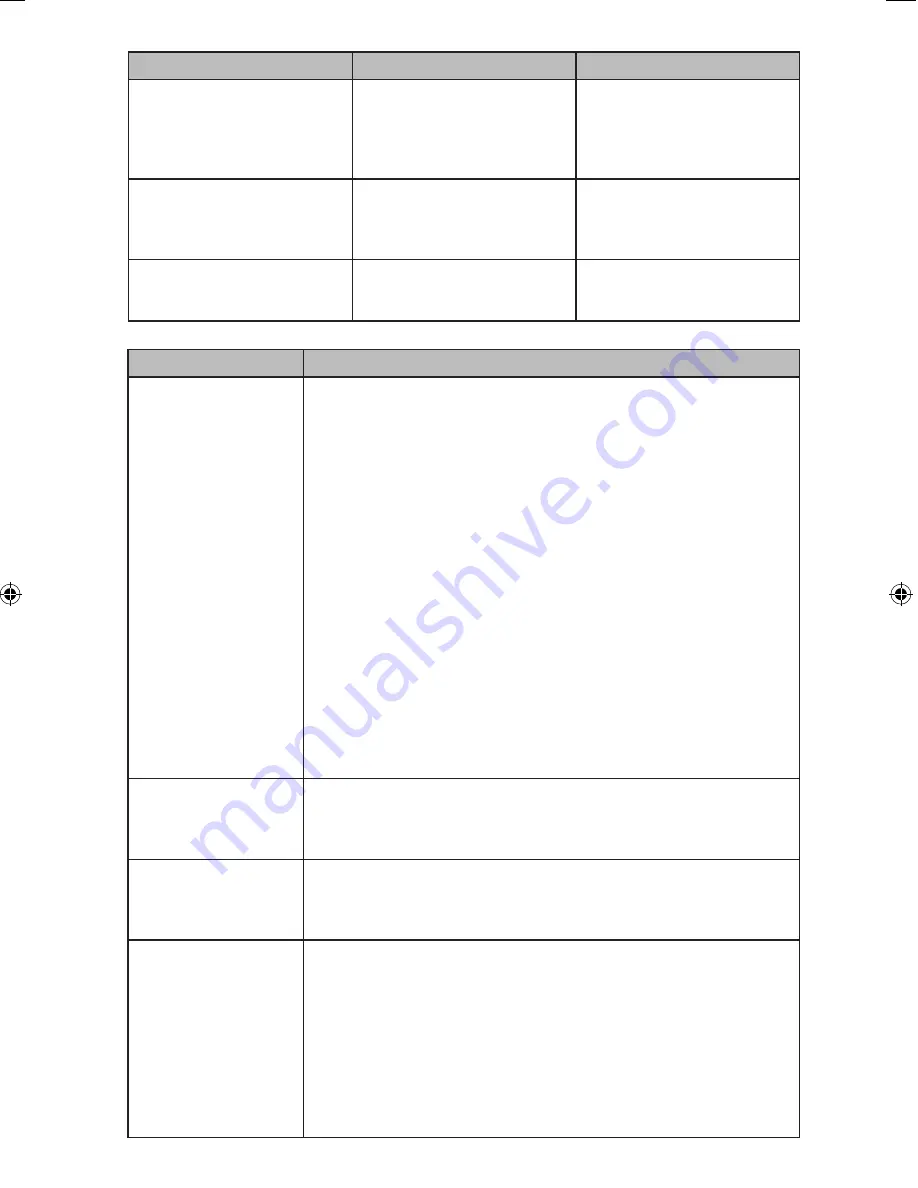
Topic
Error
Corrections
Security Guide
> 7. Managing
the Machine > Managing Device
Information > Importing Device
Information
Step 7
Specify the encryption key if the
settings file was encrypted during
export.
Step 7
Specify the encryption key that was
created when the file was exported.
(The encryption key must be
always configured)
Security Guide
> 7. Managing
the Machine > Managing Device
Information > Periodically Import-
ing Device Information
Step 6
When the device setting informa-
tion file to be imported is encrypt
-
ed, configure an encryption key.
Step 6
Specify an encryption key.
(The encryption key must be
always configured)
Security Guide
> 9.Checking
Operation Privileges > System Set-
tings > Administrator Tools
Print Import Result Log
Print Export Result Log
Those functions are not available.
Topic
Additional information
Fax
> Changing/Confirm
-
ing Communication Infor-
mation > Checking Auto
Output Mode Setting >
Types of the Output Mode
for Receiving Documents
> The applied output mode
when Output Mode Switch
Timer is enabled
If you specify automatic print settings for a report and a parameter other than
•
[Print] is set to [Output Mode] in [General Setting] under [Output Mode Switch
Timer], the report may not print. If you specify any restrictions not for automatic
report printing but for fax reception, set [Off] to [General Setting] and specify a
parameter other than [Print] for [Output Mode] per line.
If a report does not print automatically, the following may occur. If this is the
•
case, check the [Output Mode Switch Timer] setting and cancel print restrictions,
or specify [Print Standby to Print Files] so that a report can be printed manually.
The amount of free memory space becomes less than 100%, or the number of
-
received documents reaches the maximum.
If the number of transmission logs reaches the maximum, further communica-
tion may not be possible depending on the settings.
Received documents cannot be deleted and Reception File Erased Report can-
-
not be printed even though “On” is set with the User Parameter (switch 10, bit 7).
The documents cannot be printed depending on the settings even though “Off”
is specified for received documents.
Personal Boxes, Information Boxes, or Transfer Boxes cannot be modified or
-
deleted.
Fax
> Changing/Con-
firming Communication
Information > Information
Boxes > Information Boxes
If a parameter other than [Print] is set to [Output Mode] in [General Setting]
under [Output Mode Switch Timer] in [Reception File Settings], document
registration in or deletion from Information Boxes may not be possible. If this is
the case, check the [Output Mode Switch Timer] setting.
Security Guide
> 5. En-
hanced Network Security
> Configuring SSL/TLS >
Enabling SSL/TLS
If only TLS1.2 and TLS1.1 are enabled, Integration Server authentication can-
not be performed.
Security Guide
> 7.
Managing the Machine >
Managing Device Informa-
tion
The device information of each machine can be exported or imported as its
•
device setting information. This file can be used for backups.
The device configurations of the device setting information file to be
•
imported from the control panel must be the same as those of the device
setting information file that is exported. If not, the device setting information
file cannot be imported.
If the device configurations of the device setting information file are changed,
•
update the file.
If multiple devices have the same device configuration, import the device
•
setting file so that the device settings are the same.
Содержание Aficio MP C3002
Страница 7: ...6 ...
Страница 15: ...1 Manuals Provided with This Machine 14 ...
Страница 39: ...2 Safety Information 38 ...
Страница 51: ...3 Information for This Machine 50 ...
Страница 54: ...Cover Paper Thickness 0 10 Body Paper Thickness 0 08 Pages in Book 0 Spine Width 0 2011 ...
Страница 60: ......
Страница 65: ...INDEX 235 5 ...
Страница 86: ...1 What You Can Do with This Machine 26 ...
Страница 126: ...2 Getting Started 66 ...
Страница 128: ...7 When the copy job is finished press the Reset key to clear the settings 3 Copy 68 ...
Страница 197: ...Storing the Scanned Documents to a USB Flash Memory or SC Card 6 126D ...
Страница 201: ...7 Document Server 130 ...
Страница 205: ...8 Web Image Monitor 134 ...
Страница 235: ...9 Adding Paper and Toner 164 ...
Страница 303: ...10 Troubleshooting 232 ...
Страница 309: ...MEMO 238 ...
Страница 310: ...MEMO 239 ...
Страница 311: ...MEMO 240 EN GB EN US EN AU D143 ...
Страница 312: ... 2011 ...
Страница 313: ...GB EN D143 7003 US EN AU EN ...
Страница 320: ......
Страница 360: ...3 Installing the Scanner Driver 40 ...
Страница 372: ...5 Troubleshooting 52 ...
Страница 378: ...6 Installing the Printer Driver Under Mac OS X 58 ...
Страница 382: ...3 Quit uninstaller 7 Appendix 62 ...
Страница 386: ...MEMO 66 ...
Страница 387: ...MEMO 67 ...
Страница 388: ...MEMO 68 EN GB EN US EN AU D143 7038 ...
Страница 389: ......
Страница 390: ...EN GB EN US EN AU D143 7038 2011 ...
Страница 392: ......
Страница 398: ...6 ...
Страница 440: ...MEMO 48 EN GB EN US EN AU D143 7042 ...
Страница 441: ......
Страница 442: ...EN GB EN US EN AU D143 7042 2011 ...
Страница 444: ......
Страница 454: ...10 ...
Страница 472: ...1 Getting Started 28 ...
Страница 540: ...3 Restricting Machine Usage 96 ...
Страница 560: ...4 Preventing Leakage of Information from Machines 116 ...
Страница 644: ...8 Set the stamp position 9 Press OK twice 10 Log out 6 Preventing the Leaking of Documents 200 ...
Страница 717: ...7 Press Yes 8 Log out Limiting Machine Operations to Customers Only 273 ...
Страница 724: ...7 Managing the Machine 280 ...
Страница 800: ...Settings User Mach N W File Lv 1 Lv 2 Send File Type R W R R 9 Checking Operation Privileges 356 ...
Страница 829: ......
Страница 830: ...EN GB EN US EN AU D143 7040 2011 ...
















































