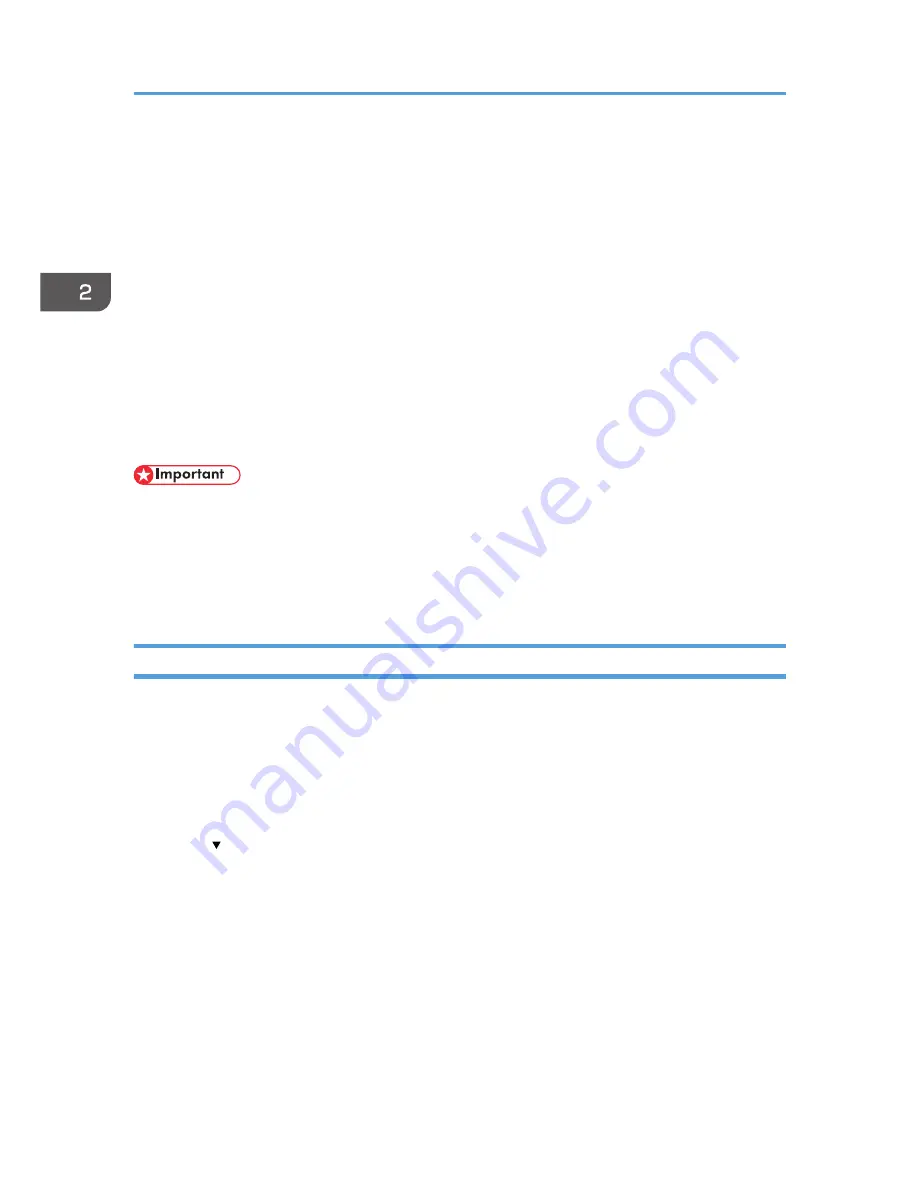
Integration Server Authentication
For external authentication, the Integration Server authentication collectively authenticates users
accessing the server over the network, providing a server-independent, centralized user authentication
system that is safe and convenient.
For example, if the delivery server and the machine share the same Integration Server authentication,
single sign-on is possible using DeskTopBinder.
To use Integration Server authentication, access to a server on which ScanRouter System or Remote
Communication Gate S and Authentication Manager are installed, other than the machine, is required.
For details about the software, contact your sales representative.
Using Web Image Monitor, you can specify that the server reliability and site certificate are checked
every time you access the SSL server. For details about specifying SSL using Web Image Monitor, see
Web Image Monitor Help.
• During Integration Server Authentication, the data registered in the server, such as the user's e-mail
address, is automatically registered in the machine. If user information on the server is changed,
information registered in the machine may be overwritten when authentication is performed.
• The default administrator name for ScanRouter System and Remote Communication Gate S is
"Admin". This is different from the default administrator name for the machine, which is "admin".
Specifying Integration Server Authentication
Before beginning to configure the machine, make sure that administrator authentication is properly
configured under "Administrator Authentication Management".
1.
The machine administrator logs in from the control panel.
2.
Press [System Settings].
3.
Press [Administrator Tools].
4.
Press [ Next].
2. Configuring User Authentication
58
Содержание Aficio MP C3002
Страница 7: ...6 ...
Страница 15: ...1 Manuals Provided with This Machine 14 ...
Страница 39: ...2 Safety Information 38 ...
Страница 51: ...3 Information for This Machine 50 ...
Страница 54: ...Cover Paper Thickness 0 10 Body Paper Thickness 0 08 Pages in Book 0 Spine Width 0 2011 ...
Страница 60: ......
Страница 65: ...INDEX 235 5 ...
Страница 86: ...1 What You Can Do with This Machine 26 ...
Страница 126: ...2 Getting Started 66 ...
Страница 128: ...7 When the copy job is finished press the Reset key to clear the settings 3 Copy 68 ...
Страница 197: ...Storing the Scanned Documents to a USB Flash Memory or SC Card 6 126D ...
Страница 201: ...7 Document Server 130 ...
Страница 205: ...8 Web Image Monitor 134 ...
Страница 235: ...9 Adding Paper and Toner 164 ...
Страница 303: ...10 Troubleshooting 232 ...
Страница 309: ...MEMO 238 ...
Страница 310: ...MEMO 239 ...
Страница 311: ...MEMO 240 EN GB EN US EN AU D143 ...
Страница 312: ... 2011 ...
Страница 313: ...GB EN D143 7003 US EN AU EN ...
Страница 320: ......
Страница 360: ...3 Installing the Scanner Driver 40 ...
Страница 372: ...5 Troubleshooting 52 ...
Страница 378: ...6 Installing the Printer Driver Under Mac OS X 58 ...
Страница 382: ...3 Quit uninstaller 7 Appendix 62 ...
Страница 386: ...MEMO 66 ...
Страница 387: ...MEMO 67 ...
Страница 388: ...MEMO 68 EN GB EN US EN AU D143 7038 ...
Страница 389: ......
Страница 390: ...EN GB EN US EN AU D143 7038 2011 ...
Страница 392: ......
Страница 398: ...6 ...
Страница 440: ...MEMO 48 EN GB EN US EN AU D143 7042 ...
Страница 441: ......
Страница 442: ...EN GB EN US EN AU D143 7042 2011 ...
Страница 444: ......
Страница 454: ...10 ...
Страница 472: ...1 Getting Started 28 ...
Страница 540: ...3 Restricting Machine Usage 96 ...
Страница 560: ...4 Preventing Leakage of Information from Machines 116 ...
Страница 644: ...8 Set the stamp position 9 Press OK twice 10 Log out 6 Preventing the Leaking of Documents 200 ...
Страница 717: ...7 Press Yes 8 Log out Limiting Machine Operations to Customers Only 273 ...
Страница 724: ...7 Managing the Machine 280 ...
Страница 800: ...Settings User Mach N W File Lv 1 Lv 2 Send File Type R W R R 9 Checking Operation Privileges 356 ...
Страница 829: ......
Страница 830: ...EN GB EN US EN AU D143 7040 2011 ...






























