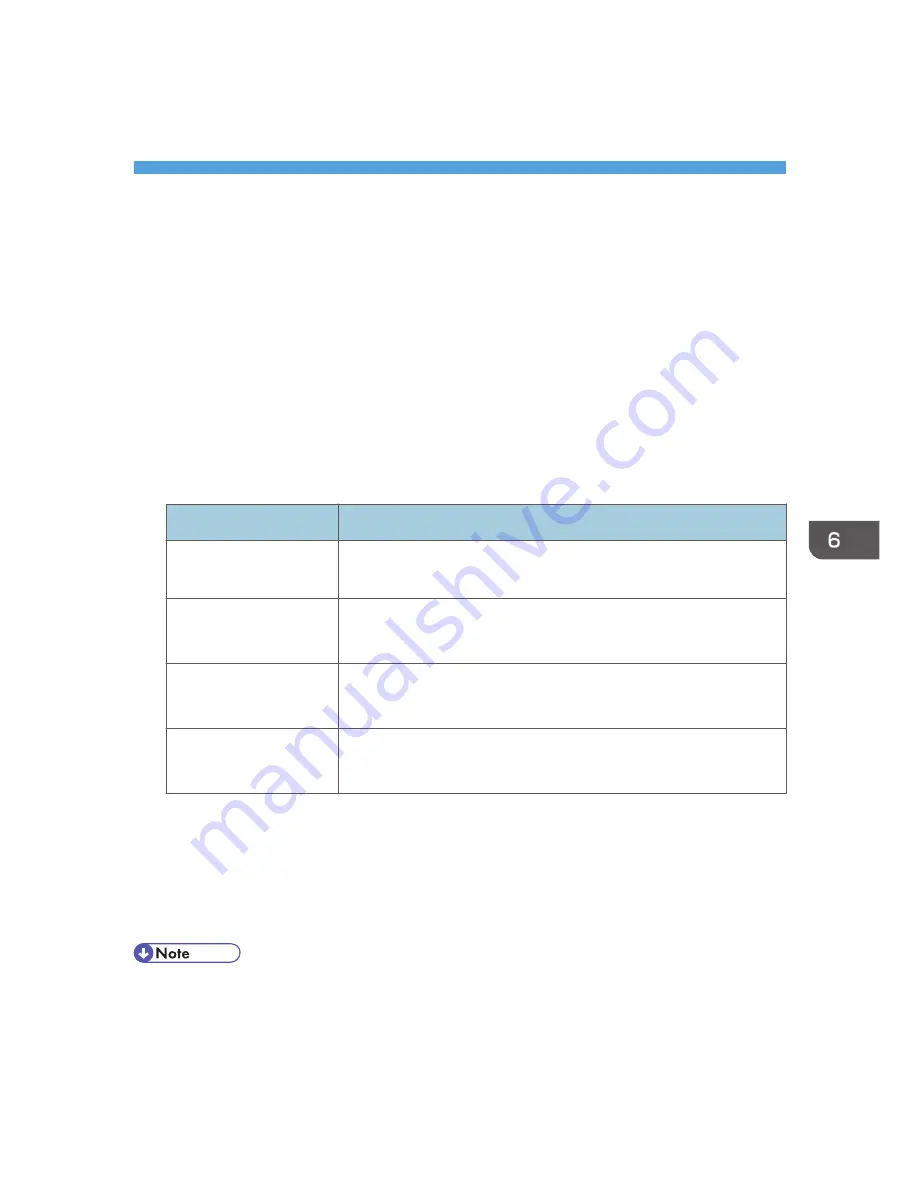
6. Preventing the Leaking of
Documents
This chapter explains how to protect document data stored in the machine or printed using the machine.
Configuring Access Permissions for Stored Files
This section describes how to specify access permissions for stored files.
You can specify who is allowed to access stored scan files and files stored in Document Server.
This can prevent activities such as printing or sending of stored files by unauthorized users.
You can also specify which users can change or delete stored files.
To limit the use of stored files, you can specify four types of access permissions.
Types of access permission
Access permission
Description
Read-only
In addition to checking the content of and information about stored
files, you can also print and send the files.
Edit
You can change the print settings for stored files.
This includes permission to view files.
Edit / Delete
You can delete stored files.
This includes permission to view and edit files.
Full Control
You can specify the user and access permission.
This includes permission to view, edit, and edit / delete files.
Password for stored files
• Passwords for stored files can be specified by the the file administrator or file creator (owner).
You can obtain greater protection against the unauthorized use of files. For details about
assigning a password to a stored file, see p.192 "Specifying Passwords for Stored Files".
• Even if user authentication is not set, passwords for stored files can be set.
• Files can be stored by any user who is allowed to use Document Server, copy function, scanner
function, fax function or printer function.
• Using Web Image Monitor, you can check the content of stored files. For details, see Web Image
Monitor Help.
185
Содержание Aficio MP C3002
Страница 7: ...6 ...
Страница 15: ...1 Manuals Provided with This Machine 14 ...
Страница 39: ...2 Safety Information 38 ...
Страница 51: ...3 Information for This Machine 50 ...
Страница 54: ...Cover Paper Thickness 0 10 Body Paper Thickness 0 08 Pages in Book 0 Spine Width 0 2011 ...
Страница 60: ......
Страница 65: ...INDEX 235 5 ...
Страница 86: ...1 What You Can Do with This Machine 26 ...
Страница 126: ...2 Getting Started 66 ...
Страница 128: ...7 When the copy job is finished press the Reset key to clear the settings 3 Copy 68 ...
Страница 197: ...Storing the Scanned Documents to a USB Flash Memory or SC Card 6 126D ...
Страница 201: ...7 Document Server 130 ...
Страница 205: ...8 Web Image Monitor 134 ...
Страница 235: ...9 Adding Paper and Toner 164 ...
Страница 303: ...10 Troubleshooting 232 ...
Страница 309: ...MEMO 238 ...
Страница 310: ...MEMO 239 ...
Страница 311: ...MEMO 240 EN GB EN US EN AU D143 ...
Страница 312: ... 2011 ...
Страница 313: ...GB EN D143 7003 US EN AU EN ...
Страница 320: ......
Страница 360: ...3 Installing the Scanner Driver 40 ...
Страница 372: ...5 Troubleshooting 52 ...
Страница 378: ...6 Installing the Printer Driver Under Mac OS X 58 ...
Страница 382: ...3 Quit uninstaller 7 Appendix 62 ...
Страница 386: ...MEMO 66 ...
Страница 387: ...MEMO 67 ...
Страница 388: ...MEMO 68 EN GB EN US EN AU D143 7038 ...
Страница 389: ......
Страница 390: ...EN GB EN US EN AU D143 7038 2011 ...
Страница 392: ......
Страница 398: ...6 ...
Страница 440: ...MEMO 48 EN GB EN US EN AU D143 7042 ...
Страница 441: ......
Страница 442: ...EN GB EN US EN AU D143 7042 2011 ...
Страница 444: ......
Страница 454: ...10 ...
Страница 472: ...1 Getting Started 28 ...
Страница 540: ...3 Restricting Machine Usage 96 ...
Страница 560: ...4 Preventing Leakage of Information from Machines 116 ...
Страница 644: ...8 Set the stamp position 9 Press OK twice 10 Log out 6 Preventing the Leaking of Documents 200 ...
Страница 717: ...7 Press Yes 8 Log out Limiting Machine Operations to Customers Only 273 ...
Страница 724: ...7 Managing the Machine 280 ...
Страница 800: ...Settings User Mach N W File Lv 1 Lv 2 Send File Type R W R R 9 Checking Operation Privileges 356 ...
Страница 829: ......
Страница 830: ...EN GB EN US EN AU D143 7040 2011 ...
















































