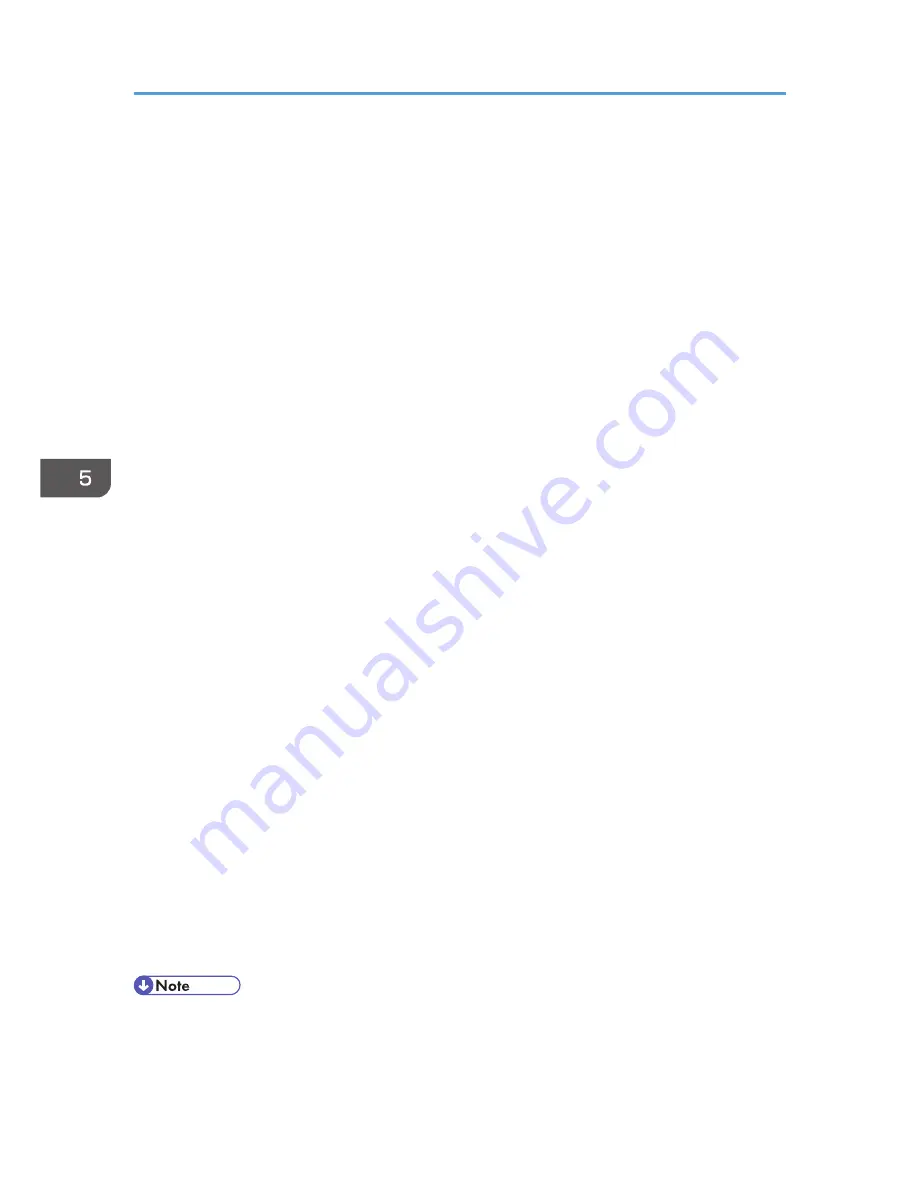
24.
Click [Finish].
25.
Click [OK].
26.
Select the IP filter that was just created, and then click [Next].
27.
Click [Add].
Filter action wizard appears.
28.
Click [Next].
29.
In [Name], enter an IP Filter action name, and then click [Next].
30.
Select "Negotiate security", and then click [Next].
31.
Select "Allow unsecured communication if a secure connection connect be established.",
and then [Next].
32.
Select "Custom" and click [Settings].
33.
In "Integrity algorithm", select the authentication algorithm that was specified on the
machine in "Encryption Key Auto Exchange Settings Phase 2".
34.
In "Encryption algorithm", select the encryption algorithm that specified on the machine in
"Encryption Key Auto Exchange Settings Phase 2".
35.
In Session key settings, select "Generate a new key every", and enter the validity period
(in seconds) that was specified on the machine in "Encryption Key Auto Exchange Settings
Phase 2".
36.
Click [OK].
37.
Click [Next].
38.
Click [Finish].
39.
Select the filter action that was just created, and then click [Next].
40.
Select the authentication method, and then click [Next].
If you select "Certificate" for authentication method in "Encryption Key Auto Exchange Settings" on
the machine, specify the device certificate. If you select "PSK", enter the same PSK text specified on
the machine with the pre-shared key.
41.
Click [Finish].
42.
Click [OK].
The new IP security policy (IPsec settings) is specified.
43.
Select the security policy that was just created, right click, and then click [Assign].
IPsec settings on the computer are enabled.
• To disable the computer's IPsec settings, select the security policy, right click, and then click [Un-
assign].
5. Enhanced Network Security
164
Содержание Aficio MP C3002
Страница 7: ...6 ...
Страница 15: ...1 Manuals Provided with This Machine 14 ...
Страница 39: ...2 Safety Information 38 ...
Страница 51: ...3 Information for This Machine 50 ...
Страница 54: ...Cover Paper Thickness 0 10 Body Paper Thickness 0 08 Pages in Book 0 Spine Width 0 2011 ...
Страница 60: ......
Страница 65: ...INDEX 235 5 ...
Страница 86: ...1 What You Can Do with This Machine 26 ...
Страница 126: ...2 Getting Started 66 ...
Страница 128: ...7 When the copy job is finished press the Reset key to clear the settings 3 Copy 68 ...
Страница 197: ...Storing the Scanned Documents to a USB Flash Memory or SC Card 6 126D ...
Страница 201: ...7 Document Server 130 ...
Страница 205: ...8 Web Image Monitor 134 ...
Страница 235: ...9 Adding Paper and Toner 164 ...
Страница 303: ...10 Troubleshooting 232 ...
Страница 309: ...MEMO 238 ...
Страница 310: ...MEMO 239 ...
Страница 311: ...MEMO 240 EN GB EN US EN AU D143 ...
Страница 312: ... 2011 ...
Страница 313: ...GB EN D143 7003 US EN AU EN ...
Страница 320: ......
Страница 360: ...3 Installing the Scanner Driver 40 ...
Страница 372: ...5 Troubleshooting 52 ...
Страница 378: ...6 Installing the Printer Driver Under Mac OS X 58 ...
Страница 382: ...3 Quit uninstaller 7 Appendix 62 ...
Страница 386: ...MEMO 66 ...
Страница 387: ...MEMO 67 ...
Страница 388: ...MEMO 68 EN GB EN US EN AU D143 7038 ...
Страница 389: ......
Страница 390: ...EN GB EN US EN AU D143 7038 2011 ...
Страница 392: ......
Страница 398: ...6 ...
Страница 440: ...MEMO 48 EN GB EN US EN AU D143 7042 ...
Страница 441: ......
Страница 442: ...EN GB EN US EN AU D143 7042 2011 ...
Страница 444: ......
Страница 454: ...10 ...
Страница 472: ...1 Getting Started 28 ...
Страница 540: ...3 Restricting Machine Usage 96 ...
Страница 560: ...4 Preventing Leakage of Information from Machines 116 ...
Страница 644: ...8 Set the stamp position 9 Press OK twice 10 Log out 6 Preventing the Leaking of Documents 200 ...
Страница 717: ...7 Press Yes 8 Log out Limiting Machine Operations to Customers Only 273 ...
Страница 724: ...7 Managing the Machine 280 ...
Страница 800: ...Settings User Mach N W File Lv 1 Lv 2 Send File Type R W R R 9 Checking Operation Privileges 356 ...
Страница 829: ......
Страница 830: ...EN GB EN US EN AU D143 7040 2011 ...






























