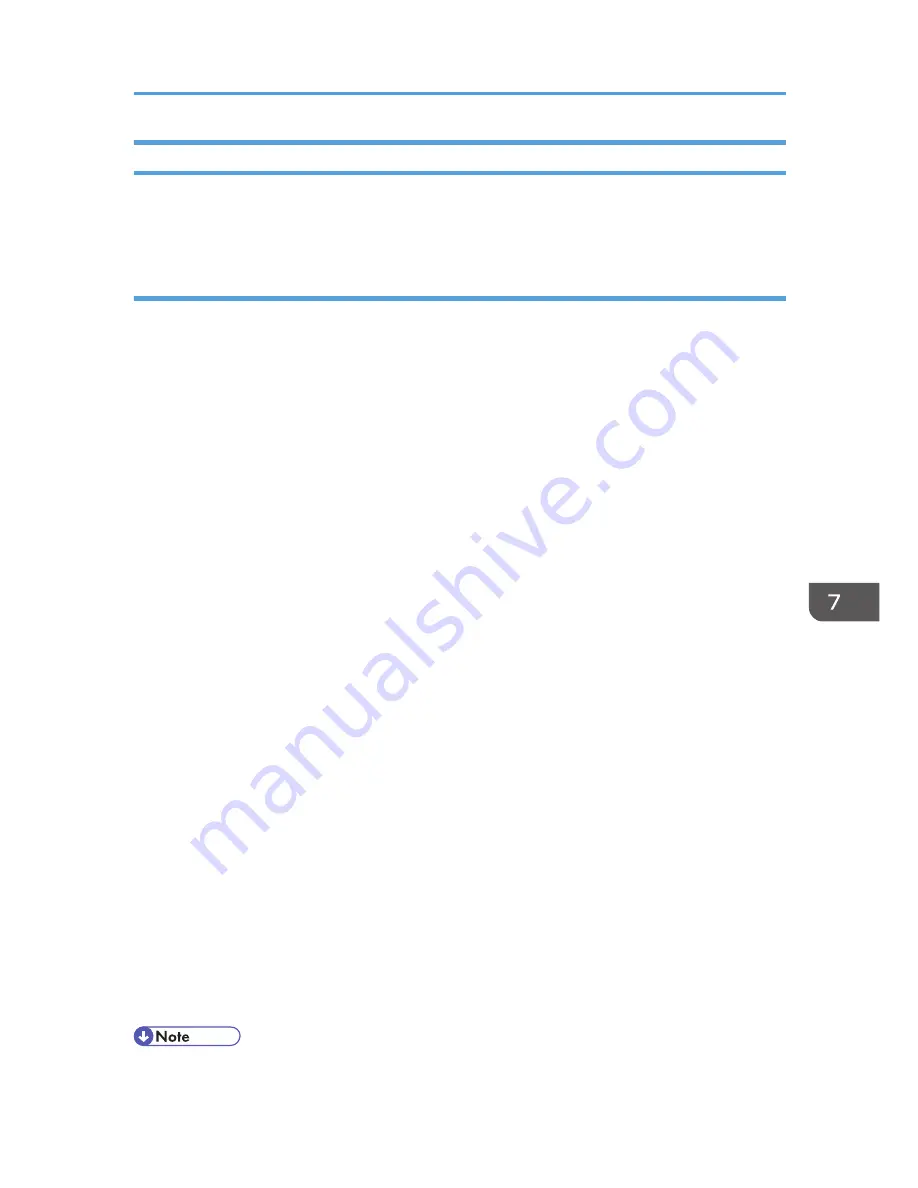
Using Web Image Monitor to Manage Log Files
You can specify the types of log to store in the machine and the log collection level. You can also
encrypt, bulk delete, or download log files.
Specifying log collect settings
Enable the collection settings for each kind of log and configure the collection level.
Job Log Collect Level
Level 1
User Settings
Access Log Collect Level
Level 1
Level 2
User Settings
Eco-friendly Log Collect Level
Level 1
Level 2
User Settings
1.
Log in as the machine administrator from Web Image Monitor.
2.
Point to [Device Management], and then click [Configuration].
3.
Click [Logs] under "Device Settings".
4.
Select [Active] for each function: "Collect Job Logs", "Collect Access Logs" and "Collect
Eco-friendly Logs".
5.
Specify the collection level for each function, "Job Log Collect Level", "Access Log Collect
Level", and "Eco-friendly Log Collect Level".
When a level is changed, the selection status of log details changes according to the level.
To change individual items of the log details, configure the setting for each item. If the collection
level selected is [Level 1] or [Level 2], once individual items of the log details are changed, the
level changes to [User Settings].
6.
Click [OK].
7.
The "Updating..." screen is displayed. Wait for one or two minutes, and then click [OK].
8.
Log out.
• The greater "Access Log Collect Level" setting value, the more logs are collected.
Managing Log Files
209
Содержание Aficio MP C3002
Страница 7: ...6 ...
Страница 15: ...1 Manuals Provided with This Machine 14 ...
Страница 39: ...2 Safety Information 38 ...
Страница 51: ...3 Information for This Machine 50 ...
Страница 54: ...Cover Paper Thickness 0 10 Body Paper Thickness 0 08 Pages in Book 0 Spine Width 0 2011 ...
Страница 60: ......
Страница 65: ...INDEX 235 5 ...
Страница 86: ...1 What You Can Do with This Machine 26 ...
Страница 126: ...2 Getting Started 66 ...
Страница 128: ...7 When the copy job is finished press the Reset key to clear the settings 3 Copy 68 ...
Страница 197: ...Storing the Scanned Documents to a USB Flash Memory or SC Card 6 126D ...
Страница 201: ...7 Document Server 130 ...
Страница 205: ...8 Web Image Monitor 134 ...
Страница 235: ...9 Adding Paper and Toner 164 ...
Страница 303: ...10 Troubleshooting 232 ...
Страница 309: ...MEMO 238 ...
Страница 310: ...MEMO 239 ...
Страница 311: ...MEMO 240 EN GB EN US EN AU D143 ...
Страница 312: ... 2011 ...
Страница 313: ...GB EN D143 7003 US EN AU EN ...
Страница 320: ......
Страница 360: ...3 Installing the Scanner Driver 40 ...
Страница 372: ...5 Troubleshooting 52 ...
Страница 378: ...6 Installing the Printer Driver Under Mac OS X 58 ...
Страница 382: ...3 Quit uninstaller 7 Appendix 62 ...
Страница 386: ...MEMO 66 ...
Страница 387: ...MEMO 67 ...
Страница 388: ...MEMO 68 EN GB EN US EN AU D143 7038 ...
Страница 389: ......
Страница 390: ...EN GB EN US EN AU D143 7038 2011 ...
Страница 392: ......
Страница 398: ...6 ...
Страница 440: ...MEMO 48 EN GB EN US EN AU D143 7042 ...
Страница 441: ......
Страница 442: ...EN GB EN US EN AU D143 7042 2011 ...
Страница 444: ......
Страница 454: ...10 ...
Страница 472: ...1 Getting Started 28 ...
Страница 540: ...3 Restricting Machine Usage 96 ...
Страница 560: ...4 Preventing Leakage of Information from Machines 116 ...
Страница 644: ...8 Set the stamp position 9 Press OK twice 10 Log out 6 Preventing the Leaking of Documents 200 ...
Страница 717: ...7 Press Yes 8 Log out Limiting Machine Operations to Customers Only 273 ...
Страница 724: ...7 Managing the Machine 280 ...
Страница 800: ...Settings User Mach N W File Lv 1 Lv 2 Send File Type R W R R 9 Checking Operation Privileges 356 ...
Страница 829: ......
Страница 830: ...EN GB EN US EN AU D143 7040 2011 ...






























