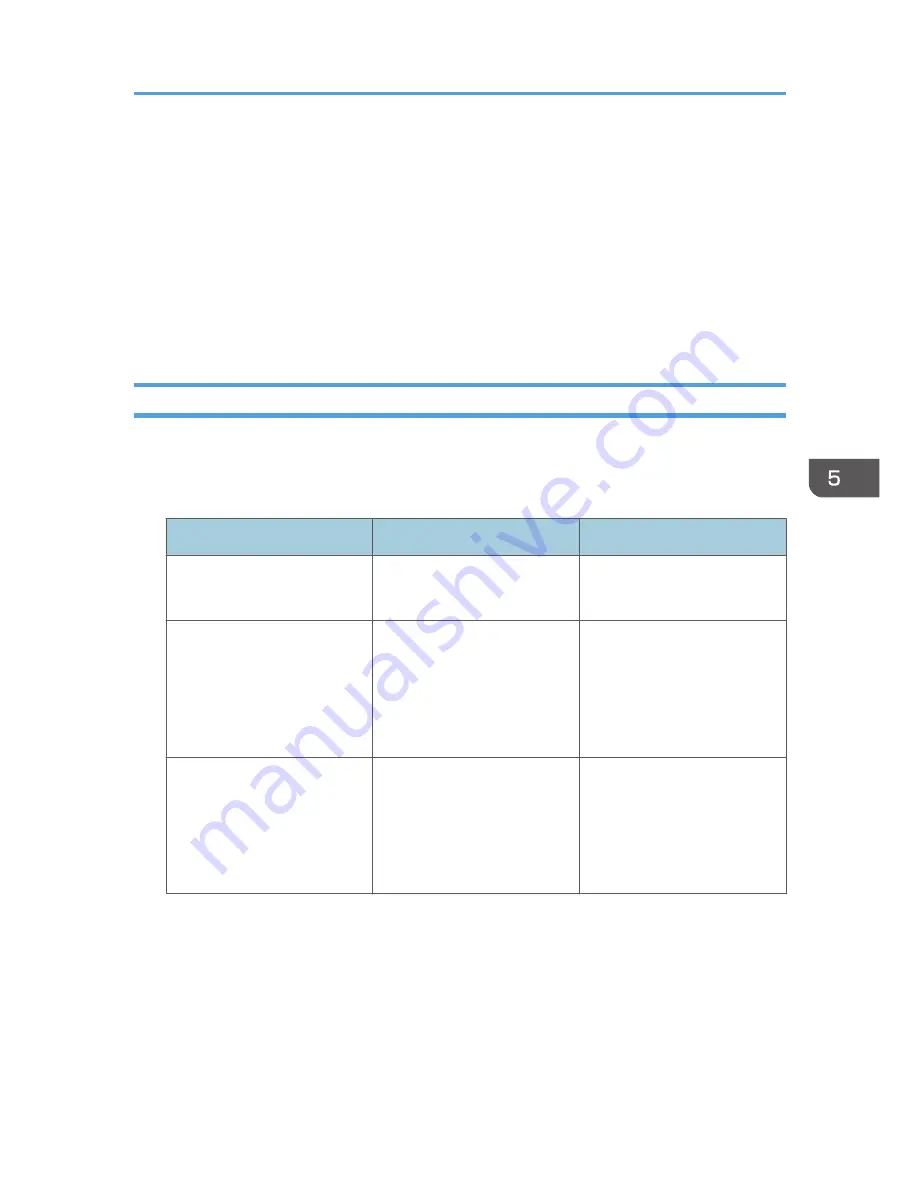
Settings 1-4 and default setting
Using either the manual or auto exchange method, you can configure four separate sets of SA
details (such as different shared keys and IPsec algorithms). In the default settings of these sets, you
can include settings that the fields of sets 1 to 4 cannot contain.
When IPsec is enabled, set 1 has the highest priority and 4 has the lowest. You can use this priority
system to target IP addresses more securely. For example, set the broadest IP range at the lowest
priority (4), and then set specific IP addresses at a higher priority level (3 and higher). This way,
when IPsec transmission is enabled for a specific IP address, the higher level settings will be
applied.
IPsec Settings
IPsec settings for this machine can be made on Web Image Monitor. The following table explains
individual setting items.
Encryption key auto exchange / manual settings - shared settings
Setting
Description
Setting value
IPsec
Specify whether to enable or
disable IPsec.
• Active
• Inactive
Exclude HTTPS
Communication
Specify whether to enable
IPsec for HTTPS transmission.
• Active
• Inactive
Specify "Active" if you do not
want to use IPsec for HTTPS
transmission.
Encryption Key Manual
Settings
Specify whether to enable
Encryption Key Manual
Settings, or use Encryption
Key Auto Exchange Settings
only.
• Active
• Inactive
Specify "Active" if you want to
use "Encryption Key Manual
Settings".
The IPsec setting can also be made from the control panel.
Encryption key auto exchange security level
When you select a security level, certain security settings are automatically configured. The
following table explains security level features.
Configuring IPsec
151
Содержание Aficio MP C3002
Страница 7: ...6 ...
Страница 15: ...1 Manuals Provided with This Machine 14 ...
Страница 39: ...2 Safety Information 38 ...
Страница 51: ...3 Information for This Machine 50 ...
Страница 54: ...Cover Paper Thickness 0 10 Body Paper Thickness 0 08 Pages in Book 0 Spine Width 0 2011 ...
Страница 60: ......
Страница 65: ...INDEX 235 5 ...
Страница 86: ...1 What You Can Do with This Machine 26 ...
Страница 126: ...2 Getting Started 66 ...
Страница 128: ...7 When the copy job is finished press the Reset key to clear the settings 3 Copy 68 ...
Страница 197: ...Storing the Scanned Documents to a USB Flash Memory or SC Card 6 126D ...
Страница 201: ...7 Document Server 130 ...
Страница 205: ...8 Web Image Monitor 134 ...
Страница 235: ...9 Adding Paper and Toner 164 ...
Страница 303: ...10 Troubleshooting 232 ...
Страница 309: ...MEMO 238 ...
Страница 310: ...MEMO 239 ...
Страница 311: ...MEMO 240 EN GB EN US EN AU D143 ...
Страница 312: ... 2011 ...
Страница 313: ...GB EN D143 7003 US EN AU EN ...
Страница 320: ......
Страница 360: ...3 Installing the Scanner Driver 40 ...
Страница 372: ...5 Troubleshooting 52 ...
Страница 378: ...6 Installing the Printer Driver Under Mac OS X 58 ...
Страница 382: ...3 Quit uninstaller 7 Appendix 62 ...
Страница 386: ...MEMO 66 ...
Страница 387: ...MEMO 67 ...
Страница 388: ...MEMO 68 EN GB EN US EN AU D143 7038 ...
Страница 389: ......
Страница 390: ...EN GB EN US EN AU D143 7038 2011 ...
Страница 392: ......
Страница 398: ...6 ...
Страница 440: ...MEMO 48 EN GB EN US EN AU D143 7042 ...
Страница 441: ......
Страница 442: ...EN GB EN US EN AU D143 7042 2011 ...
Страница 444: ......
Страница 454: ...10 ...
Страница 472: ...1 Getting Started 28 ...
Страница 540: ...3 Restricting Machine Usage 96 ...
Страница 560: ...4 Preventing Leakage of Information from Machines 116 ...
Страница 644: ...8 Set the stamp position 9 Press OK twice 10 Log out 6 Preventing the Leaking of Documents 200 ...
Страница 717: ...7 Press Yes 8 Log out Limiting Machine Operations to Customers Only 273 ...
Страница 724: ...7 Managing the Machine 280 ...
Страница 800: ...Settings User Mach N W File Lv 1 Lv 2 Send File Type R W R R 9 Checking Operation Privileges 356 ...
Страница 829: ......
Страница 830: ...EN GB EN US EN AU D143 7040 2011 ...
















































