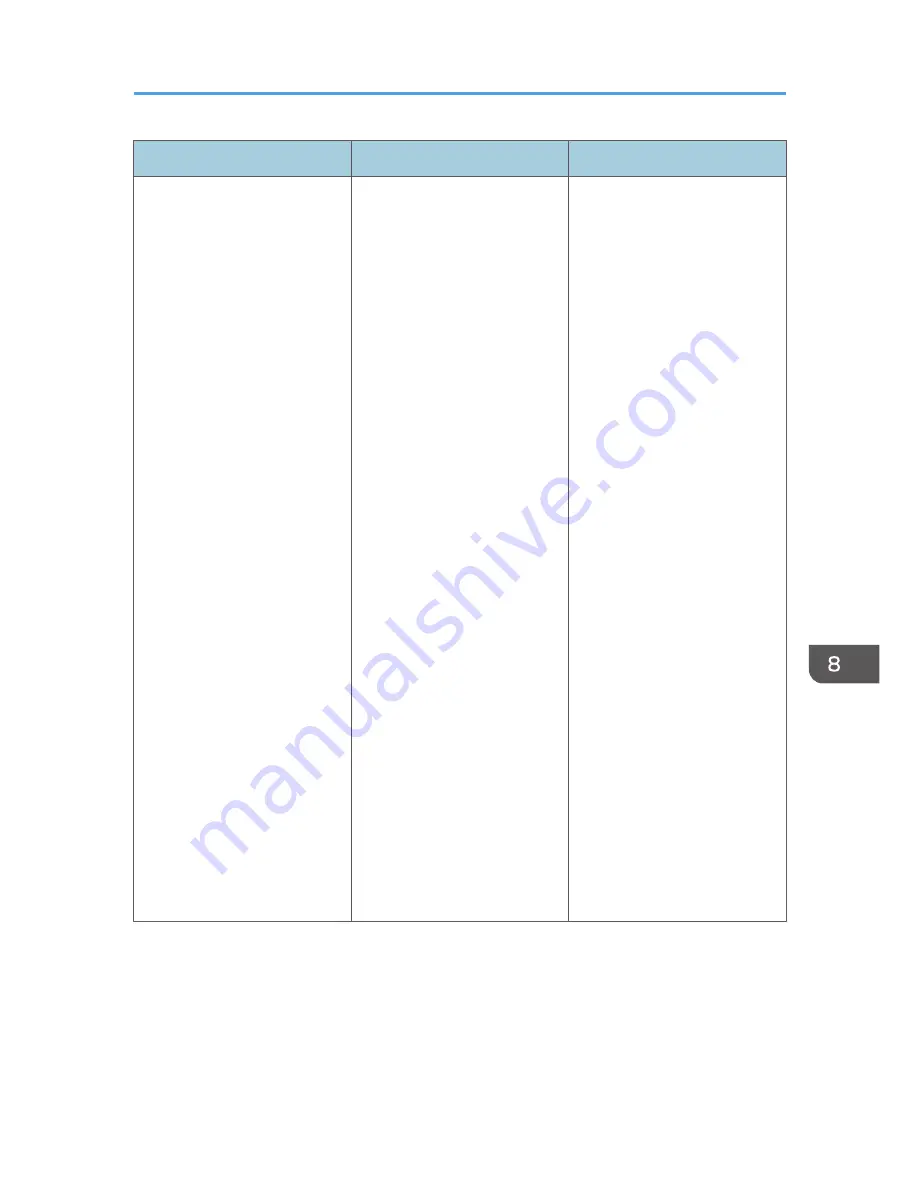
Condition
Cause
Solution
Cannot transfer faxed
documents.
Similarly:
• Cannot select an address.
• Cannot specify a
signature.
The following are possible
causes:
• The validity period of the
user certificate (destination
certificate) has expired.
• The validity period of the
device certificate (S/
MIME) has expired.
• The device certificate (S/
MIME) does not exist or is
invalid.
• The validity period of the
device certificate (PDF with
digital signature) has
expired.
• The device certificate (PDF
with digital signature) does
not exist or is invalid.
• The validity period of the
device certificate (PDF/A
with digital signature) has
expired.
• The device certificate
(PDF/A with digital
signature) does not exist or
is invalid.
• The administrator's e-mail
address is incorrect.
• Install a user certificate
(destination certificate).
You can install a user
certificate (destination
certificate) from the Web
Image Monitor address
book. The user certificate
(destination certificate)
itself must be prepared in
advance.
• Install a device certificate
for S/MIME.
• Install a device certificate
for PDF with digital
signature.
For details, see p.131
"Protecting the
Communication Path via a
Device Certificate".
• Install a device certificate
for PDF/A with digital
signature.
For details, see p.131
"Protecting the
Communication Path via a
Device Certificate".
• Specify the administrator's
e-mail address.
For details, see "File
Transfer", Connecting the
Machine/ System Settings.
If Authentication Fails
303
Содержание Aficio MP C3002
Страница 7: ...6 ...
Страница 15: ...1 Manuals Provided with This Machine 14 ...
Страница 39: ...2 Safety Information 38 ...
Страница 51: ...3 Information for This Machine 50 ...
Страница 54: ...Cover Paper Thickness 0 10 Body Paper Thickness 0 08 Pages in Book 0 Spine Width 0 2011 ...
Страница 60: ......
Страница 65: ...INDEX 235 5 ...
Страница 86: ...1 What You Can Do with This Machine 26 ...
Страница 126: ...2 Getting Started 66 ...
Страница 128: ...7 When the copy job is finished press the Reset key to clear the settings 3 Copy 68 ...
Страница 197: ...Storing the Scanned Documents to a USB Flash Memory or SC Card 6 126D ...
Страница 201: ...7 Document Server 130 ...
Страница 205: ...8 Web Image Monitor 134 ...
Страница 235: ...9 Adding Paper and Toner 164 ...
Страница 303: ...10 Troubleshooting 232 ...
Страница 309: ...MEMO 238 ...
Страница 310: ...MEMO 239 ...
Страница 311: ...MEMO 240 EN GB EN US EN AU D143 ...
Страница 312: ... 2011 ...
Страница 313: ...GB EN D143 7003 US EN AU EN ...
Страница 320: ......
Страница 360: ...3 Installing the Scanner Driver 40 ...
Страница 372: ...5 Troubleshooting 52 ...
Страница 378: ...6 Installing the Printer Driver Under Mac OS X 58 ...
Страница 382: ...3 Quit uninstaller 7 Appendix 62 ...
Страница 386: ...MEMO 66 ...
Страница 387: ...MEMO 67 ...
Страница 388: ...MEMO 68 EN GB EN US EN AU D143 7038 ...
Страница 389: ......
Страница 390: ...EN GB EN US EN AU D143 7038 2011 ...
Страница 392: ......
Страница 398: ...6 ...
Страница 440: ...MEMO 48 EN GB EN US EN AU D143 7042 ...
Страница 441: ......
Страница 442: ...EN GB EN US EN AU D143 7042 2011 ...
Страница 444: ......
Страница 454: ...10 ...
Страница 472: ...1 Getting Started 28 ...
Страница 540: ...3 Restricting Machine Usage 96 ...
Страница 560: ...4 Preventing Leakage of Information from Machines 116 ...
Страница 644: ...8 Set the stamp position 9 Press OK twice 10 Log out 6 Preventing the Leaking of Documents 200 ...
Страница 717: ...7 Press Yes 8 Log out Limiting Machine Operations to Customers Only 273 ...
Страница 724: ...7 Managing the Machine 280 ...
Страница 800: ...Settings User Mach N W File Lv 1 Lv 2 Send File Type R W R R 9 Checking Operation Privileges 356 ...
Страница 829: ......
Страница 830: ...EN GB EN US EN AU D143 7040 2011 ...
















































