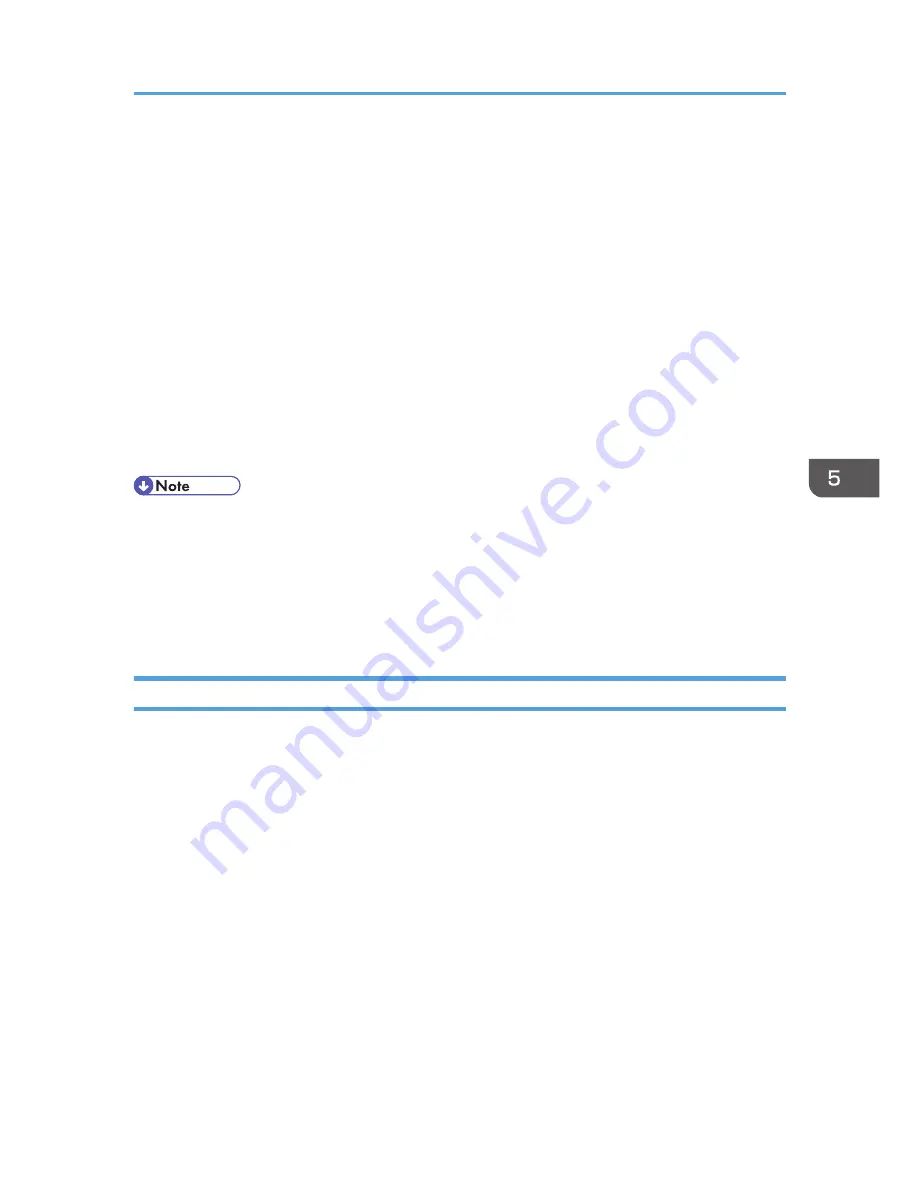
Create and install a device certificate from the control panel or Web Image Monitor.
2. Enabling SSL/TLS
Enable the SSL/TLS setting using Web Image Monitor.
Configuration flow when using an authority issued certificate
1. Creating a device certificate and applying to the authority
After creating a device certificate on Web Image Monitor, apply to the certificate authority.
The application procedure after creating the certificate depends on the certificate authority.
Follow the procedure specified by the certificate authority.
2. Installing the device certificate
Install the device certificate using Web Image Monitor.
3. Enabling SSL/TLS
Enable the SSL/TLS setting using Web Image Monitor.
• To confirm whether SSL/TLS configuration is enabled, enter "https://(the machine's IP address or
host name)/" in your Web browser's address bar to access this machine. If the "The page cannot
be displayed" message appears, check the configuration because the current SSL/TLS
configuration is invalid.
• If you enable SSL/TLS for IPP (printer functions), sent data is encrypted, preventing it from being
intercepted, analyzed, or tampered with.
Enabling SSL/TLS
After installing the device certificate in the machine, enable the SSL/TLS setting.
This procedure is used for a self-signed certificate or a certificate issued by a certificate authority.
1.
Log in as the network administrator from Web Image Monitor.
2.
Point to [Device Management], and then click [Configuration].
3.
Click [SSL/TLS] under "Security".
4.
Click [Active] for the protocol version used in "SSL/TLS".
5.
Select the encryption communication mode for "Permit SSL/TLS Communication".
6.
If you want to disable a protocol, click [Inactive] next to "TLS1.2", "TLS1.1", "TLS1.0", or
"SSL3.0".
At least one of these protocols must be enabled.
Configuring SSL/TLS
137
Содержание Aficio MP C3002
Страница 7: ...6 ...
Страница 15: ...1 Manuals Provided with This Machine 14 ...
Страница 39: ...2 Safety Information 38 ...
Страница 51: ...3 Information for This Machine 50 ...
Страница 54: ...Cover Paper Thickness 0 10 Body Paper Thickness 0 08 Pages in Book 0 Spine Width 0 2011 ...
Страница 60: ......
Страница 65: ...INDEX 235 5 ...
Страница 86: ...1 What You Can Do with This Machine 26 ...
Страница 126: ...2 Getting Started 66 ...
Страница 128: ...7 When the copy job is finished press the Reset key to clear the settings 3 Copy 68 ...
Страница 197: ...Storing the Scanned Documents to a USB Flash Memory or SC Card 6 126D ...
Страница 201: ...7 Document Server 130 ...
Страница 205: ...8 Web Image Monitor 134 ...
Страница 235: ...9 Adding Paper and Toner 164 ...
Страница 303: ...10 Troubleshooting 232 ...
Страница 309: ...MEMO 238 ...
Страница 310: ...MEMO 239 ...
Страница 311: ...MEMO 240 EN GB EN US EN AU D143 ...
Страница 312: ... 2011 ...
Страница 313: ...GB EN D143 7003 US EN AU EN ...
Страница 320: ......
Страница 360: ...3 Installing the Scanner Driver 40 ...
Страница 372: ...5 Troubleshooting 52 ...
Страница 378: ...6 Installing the Printer Driver Under Mac OS X 58 ...
Страница 382: ...3 Quit uninstaller 7 Appendix 62 ...
Страница 386: ...MEMO 66 ...
Страница 387: ...MEMO 67 ...
Страница 388: ...MEMO 68 EN GB EN US EN AU D143 7038 ...
Страница 389: ......
Страница 390: ...EN GB EN US EN AU D143 7038 2011 ...
Страница 392: ......
Страница 398: ...6 ...
Страница 440: ...MEMO 48 EN GB EN US EN AU D143 7042 ...
Страница 441: ......
Страница 442: ...EN GB EN US EN AU D143 7042 2011 ...
Страница 444: ......
Страница 454: ...10 ...
Страница 472: ...1 Getting Started 28 ...
Страница 540: ...3 Restricting Machine Usage 96 ...
Страница 560: ...4 Preventing Leakage of Information from Machines 116 ...
Страница 644: ...8 Set the stamp position 9 Press OK twice 10 Log out 6 Preventing the Leaking of Documents 200 ...
Страница 717: ...7 Press Yes 8 Log out Limiting Machine Operations to Customers Only 273 ...
Страница 724: ...7 Managing the Machine 280 ...
Страница 800: ...Settings User Mach N W File Lv 1 Lv 2 Send File Type R W R R 9 Checking Operation Privileges 356 ...
Страница 829: ......
Страница 830: ...EN GB EN US EN AU D143 7040 2011 ...






























