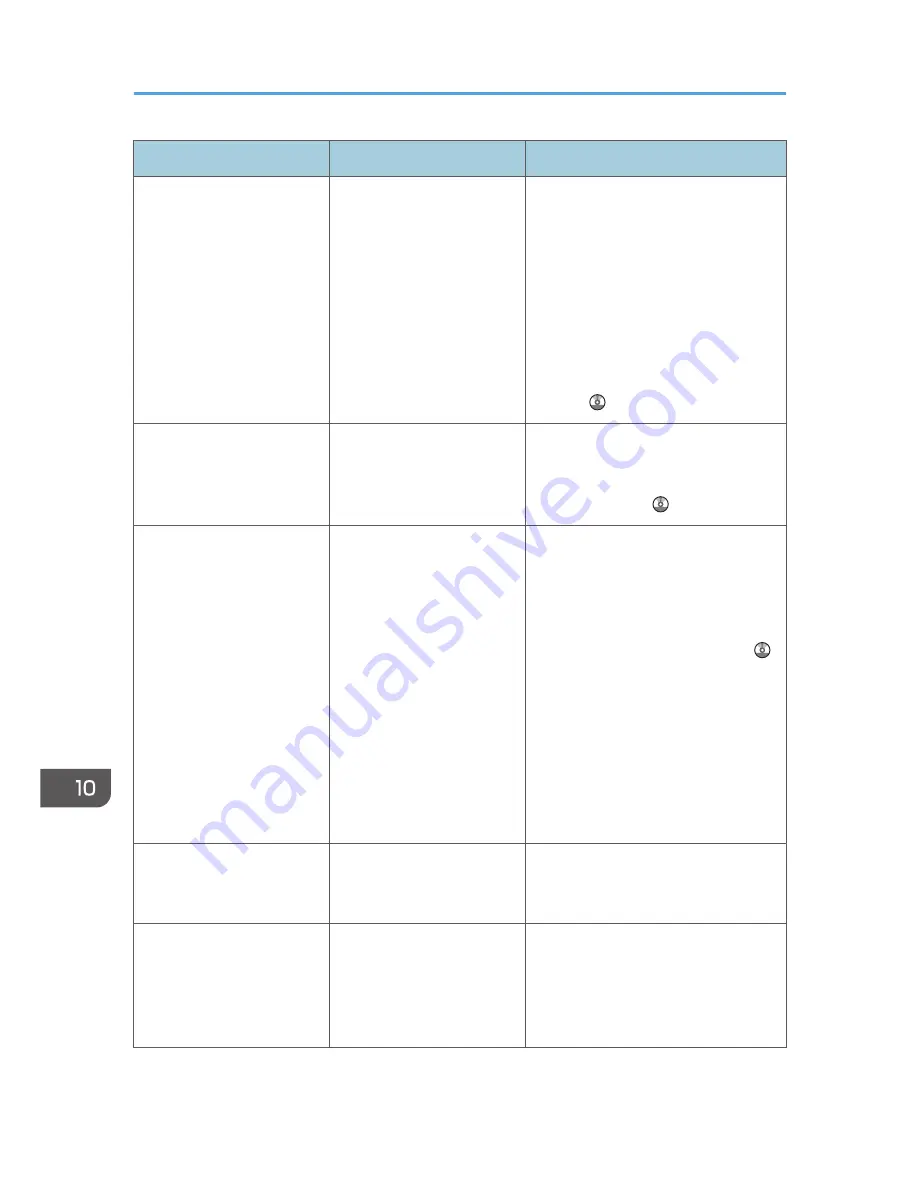
Message
Causes
Solutions
"Connection with the remote
machine has failed. Check
the remote machine status."
A timeout error occurred
while an attempt was made
to connect the device via
remote fax function.
• Check that the LAN cable is
correctly connected to the
machine.
• Check that the remote machine is
working correctly.
• For details about connection with
remote machine, see "Sending/
Receiving Documents Using a
Remote Machine (Remote Fax)",
Fax .
"Remote fax is not available
because [User Code
Authentication] is active."
The remote fax function does
not support User Code
Authentication.
When using the remote fax function,
disable User Code Authentication. For
details about user code authentication,
see Security Guide .
"Transfer error has occured.
Check the status of the
remote machine."
A network error occurred
during transfer.
• Check that the correct IP address
or host name is set for the remote
machine in [System Settings]. For
details about these settings, see
"Interface Settings", Connecting
the Machine/ System Settings .
• Check that the remote machine is
working correctly.
• Check that the LAN cable is
correctly connected to the
machine.
• For details about transmission,
contact your administrator.
"The HDD of the remote
machine is full."
The hard disk became full
after using the remote fax
function to scan an original.
Delete unnecessary files.
"Specified operation cannot
be performed. The file is in
use or the file transmission
has completed."
When you attempt to check
the status of a job on the
remote machine from your
machine, the job had
already been sent.
To check the details of a job, see the
[Check / Stop Transmission File]
screen.
10. Troubleshooting
192
Содержание Aficio MP C3002
Страница 7: ...6 ...
Страница 15: ...1 Manuals Provided with This Machine 14 ...
Страница 39: ...2 Safety Information 38 ...
Страница 51: ...3 Information for This Machine 50 ...
Страница 54: ...Cover Paper Thickness 0 10 Body Paper Thickness 0 08 Pages in Book 0 Spine Width 0 2011 ...
Страница 60: ......
Страница 65: ...INDEX 235 5 ...
Страница 86: ...1 What You Can Do with This Machine 26 ...
Страница 126: ...2 Getting Started 66 ...
Страница 128: ...7 When the copy job is finished press the Reset key to clear the settings 3 Copy 68 ...
Страница 197: ...Storing the Scanned Documents to a USB Flash Memory or SC Card 6 126D ...
Страница 201: ...7 Document Server 130 ...
Страница 205: ...8 Web Image Monitor 134 ...
Страница 235: ...9 Adding Paper and Toner 164 ...
Страница 303: ...10 Troubleshooting 232 ...
Страница 309: ...MEMO 238 ...
Страница 310: ...MEMO 239 ...
Страница 311: ...MEMO 240 EN GB EN US EN AU D143 ...
Страница 312: ... 2011 ...
Страница 313: ...GB EN D143 7003 US EN AU EN ...
Страница 320: ......
Страница 360: ...3 Installing the Scanner Driver 40 ...
Страница 372: ...5 Troubleshooting 52 ...
Страница 378: ...6 Installing the Printer Driver Under Mac OS X 58 ...
Страница 382: ...3 Quit uninstaller 7 Appendix 62 ...
Страница 386: ...MEMO 66 ...
Страница 387: ...MEMO 67 ...
Страница 388: ...MEMO 68 EN GB EN US EN AU D143 7038 ...
Страница 389: ......
Страница 390: ...EN GB EN US EN AU D143 7038 2011 ...
Страница 392: ......
Страница 398: ...6 ...
Страница 440: ...MEMO 48 EN GB EN US EN AU D143 7042 ...
Страница 441: ......
Страница 442: ...EN GB EN US EN AU D143 7042 2011 ...
Страница 444: ......
Страница 454: ...10 ...
Страница 472: ...1 Getting Started 28 ...
Страница 540: ...3 Restricting Machine Usage 96 ...
Страница 560: ...4 Preventing Leakage of Information from Machines 116 ...
Страница 644: ...8 Set the stamp position 9 Press OK twice 10 Log out 6 Preventing the Leaking of Documents 200 ...
Страница 717: ...7 Press Yes 8 Log out Limiting Machine Operations to Customers Only 273 ...
Страница 724: ...7 Managing the Machine 280 ...
Страница 800: ...Settings User Mach N W File Lv 1 Lv 2 Send File Type R W R R 9 Checking Operation Privileges 356 ...
Страница 829: ......
Страница 830: ...EN GB EN US EN AU D143 7040 2011 ...
















































