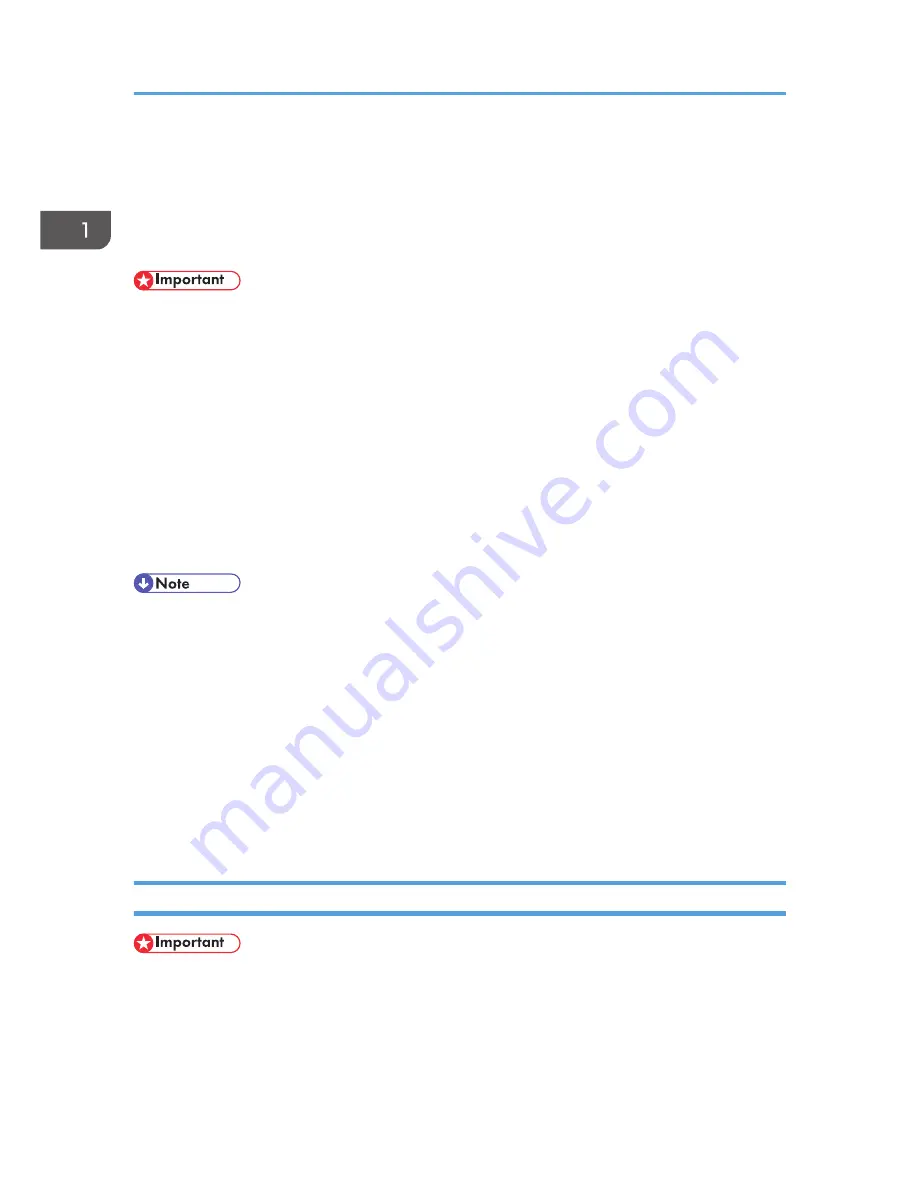
Using the Installation Shell Script
The installation shell script helps with the setup process. The installation shell script automates some of the
tasks in configuring/etc/hosts, /etc/printcap; creating the spool directory for BSD UNIX; and running
the lpadmin command for System V UNIX.
• Download the installation shell script from our Web site. Keep the installation shell script as local
folders.
• The installation shell script can be used on the following workstations: (it cannot be used with other
types of workstations.)
• SunOS 4.1.4
• Solaris 2.6, 7, 8, 9
• HP-UX 11.x
• Red Hat Linux 6.2, 7.0, 7.1, 7.2, 8
• UnixWare 7.1.1
• OpenServer 5.06
• Depending on security settings when installed, rsh/rcp/telnet may not be usable with Red Hat 7.1
or later. Change the security level to allow use of rsh/rcp/telnet. For details about how to change
the setting, see the operating instructions for Red Hat.
• When you use NIS (Network Information Service) or DNS, you should configure the server before
running the installation shell script.
• Installation shell script does not support CUPS.
• When you use Solaris and HP-UX, you can set UNIX configuration with admintool that came with
Solaris and HP-UX. For details about configuring using admintool, see the admintool's manual.
• For details about the configuration utility of your operating system, see the manual that came with
the utility.
Assigning the IP Address
• Configure the machine to use TCP/IP.
• Make sure that TCP/IP on the machine is set to active. (Default setting is active.)
• Assign an IP address to the machine and configure the other settings required for TCP/IP.
1. UNIX Configuration
8
Содержание Aficio MP C3002
Страница 7: ...6 ...
Страница 15: ...1 Manuals Provided with This Machine 14 ...
Страница 39: ...2 Safety Information 38 ...
Страница 51: ...3 Information for This Machine 50 ...
Страница 54: ...Cover Paper Thickness 0 10 Body Paper Thickness 0 08 Pages in Book 0 Spine Width 0 2011 ...
Страница 60: ......
Страница 65: ...INDEX 235 5 ...
Страница 86: ...1 What You Can Do with This Machine 26 ...
Страница 126: ...2 Getting Started 66 ...
Страница 128: ...7 When the copy job is finished press the Reset key to clear the settings 3 Copy 68 ...
Страница 197: ...Storing the Scanned Documents to a USB Flash Memory or SC Card 6 126D ...
Страница 201: ...7 Document Server 130 ...
Страница 205: ...8 Web Image Monitor 134 ...
Страница 235: ...9 Adding Paper and Toner 164 ...
Страница 303: ...10 Troubleshooting 232 ...
Страница 309: ...MEMO 238 ...
Страница 310: ...MEMO 239 ...
Страница 311: ...MEMO 240 EN GB EN US EN AU D143 ...
Страница 312: ... 2011 ...
Страница 313: ...GB EN D143 7003 US EN AU EN ...
Страница 320: ......
Страница 360: ...3 Installing the Scanner Driver 40 ...
Страница 372: ...5 Troubleshooting 52 ...
Страница 378: ...6 Installing the Printer Driver Under Mac OS X 58 ...
Страница 382: ...3 Quit uninstaller 7 Appendix 62 ...
Страница 386: ...MEMO 66 ...
Страница 387: ...MEMO 67 ...
Страница 388: ...MEMO 68 EN GB EN US EN AU D143 7038 ...
Страница 389: ......
Страница 390: ...EN GB EN US EN AU D143 7038 2011 ...
Страница 392: ......
Страница 398: ...6 ...
Страница 440: ...MEMO 48 EN GB EN US EN AU D143 7042 ...
Страница 441: ......
Страница 442: ...EN GB EN US EN AU D143 7042 2011 ...
Страница 444: ......
Страница 454: ...10 ...
Страница 472: ...1 Getting Started 28 ...
Страница 540: ...3 Restricting Machine Usage 96 ...
Страница 560: ...4 Preventing Leakage of Information from Machines 116 ...
Страница 644: ...8 Set the stamp position 9 Press OK twice 10 Log out 6 Preventing the Leaking of Documents 200 ...
Страница 717: ...7 Press Yes 8 Log out Limiting Machine Operations to Customers Only 273 ...
Страница 724: ...7 Managing the Machine 280 ...
Страница 800: ...Settings User Mach N W File Lv 1 Lv 2 Send File Type R W R R 9 Checking Operation Privileges 356 ...
Страница 829: ......
Страница 830: ...EN GB EN US EN AU D143 7040 2011 ...
















































