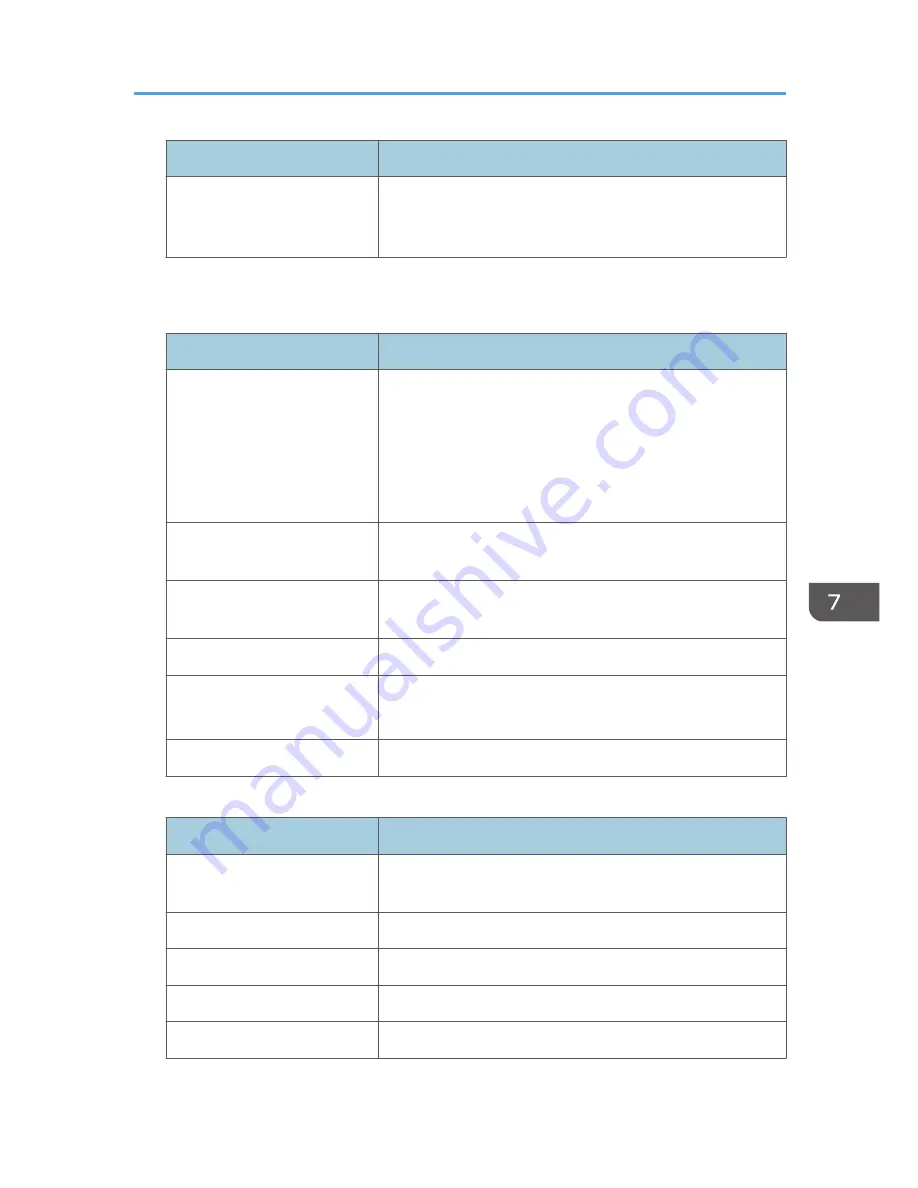
Item
Content
Access Result
Indicates the results of logged operations: "Completed"
indicates an operation completed successfully; "Failed"
indicates an operation completed unsuccessfully.
Job log information items
Input information
Item
Content
Source
Indicates the source of the job file:
"Scan File" indicates the job file was scanned in; "Stored File"
indicates the job file was stored on the hard disk; "Printer"
indicates the job file was sent from the printer driver; "Received
File" indicates the job file was received over the network;
"Report" indicates the job file was a printed report.
Start Date/Time
Dates and times "Scan File", "Received File" and "Printer"
operations started.
End Date/Time
Dates and times "Scan File", "Received File" and "Printer"
operations ended.
Stored File Name
Names of "Stored File" files.
Stored File ID
Indicates the ID of data that is output as a stored file.
This is a decimal ID that identifies the stored file.
Print File Name
Name of "Printer" files.
Output information
Item
Content
Target
Type of the job target. "Print" indicates a print file; "Store"
indicates a stored file; "Send" indicates a sent file.
Start Date/Time
Dates and times "Print", "Store", and "Send" operations started.
End Date/Time
Dates and times "Print", "Store", and "Send" operations ended.
Destination Name
Names of "Send" destinations.
Destination Address
IP address, path, or e-mail address of "Send" destinations.
Managing Log Files
239
Содержание Aficio MP C3002
Страница 7: ...6 ...
Страница 15: ...1 Manuals Provided with This Machine 14 ...
Страница 39: ...2 Safety Information 38 ...
Страница 51: ...3 Information for This Machine 50 ...
Страница 54: ...Cover Paper Thickness 0 10 Body Paper Thickness 0 08 Pages in Book 0 Spine Width 0 2011 ...
Страница 60: ......
Страница 65: ...INDEX 235 5 ...
Страница 86: ...1 What You Can Do with This Machine 26 ...
Страница 126: ...2 Getting Started 66 ...
Страница 128: ...7 When the copy job is finished press the Reset key to clear the settings 3 Copy 68 ...
Страница 197: ...Storing the Scanned Documents to a USB Flash Memory or SC Card 6 126D ...
Страница 201: ...7 Document Server 130 ...
Страница 205: ...8 Web Image Monitor 134 ...
Страница 235: ...9 Adding Paper and Toner 164 ...
Страница 303: ...10 Troubleshooting 232 ...
Страница 309: ...MEMO 238 ...
Страница 310: ...MEMO 239 ...
Страница 311: ...MEMO 240 EN GB EN US EN AU D143 ...
Страница 312: ... 2011 ...
Страница 313: ...GB EN D143 7003 US EN AU EN ...
Страница 320: ......
Страница 360: ...3 Installing the Scanner Driver 40 ...
Страница 372: ...5 Troubleshooting 52 ...
Страница 378: ...6 Installing the Printer Driver Under Mac OS X 58 ...
Страница 382: ...3 Quit uninstaller 7 Appendix 62 ...
Страница 386: ...MEMO 66 ...
Страница 387: ...MEMO 67 ...
Страница 388: ...MEMO 68 EN GB EN US EN AU D143 7038 ...
Страница 389: ......
Страница 390: ...EN GB EN US EN AU D143 7038 2011 ...
Страница 392: ......
Страница 398: ...6 ...
Страница 440: ...MEMO 48 EN GB EN US EN AU D143 7042 ...
Страница 441: ......
Страница 442: ...EN GB EN US EN AU D143 7042 2011 ...
Страница 444: ......
Страница 454: ...10 ...
Страница 472: ...1 Getting Started 28 ...
Страница 540: ...3 Restricting Machine Usage 96 ...
Страница 560: ...4 Preventing Leakage of Information from Machines 116 ...
Страница 644: ...8 Set the stamp position 9 Press OK twice 10 Log out 6 Preventing the Leaking of Documents 200 ...
Страница 717: ...7 Press Yes 8 Log out Limiting Machine Operations to Customers Only 273 ...
Страница 724: ...7 Managing the Machine 280 ...
Страница 800: ...Settings User Mach N W File Lv 1 Lv 2 Send File Type R W R R 9 Checking Operation Privileges 356 ...
Страница 829: ......
Страница 830: ...EN GB EN US EN AU D143 7040 2011 ...
















































