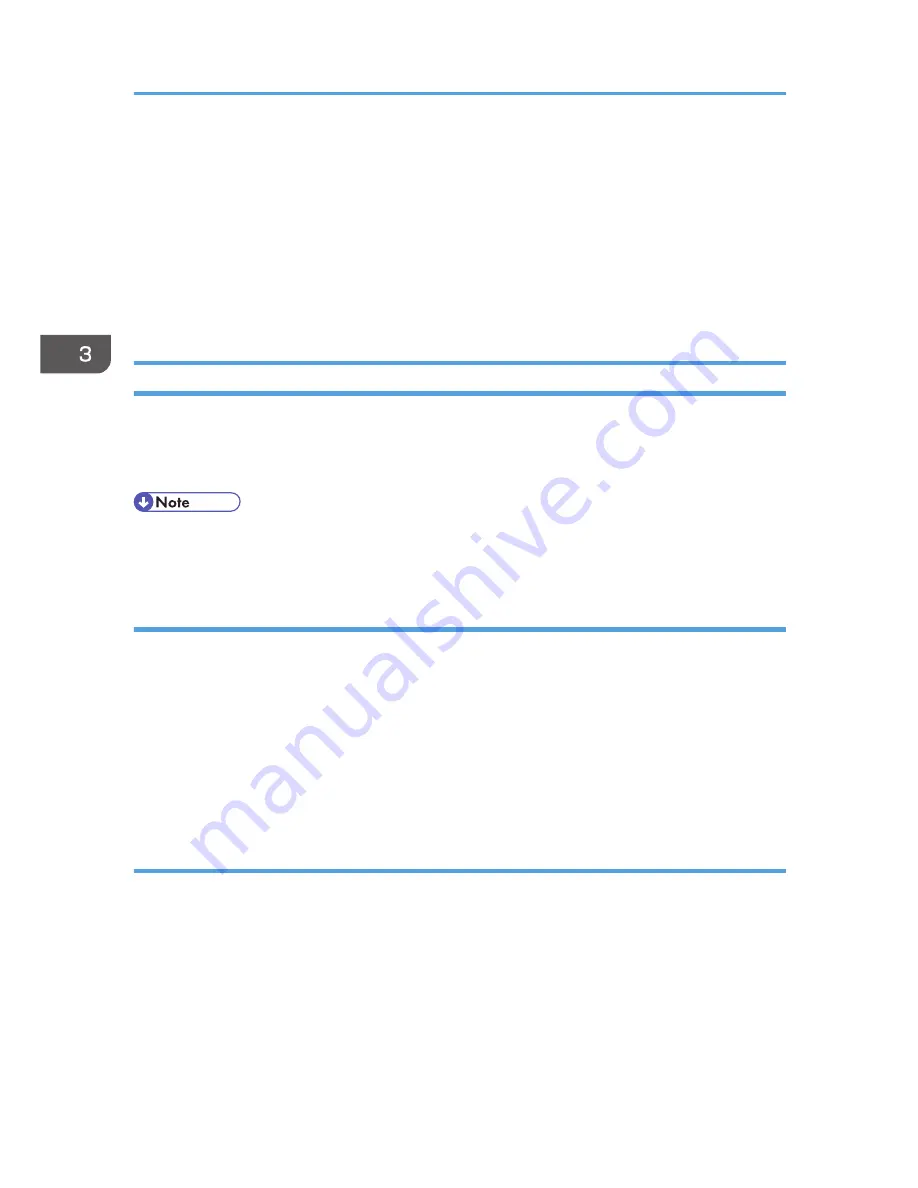
Menu Protect
In addition to the System Settings, Menu Protect limits user permission to access the initial settings menu
for each function. This function is also effective when management is not based on user authentication.
To change the menu protect setting, first enable administrator authentication. For details on how to set
administrator authentication, see p.15 "Configuring Administrator Authentication". For a list of settings
that users can specify according to the menu protect level, see p.305 "List of Operation Privileges for
Settings".
Specifying Menu Protect
If you want to enable "Menu Protect", specify it to [Level 1] or [Level 2]. Select [Level 2] to impose
stricter restrictions on users' access permission to the machine settings.
If you want to disable "Menu Protect", specify it to [Off].
• When menu protect is set to [Level 1] or [Level 2], it eliminates the ability of users to register
programs.
Copy Function
1.
The machine administrator logs in from the control panel.
2.
Press [Copier / Document Server Features].
3.
Press [Administrator Tools].
4.
Press [Menu Protect].
5.
Select the menu protect level, and then press [OK].
6.
Log out.
Fax Function
1.
The machine administrator logs in from the control panel.
2.
Press [Facsimile Features].
3.
Press [Initial Settings].
4.
Press [Menu Protect].
5.
Select the menu protect level, and then press [OK].
6.
Log out.
3. Restricting Machine Usage
78
Содержание Aficio MP C3002
Страница 7: ...6 ...
Страница 15: ...1 Manuals Provided with This Machine 14 ...
Страница 39: ...2 Safety Information 38 ...
Страница 51: ...3 Information for This Machine 50 ...
Страница 54: ...Cover Paper Thickness 0 10 Body Paper Thickness 0 08 Pages in Book 0 Spine Width 0 2011 ...
Страница 60: ......
Страница 65: ...INDEX 235 5 ...
Страница 86: ...1 What You Can Do with This Machine 26 ...
Страница 126: ...2 Getting Started 66 ...
Страница 128: ...7 When the copy job is finished press the Reset key to clear the settings 3 Copy 68 ...
Страница 197: ...Storing the Scanned Documents to a USB Flash Memory or SC Card 6 126D ...
Страница 201: ...7 Document Server 130 ...
Страница 205: ...8 Web Image Monitor 134 ...
Страница 235: ...9 Adding Paper and Toner 164 ...
Страница 303: ...10 Troubleshooting 232 ...
Страница 309: ...MEMO 238 ...
Страница 310: ...MEMO 239 ...
Страница 311: ...MEMO 240 EN GB EN US EN AU D143 ...
Страница 312: ... 2011 ...
Страница 313: ...GB EN D143 7003 US EN AU EN ...
Страница 320: ......
Страница 360: ...3 Installing the Scanner Driver 40 ...
Страница 372: ...5 Troubleshooting 52 ...
Страница 378: ...6 Installing the Printer Driver Under Mac OS X 58 ...
Страница 382: ...3 Quit uninstaller 7 Appendix 62 ...
Страница 386: ...MEMO 66 ...
Страница 387: ...MEMO 67 ...
Страница 388: ...MEMO 68 EN GB EN US EN AU D143 7038 ...
Страница 389: ......
Страница 390: ...EN GB EN US EN AU D143 7038 2011 ...
Страница 392: ......
Страница 398: ...6 ...
Страница 440: ...MEMO 48 EN GB EN US EN AU D143 7042 ...
Страница 441: ......
Страница 442: ...EN GB EN US EN AU D143 7042 2011 ...
Страница 444: ......
Страница 454: ...10 ...
Страница 472: ...1 Getting Started 28 ...
Страница 540: ...3 Restricting Machine Usage 96 ...
Страница 560: ...4 Preventing Leakage of Information from Machines 116 ...
Страница 644: ...8 Set the stamp position 9 Press OK twice 10 Log out 6 Preventing the Leaking of Documents 200 ...
Страница 717: ...7 Press Yes 8 Log out Limiting Machine Operations to Customers Only 273 ...
Страница 724: ...7 Managing the Machine 280 ...
Страница 800: ...Settings User Mach N W File Lv 1 Lv 2 Send File Type R W R R 9 Checking Operation Privileges 356 ...
Страница 829: ......
Страница 830: ...EN GB EN US EN AU D143 7040 2011 ...






























