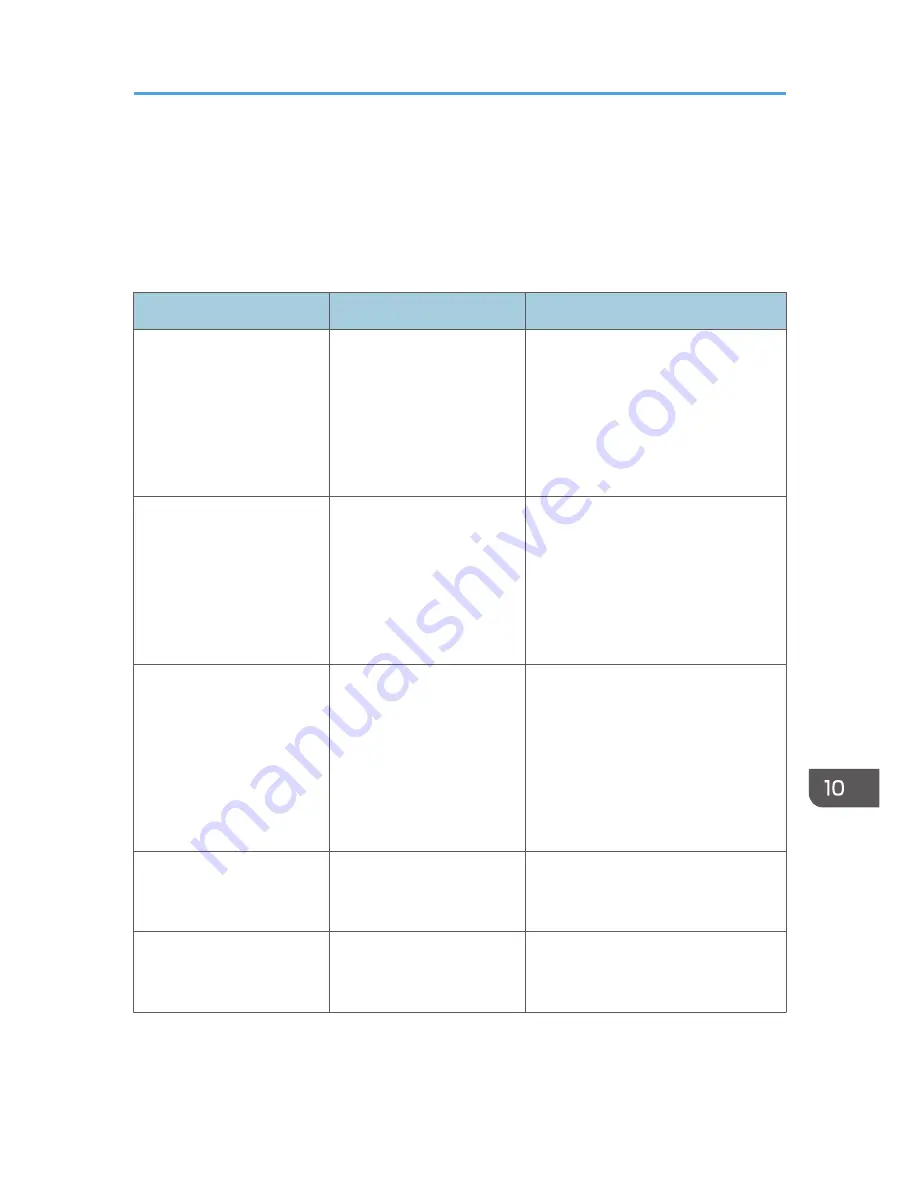
When You Have Problems Operating the
Machine
This section describes common problems and messages. If other messages appear, follow the
instructions displayed.
Problem
Causes
Solutions
The [Facsimile] or [Scanner]
icon does not appear on the
[Home] screen even though
the copier screen appears
when the machine is turned
on using the main power
switch.
Functions other than the
copier function are not yet
ready.
Wait a little longer.
The machine has just been
turned on and the User Tools
screen is displayed, but the
User Tools menu has items
missing.
Functions other than the
copier function are not yet
ready. Time required varies
by function. Functions
appear in the User Tools
menu when they become
ready for use.
Wait a little longer.
The lamp remains lit and the
machine does not enter
Sleep mode even though the
[Energy Saver] key was
pressed.
This occurs in the following
cases:
• The ADF is open.
• The machine is
communicating with
external equipment.
• The hard disk is active.
• Close the ADF.
• Check if the machine is
communicating with external
equipment.
• Wait a little longer.
The display is off.
The machine is in Low Power
mode.
Touch the display panel or press one
of the keys on the control panel to
cancel Low Power mode.
The display is off.
The machine is in Sleep
mode.
Press the [Energy Saver] key or the
[Check Status] key to cancel Sleep
mode.
When You Have Problems Operating the Machine
169
Содержание Aficio MP C3002
Страница 7: ...6 ...
Страница 15: ...1 Manuals Provided with This Machine 14 ...
Страница 39: ...2 Safety Information 38 ...
Страница 51: ...3 Information for This Machine 50 ...
Страница 54: ...Cover Paper Thickness 0 10 Body Paper Thickness 0 08 Pages in Book 0 Spine Width 0 2011 ...
Страница 60: ......
Страница 65: ...INDEX 235 5 ...
Страница 86: ...1 What You Can Do with This Machine 26 ...
Страница 126: ...2 Getting Started 66 ...
Страница 128: ...7 When the copy job is finished press the Reset key to clear the settings 3 Copy 68 ...
Страница 197: ...Storing the Scanned Documents to a USB Flash Memory or SC Card 6 126D ...
Страница 201: ...7 Document Server 130 ...
Страница 205: ...8 Web Image Monitor 134 ...
Страница 235: ...9 Adding Paper and Toner 164 ...
Страница 303: ...10 Troubleshooting 232 ...
Страница 309: ...MEMO 238 ...
Страница 310: ...MEMO 239 ...
Страница 311: ...MEMO 240 EN GB EN US EN AU D143 ...
Страница 312: ... 2011 ...
Страница 313: ...GB EN D143 7003 US EN AU EN ...
Страница 320: ......
Страница 360: ...3 Installing the Scanner Driver 40 ...
Страница 372: ...5 Troubleshooting 52 ...
Страница 378: ...6 Installing the Printer Driver Under Mac OS X 58 ...
Страница 382: ...3 Quit uninstaller 7 Appendix 62 ...
Страница 386: ...MEMO 66 ...
Страница 387: ...MEMO 67 ...
Страница 388: ...MEMO 68 EN GB EN US EN AU D143 7038 ...
Страница 389: ......
Страница 390: ...EN GB EN US EN AU D143 7038 2011 ...
Страница 392: ......
Страница 398: ...6 ...
Страница 440: ...MEMO 48 EN GB EN US EN AU D143 7042 ...
Страница 441: ......
Страница 442: ...EN GB EN US EN AU D143 7042 2011 ...
Страница 444: ......
Страница 454: ...10 ...
Страница 472: ...1 Getting Started 28 ...
Страница 540: ...3 Restricting Machine Usage 96 ...
Страница 560: ...4 Preventing Leakage of Information from Machines 116 ...
Страница 644: ...8 Set the stamp position 9 Press OK twice 10 Log out 6 Preventing the Leaking of Documents 200 ...
Страница 717: ...7 Press Yes 8 Log out Limiting Machine Operations to Customers Only 273 ...
Страница 724: ...7 Managing the Machine 280 ...
Страница 800: ...Settings User Mach N W File Lv 1 Lv 2 Send File Type R W R R 9 Checking Operation Privileges 356 ...
Страница 829: ......
Страница 830: ...EN GB EN US EN AU D143 7040 2011 ...
















































