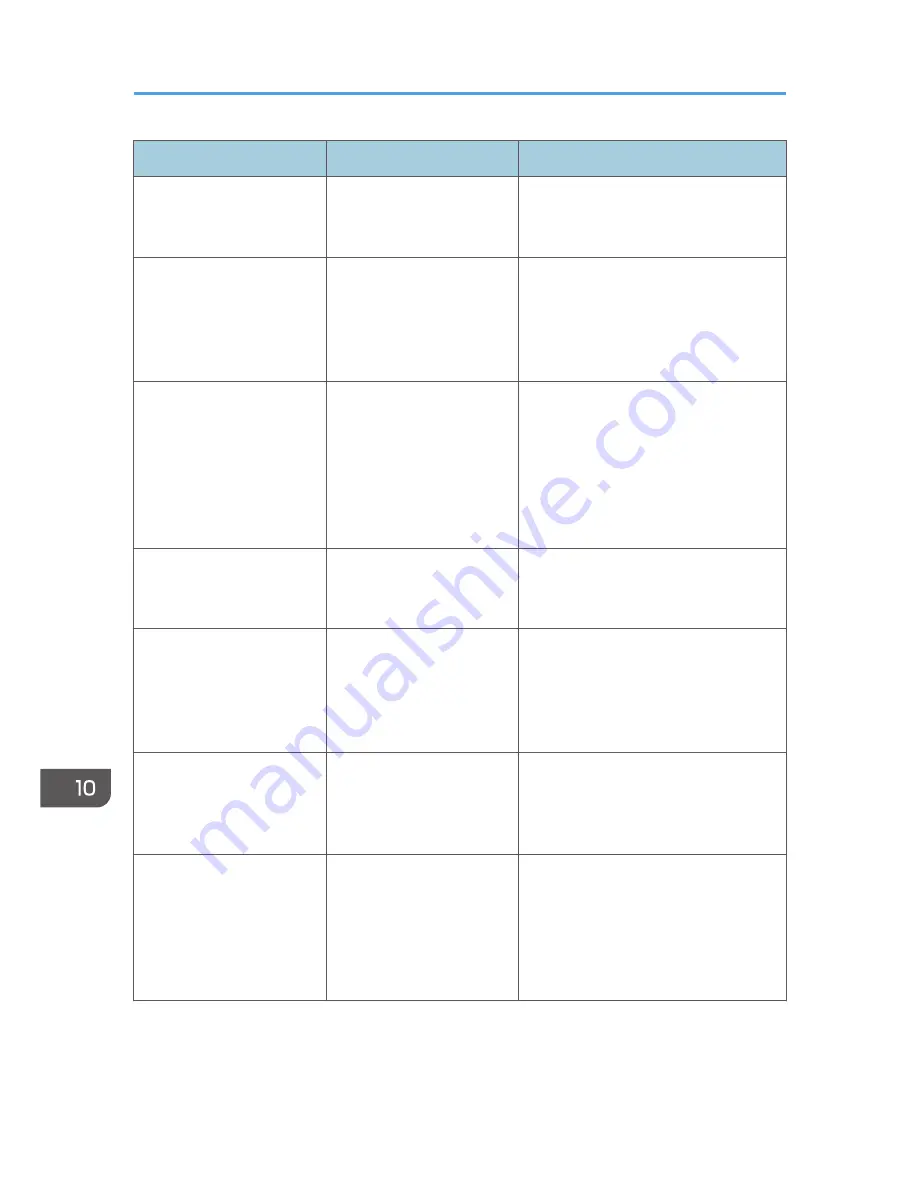
Message
Causes
Solutions
"Exceeded max. number of
files of Document Server.
Cannot store."
The maximum file capacity
of the Document Server was
exceeded.
Delete some of the files stored in the
Document Server.
"Exceeded max. number of
files to print for temporary /
stored jobs."
While printing a Sample
Print, Locked Print, Hold
Print, or Stored Print file, the
maximum file capacity was
exceeded.
Delete unneeded files stored in the
machine.
"Exceeded max. number of
files. (Auto)"
While using the error job
store function to store
Normal Print jobs as Hold
Print files, the maximum file
capacity for file storage or
Hold Print file management
(automatic) was exceeded.
Delete Hold Print files (automatic) or
unneeded files stored in the machine.
"Exceeded max. number of
pages of Document Server.
Cannot store."
The maximum page
capacity of the Document
Server was exceeded.
Delete some of the files stored in the
Document Server or reduce the number
of pages that you want to send.
"Exceeded max. number of
pages to print for
temporary / stored jobs."
While printing a Sample
Print, Locked Print, Hold
Print, or Stored Print file, the
maximum page capacity
was exceeded.
Delete unneeded files stored in the
machine.
Reduce the number of pages to print.
"Exceeded max. pages.
Collate is incomplete."
The number of pages
exceeds the maximum
number of sheets that you
can use Collate with.
Reduce the number of pages to print.
"Exceeded max. number of
pages. (Auto)"
While using the error job
store function to store
Normal Print jobs as Hold
Print files, the maximum
page capacity was
exceeded.
Delete unneeded files stored in the
machine.
Reduce the number of pages to print.
10. Troubleshooting
206
Содержание Aficio MP C3002
Страница 7: ...6 ...
Страница 15: ...1 Manuals Provided with This Machine 14 ...
Страница 39: ...2 Safety Information 38 ...
Страница 51: ...3 Information for This Machine 50 ...
Страница 54: ...Cover Paper Thickness 0 10 Body Paper Thickness 0 08 Pages in Book 0 Spine Width 0 2011 ...
Страница 60: ......
Страница 65: ...INDEX 235 5 ...
Страница 86: ...1 What You Can Do with This Machine 26 ...
Страница 126: ...2 Getting Started 66 ...
Страница 128: ...7 When the copy job is finished press the Reset key to clear the settings 3 Copy 68 ...
Страница 197: ...Storing the Scanned Documents to a USB Flash Memory or SC Card 6 126D ...
Страница 201: ...7 Document Server 130 ...
Страница 205: ...8 Web Image Monitor 134 ...
Страница 235: ...9 Adding Paper and Toner 164 ...
Страница 303: ...10 Troubleshooting 232 ...
Страница 309: ...MEMO 238 ...
Страница 310: ...MEMO 239 ...
Страница 311: ...MEMO 240 EN GB EN US EN AU D143 ...
Страница 312: ... 2011 ...
Страница 313: ...GB EN D143 7003 US EN AU EN ...
Страница 320: ......
Страница 360: ...3 Installing the Scanner Driver 40 ...
Страница 372: ...5 Troubleshooting 52 ...
Страница 378: ...6 Installing the Printer Driver Under Mac OS X 58 ...
Страница 382: ...3 Quit uninstaller 7 Appendix 62 ...
Страница 386: ...MEMO 66 ...
Страница 387: ...MEMO 67 ...
Страница 388: ...MEMO 68 EN GB EN US EN AU D143 7038 ...
Страница 389: ......
Страница 390: ...EN GB EN US EN AU D143 7038 2011 ...
Страница 392: ......
Страница 398: ...6 ...
Страница 440: ...MEMO 48 EN GB EN US EN AU D143 7042 ...
Страница 441: ......
Страница 442: ...EN GB EN US EN AU D143 7042 2011 ...
Страница 444: ......
Страница 454: ...10 ...
Страница 472: ...1 Getting Started 28 ...
Страница 540: ...3 Restricting Machine Usage 96 ...
Страница 560: ...4 Preventing Leakage of Information from Machines 116 ...
Страница 644: ...8 Set the stamp position 9 Press OK twice 10 Log out 6 Preventing the Leaking of Documents 200 ...
Страница 717: ...7 Press Yes 8 Log out Limiting Machine Operations to Customers Only 273 ...
Страница 724: ...7 Managing the Machine 280 ...
Страница 800: ...Settings User Mach N W File Lv 1 Lv 2 Send File Type R W R R 9 Checking Operation Privileges 356 ...
Страница 829: ......
Страница 830: ...EN GB EN US EN AU D143 7040 2011 ...
















































