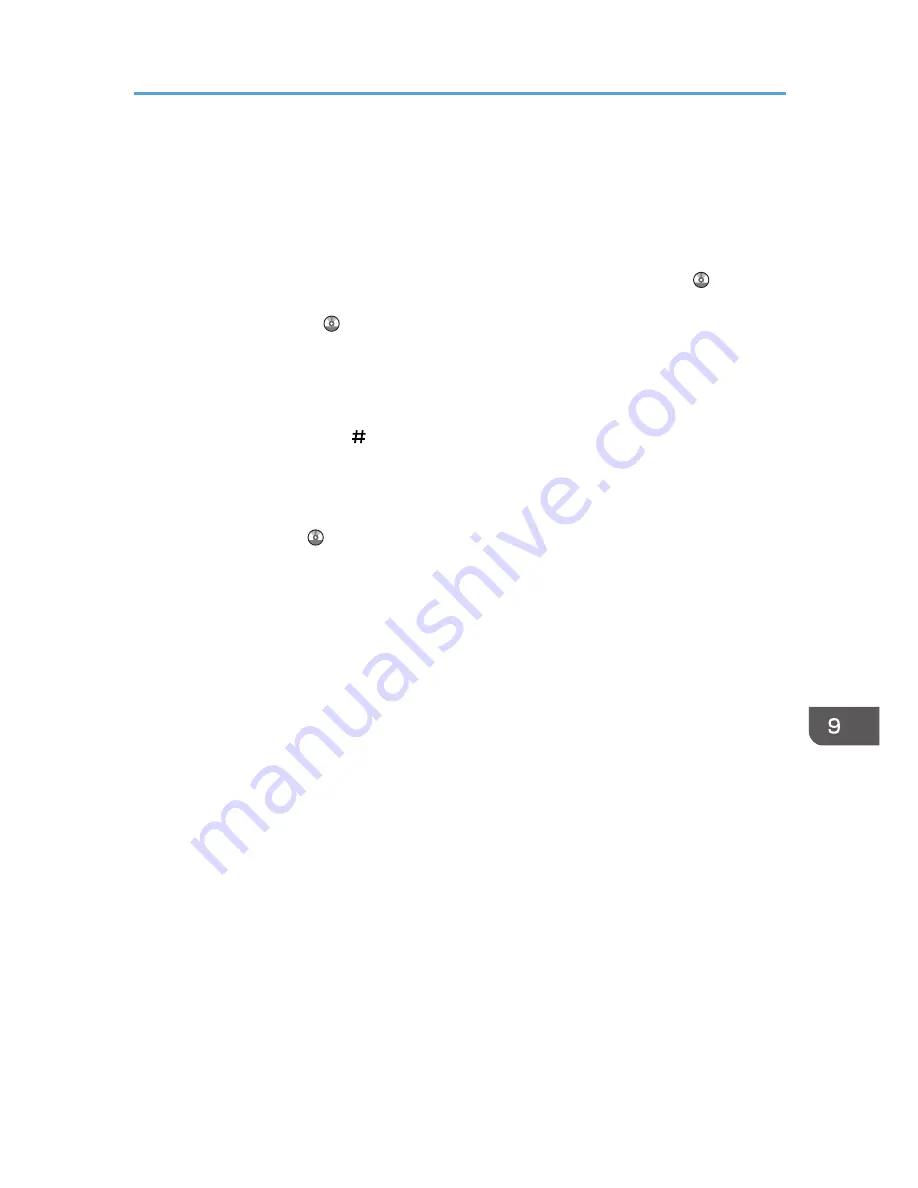
• If you load paper of the same size and same type in two or more trays, the machine automatically
shifts to the other tray when the first tray in use runs out of paper. This function is called Auto Tray
Switching. (However, if the paper type of one tray is recycled or special paper, the settings of the
other trays must be the same for the Auto Tray Switching function to work.) This saves interrupting a
copy run to replenish paper when making a large number of copies. You can set the paper type of
the paper trays under [Paper Type: Tray 1]–[Paper Type: Tray 4], [Paper Type: Bypass Tray], and
[Paper Type: LCT]. See "System Settings", Connecting the Machine/ System Settings . For the
setting procedure of the Auto Tray Switching function, see "Copier / Document Server Features",
Copy/ Document Server .
• When loading label paper:
• We recommend that you use specified label paper.
• It is recommended to place one sheet at a time.
• Press [Bypass], and the [ ] key, and then select [Thick Paper 1], [Thick Paper 2], [Thick
Paper 3], or [Thick Paper 4] for [Paper Type].
• When loading OHP transparencies:
• When copying onto OHP transparencies, see "Copying onto OHP Transparencies", Copy/
Document Server .
• When printing on OHP transparencies from the computer, see p.140 "Setting thick paper, thin
paper, or OHP transparencies using the control panel".
• Fan OHP transparencies thoroughly whenever you use them. This prevents OHP
transparencies from sticking together, and from feeding incorrectly.
• Remove copied or printed sheets one by one.
• The copy/print speed may be slower than usual.
• When loading translucent paper:
• Remove copied or printed sheets one by one.
• When loading translucent paper, always use long grain paper, and set the paper direction
according to the grain.
• Translucent paper easily absorbs humidity and becomes curled. Remove curl in the translucent
paper before loading.
• When loading coated paper:
• To print on coated paper from the bypass tray, trays 2–4, Tray 3 (LCT), or the large capacity
tray (LCT): press the [User Tools/Counter] key, press [Tray Paper Settings], and then, for each
tray's [Paper Type] be sure to set [Paper Type] to [Coated Paper], and [Paper Thickness] to
[Thick Paper 1].
• To print on high-gloss coated paper from the bypass tray, paper trays, Tray 3 (LCT), or the
large capacity tray (LCT): press the [User Tools/Counter] key, press [Tray Paper Settings],
and then, for each tray's [Paper Type], be sure to set [Paper Type] to [Coated Paper: Gloss].
• When loading coated sheets or glossy sheets, fan them for each use.
Recommended Paper Sizes and Types
155
Содержание Aficio MP C3002
Страница 7: ...6 ...
Страница 15: ...1 Manuals Provided with This Machine 14 ...
Страница 39: ...2 Safety Information 38 ...
Страница 51: ...3 Information for This Machine 50 ...
Страница 54: ...Cover Paper Thickness 0 10 Body Paper Thickness 0 08 Pages in Book 0 Spine Width 0 2011 ...
Страница 60: ......
Страница 65: ...INDEX 235 5 ...
Страница 86: ...1 What You Can Do with This Machine 26 ...
Страница 126: ...2 Getting Started 66 ...
Страница 128: ...7 When the copy job is finished press the Reset key to clear the settings 3 Copy 68 ...
Страница 197: ...Storing the Scanned Documents to a USB Flash Memory or SC Card 6 126D ...
Страница 201: ...7 Document Server 130 ...
Страница 205: ...8 Web Image Monitor 134 ...
Страница 235: ...9 Adding Paper and Toner 164 ...
Страница 303: ...10 Troubleshooting 232 ...
Страница 309: ...MEMO 238 ...
Страница 310: ...MEMO 239 ...
Страница 311: ...MEMO 240 EN GB EN US EN AU D143 ...
Страница 312: ... 2011 ...
Страница 313: ...GB EN D143 7003 US EN AU EN ...
Страница 320: ......
Страница 360: ...3 Installing the Scanner Driver 40 ...
Страница 372: ...5 Troubleshooting 52 ...
Страница 378: ...6 Installing the Printer Driver Under Mac OS X 58 ...
Страница 382: ...3 Quit uninstaller 7 Appendix 62 ...
Страница 386: ...MEMO 66 ...
Страница 387: ...MEMO 67 ...
Страница 388: ...MEMO 68 EN GB EN US EN AU D143 7038 ...
Страница 389: ......
Страница 390: ...EN GB EN US EN AU D143 7038 2011 ...
Страница 392: ......
Страница 398: ...6 ...
Страница 440: ...MEMO 48 EN GB EN US EN AU D143 7042 ...
Страница 441: ......
Страница 442: ...EN GB EN US EN AU D143 7042 2011 ...
Страница 444: ......
Страница 454: ...10 ...
Страница 472: ...1 Getting Started 28 ...
Страница 540: ...3 Restricting Machine Usage 96 ...
Страница 560: ...4 Preventing Leakage of Information from Machines 116 ...
Страница 644: ...8 Set the stamp position 9 Press OK twice 10 Log out 6 Preventing the Leaking of Documents 200 ...
Страница 717: ...7 Press Yes 8 Log out Limiting Machine Operations to Customers Only 273 ...
Страница 724: ...7 Managing the Machine 280 ...
Страница 800: ...Settings User Mach N W File Lv 1 Lv 2 Send File Type R W R R 9 Checking Operation Privileges 356 ...
Страница 829: ......
Страница 830: ...EN GB EN US EN AU D143 7040 2011 ...
















































