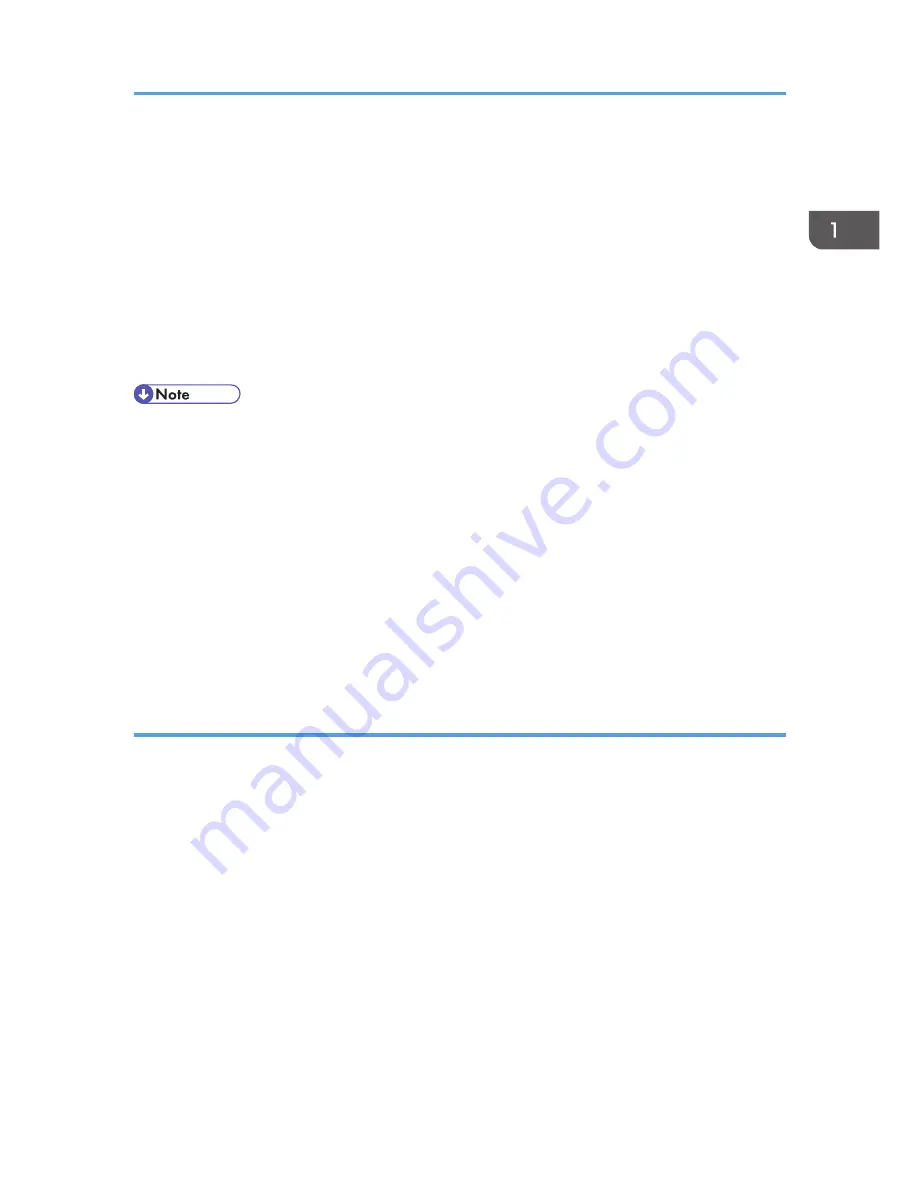
Enter remote printer name [default lp]:text
You can enter up to 14 characters for HP-UX 11.0, 256 for Solaris 8 and Red Hat Linux 7.0, and
51 for Red Hat Linux 6.2.
After setup with the installation shell script is complete, and if you entered the IP address in step 4,
the following message appears:
hosts file is modified
8.
Perform a test print to make sure that the settings are correct.
# lpr -Pnp file_name
# lp -d np file_name
• SunOS, UnixWare, and OpenServer appear on the screen, but they are not supported. Use
Solaris, HP-UX, or Linux.
• The IP address will be added to the /etc/hosts file.
• The host name will be added to the /etc/hosts file.
• When printing with the lp command, use ( _ ) instead of ( = ) and ( ; ) instead of ( , ) for operating
systems that cannot use ( = ) and ( , ) such as Solaris 2.5 or later.
• For details about how to download the installation shell script, contact your sales or service
representative.
• For details about lpr and lp, see p.17 "Printing Method".
• For details about the device option, see p.22 "Specifying the Device Option".
Deleting the printer
To print using the lp or lpr command, the option specified when the installation shell script is executed is
used. Change the option in accordance with the workstation you are using.
BSD UNIX workstation, Linux
Delete the printer entry from /etc/printcap, and then execute the installation shell script again.
Select options during the setup process.
Alternatively, search the printer entry from /etc/printcap, and change its rp capability to option
setting.
Solaris, HP-UX
Delete the printer entry, and then execute the installation shell script again.
Select options during the setup process. To delete the printer entry, follow the procedure below:
1. Stop the scheduler.
# /usr/sbin/lpshut
2. Delete the printer.
Using the Installation Shell Script
11
Содержание Aficio MP C3002
Страница 7: ...6 ...
Страница 15: ...1 Manuals Provided with This Machine 14 ...
Страница 39: ...2 Safety Information 38 ...
Страница 51: ...3 Information for This Machine 50 ...
Страница 54: ...Cover Paper Thickness 0 10 Body Paper Thickness 0 08 Pages in Book 0 Spine Width 0 2011 ...
Страница 60: ......
Страница 65: ...INDEX 235 5 ...
Страница 86: ...1 What You Can Do with This Machine 26 ...
Страница 126: ...2 Getting Started 66 ...
Страница 128: ...7 When the copy job is finished press the Reset key to clear the settings 3 Copy 68 ...
Страница 197: ...Storing the Scanned Documents to a USB Flash Memory or SC Card 6 126D ...
Страница 201: ...7 Document Server 130 ...
Страница 205: ...8 Web Image Monitor 134 ...
Страница 235: ...9 Adding Paper and Toner 164 ...
Страница 303: ...10 Troubleshooting 232 ...
Страница 309: ...MEMO 238 ...
Страница 310: ...MEMO 239 ...
Страница 311: ...MEMO 240 EN GB EN US EN AU D143 ...
Страница 312: ... 2011 ...
Страница 313: ...GB EN D143 7003 US EN AU EN ...
Страница 320: ......
Страница 360: ...3 Installing the Scanner Driver 40 ...
Страница 372: ...5 Troubleshooting 52 ...
Страница 378: ...6 Installing the Printer Driver Under Mac OS X 58 ...
Страница 382: ...3 Quit uninstaller 7 Appendix 62 ...
Страница 386: ...MEMO 66 ...
Страница 387: ...MEMO 67 ...
Страница 388: ...MEMO 68 EN GB EN US EN AU D143 7038 ...
Страница 389: ......
Страница 390: ...EN GB EN US EN AU D143 7038 2011 ...
Страница 392: ......
Страница 398: ...6 ...
Страница 440: ...MEMO 48 EN GB EN US EN AU D143 7042 ...
Страница 441: ......
Страница 442: ...EN GB EN US EN AU D143 7042 2011 ...
Страница 444: ......
Страница 454: ...10 ...
Страница 472: ...1 Getting Started 28 ...
Страница 540: ...3 Restricting Machine Usage 96 ...
Страница 560: ...4 Preventing Leakage of Information from Machines 116 ...
Страница 644: ...8 Set the stamp position 9 Press OK twice 10 Log out 6 Preventing the Leaking of Documents 200 ...
Страница 717: ...7 Press Yes 8 Log out Limiting Machine Operations to Customers Only 273 ...
Страница 724: ...7 Managing the Machine 280 ...
Страница 800: ...Settings User Mach N W File Lv 1 Lv 2 Send File Type R W R R 9 Checking Operation Privileges 356 ...
Страница 829: ......
Страница 830: ...EN GB EN US EN AU D143 7040 2011 ...
















































