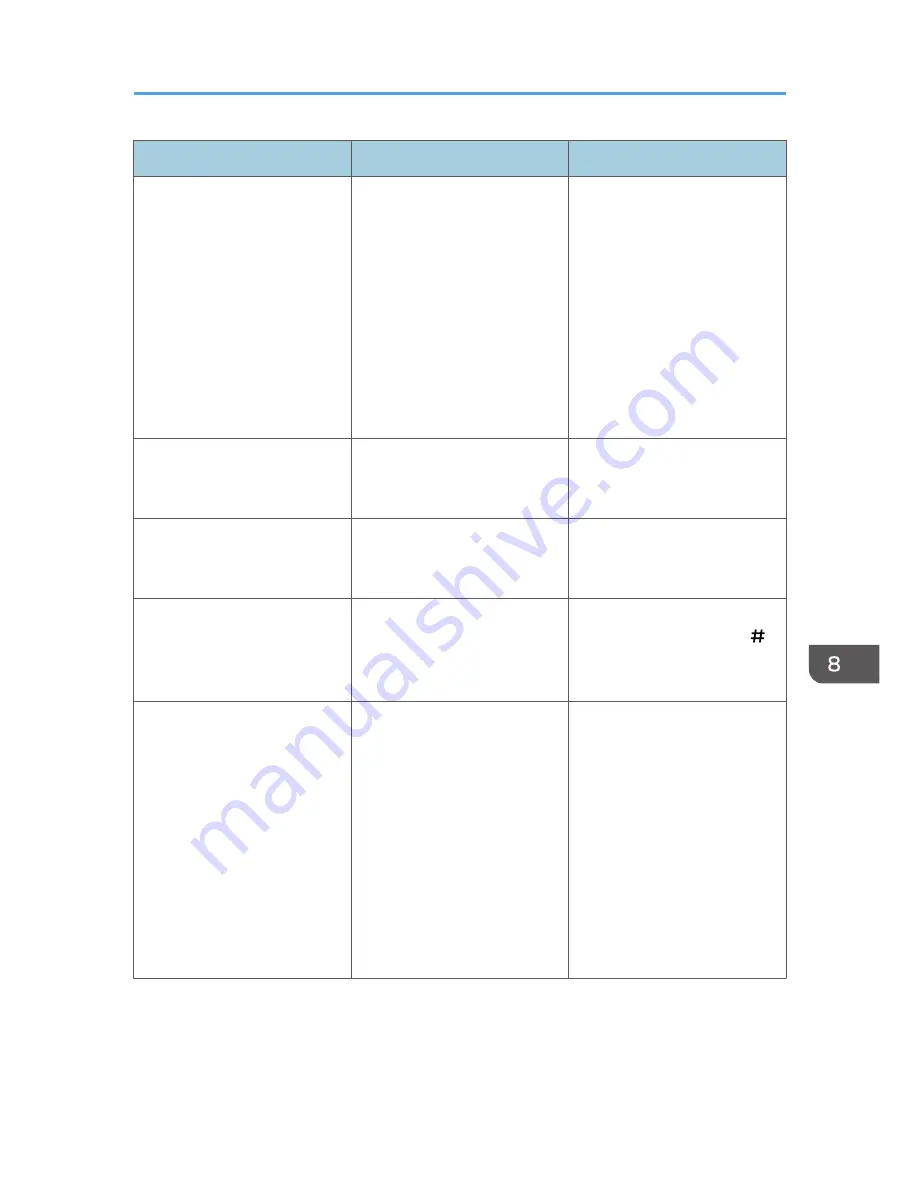
Condition
Cause
Solution
Cannot access the machine
using ScanRouter EX
Professional V3 / ScanRouter
EX Enterprise V2.
"Driver Encryption
Key:Encryption Strength" is not
set correctly. Alternatively,
"SSL/TLS" has been enabled
although the required certificate
is not installed in the computer.
Set "Driver Encryption
Key:Encryption Strength" to
[Simple Encryption].
Alternatively, enable "SSL/TLS",
install the server certificate in the
machine, and then install the
certificate in the computer.
For details, see p.262
"Specifying the Extended
Security Functions" and p.136
"Configuring SSL/TLS".
Cannot connect to the
ScanRouter delivery software.
The ScanRouter delivery
software may not be supported
by the machine.
Update to the latest version of
the ScanRouter delivery
software.
Cannot access the machine
using ScanRouter EX
Professional V2.
ScanRouter EX Professional V2
does not support user
authentication.
ScanRouter EX Professional V2
does not support user
authentication.
Cannot log out when using the
copying or scanner functions.
The original has not been
scanned completely.
When the original has been
scanned completely, press [ ],
remove the original, and then
log out.
"Prg. Dest." does not appear on
the fax or scanner screen for
specifying destinations.
"Restrict Adding of User
Destinations (Fax)" and/or
"Restrict Adding of User
Destinations (Scanner)" is set to
[On] in "Restrict Use of
Destinations (Fax)" and/or
"Restrict Use of Destinations
(Scanner)" under "Extended
Security", so only the user
administrator can register
destinations in the Address Book
on the fax or scanner screen.
Registration must be done by
the user administrator.
If Authentication Fails
301
Содержание Aficio MP C3002
Страница 7: ...6 ...
Страница 15: ...1 Manuals Provided with This Machine 14 ...
Страница 39: ...2 Safety Information 38 ...
Страница 51: ...3 Information for This Machine 50 ...
Страница 54: ...Cover Paper Thickness 0 10 Body Paper Thickness 0 08 Pages in Book 0 Spine Width 0 2011 ...
Страница 60: ......
Страница 65: ...INDEX 235 5 ...
Страница 86: ...1 What You Can Do with This Machine 26 ...
Страница 126: ...2 Getting Started 66 ...
Страница 128: ...7 When the copy job is finished press the Reset key to clear the settings 3 Copy 68 ...
Страница 197: ...Storing the Scanned Documents to a USB Flash Memory or SC Card 6 126D ...
Страница 201: ...7 Document Server 130 ...
Страница 205: ...8 Web Image Monitor 134 ...
Страница 235: ...9 Adding Paper and Toner 164 ...
Страница 303: ...10 Troubleshooting 232 ...
Страница 309: ...MEMO 238 ...
Страница 310: ...MEMO 239 ...
Страница 311: ...MEMO 240 EN GB EN US EN AU D143 ...
Страница 312: ... 2011 ...
Страница 313: ...GB EN D143 7003 US EN AU EN ...
Страница 320: ......
Страница 360: ...3 Installing the Scanner Driver 40 ...
Страница 372: ...5 Troubleshooting 52 ...
Страница 378: ...6 Installing the Printer Driver Under Mac OS X 58 ...
Страница 382: ...3 Quit uninstaller 7 Appendix 62 ...
Страница 386: ...MEMO 66 ...
Страница 387: ...MEMO 67 ...
Страница 388: ...MEMO 68 EN GB EN US EN AU D143 7038 ...
Страница 389: ......
Страница 390: ...EN GB EN US EN AU D143 7038 2011 ...
Страница 392: ......
Страница 398: ...6 ...
Страница 440: ...MEMO 48 EN GB EN US EN AU D143 7042 ...
Страница 441: ......
Страница 442: ...EN GB EN US EN AU D143 7042 2011 ...
Страница 444: ......
Страница 454: ...10 ...
Страница 472: ...1 Getting Started 28 ...
Страница 540: ...3 Restricting Machine Usage 96 ...
Страница 560: ...4 Preventing Leakage of Information from Machines 116 ...
Страница 644: ...8 Set the stamp position 9 Press OK twice 10 Log out 6 Preventing the Leaking of Documents 200 ...
Страница 717: ...7 Press Yes 8 Log out Limiting Machine Operations to Customers Only 273 ...
Страница 724: ...7 Managing the Machine 280 ...
Страница 800: ...Settings User Mach N W File Lv 1 Lv 2 Send File Type R W R R 9 Checking Operation Privileges 356 ...
Страница 829: ......
Страница 830: ...EN GB EN US EN AU D143 7040 2011 ...
















































