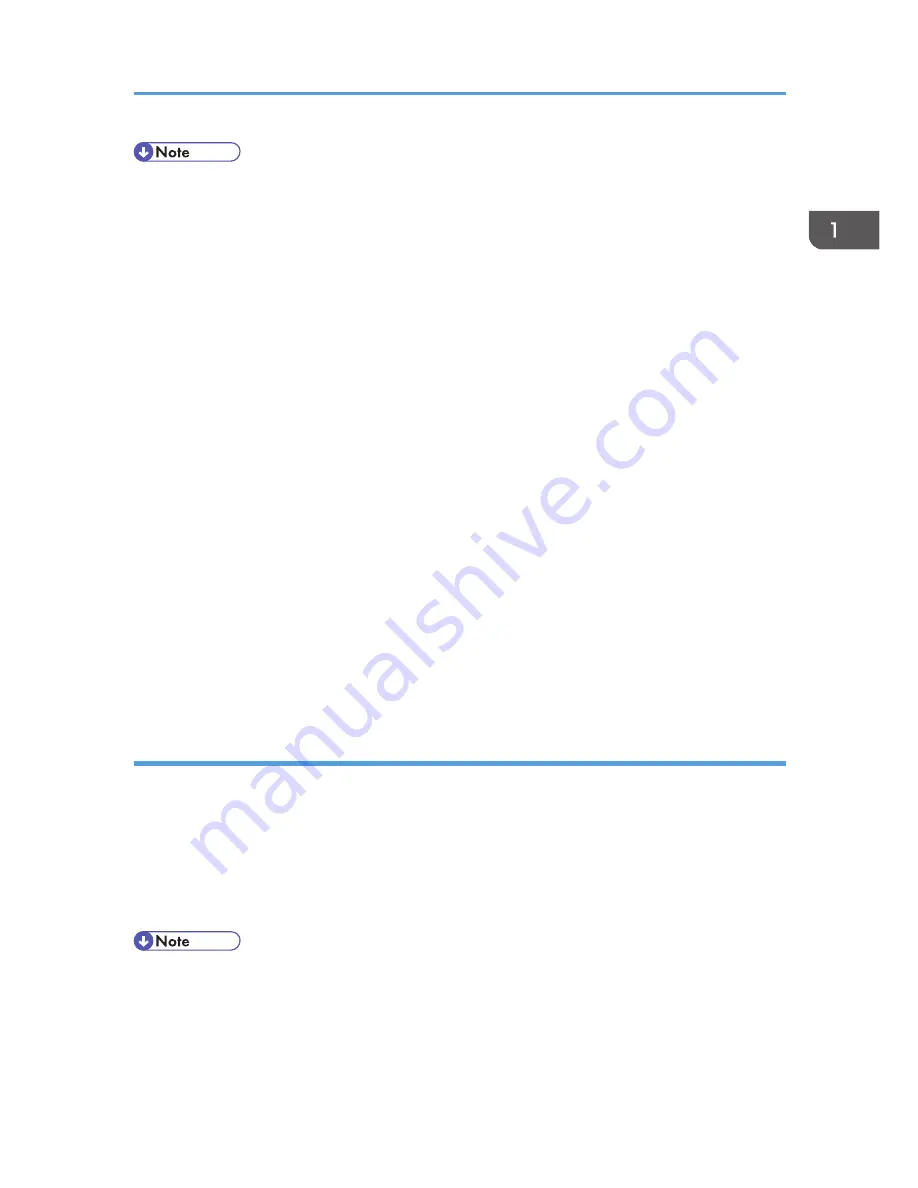
• The /etc/hosts file contains a list of IP addresses and host names of all hosts communicating on the
network. Each entry is delimited with a space or a tab, and each line is separated with a return.
• If you do not use NIS or DNS, you must manually enter the IP address and host name of each
workstation using the network printer in the /etc/hosts file.
Registering the printer
The installation shell script registers the printer as a remote printer following the procedure below:
1. If your workstation is Solaris 2.5.1, register the print server and print client to the print service.
# lpsystem -t bsd -R 0 -y Network Printer nphost
2. Register the printer as a remote printer.
# lpadmin -p np -s nphost!option -T dump -I any
• "np" is the printer name, "nphost" is the host name. For details about "option", see p.22
"Specifying the Device Option".
"lp" will be assigned, if the option is not used.
When printing with the lp command, use ( _ ) instead of ( = ) and ( ; ) instead of ( , ) for
operating systems that cannot use ( = ) and ( , ) such as Solaris 2.5 or later.
3. If your workstation is Solaris 2.5.1, set the print job to active so it can be accepted by the print
queue.
/usr/lib/accept np
4. If your workstation is Solaris 2.5.1, set the print job to active to print.
/usr/lib/enable np
HP-UX
Adding the IP address and host name to the /etc/hosts file
The following line is added to the /etc/hosts file. The IP address and printer host name previously
entered in the installation script will be used:
192.168.15.16 np # Network Printer
• "192.168.15.16" is the IP address, "np" is the host name, from # to the end of the line is the
comment.
• The /etc/hosts file contains a list of IP addresses and host names of all hosts communicating on the
network. Each entry is delimited with a space or a tab, and each line is separated with a return.
• If you do not use NIS or DNS, you must manually enter the IP address and host name of each
workstation using the network printer in the /etc/hosts file.
Using the Installation Shell Script
15
Содержание Aficio MP C3002
Страница 7: ...6 ...
Страница 15: ...1 Manuals Provided with This Machine 14 ...
Страница 39: ...2 Safety Information 38 ...
Страница 51: ...3 Information for This Machine 50 ...
Страница 54: ...Cover Paper Thickness 0 10 Body Paper Thickness 0 08 Pages in Book 0 Spine Width 0 2011 ...
Страница 60: ......
Страница 65: ...INDEX 235 5 ...
Страница 86: ...1 What You Can Do with This Machine 26 ...
Страница 126: ...2 Getting Started 66 ...
Страница 128: ...7 When the copy job is finished press the Reset key to clear the settings 3 Copy 68 ...
Страница 197: ...Storing the Scanned Documents to a USB Flash Memory or SC Card 6 126D ...
Страница 201: ...7 Document Server 130 ...
Страница 205: ...8 Web Image Monitor 134 ...
Страница 235: ...9 Adding Paper and Toner 164 ...
Страница 303: ...10 Troubleshooting 232 ...
Страница 309: ...MEMO 238 ...
Страница 310: ...MEMO 239 ...
Страница 311: ...MEMO 240 EN GB EN US EN AU D143 ...
Страница 312: ... 2011 ...
Страница 313: ...GB EN D143 7003 US EN AU EN ...
Страница 320: ......
Страница 360: ...3 Installing the Scanner Driver 40 ...
Страница 372: ...5 Troubleshooting 52 ...
Страница 378: ...6 Installing the Printer Driver Under Mac OS X 58 ...
Страница 382: ...3 Quit uninstaller 7 Appendix 62 ...
Страница 386: ...MEMO 66 ...
Страница 387: ...MEMO 67 ...
Страница 388: ...MEMO 68 EN GB EN US EN AU D143 7038 ...
Страница 389: ......
Страница 390: ...EN GB EN US EN AU D143 7038 2011 ...
Страница 392: ......
Страница 398: ...6 ...
Страница 440: ...MEMO 48 EN GB EN US EN AU D143 7042 ...
Страница 441: ......
Страница 442: ...EN GB EN US EN AU D143 7042 2011 ...
Страница 444: ......
Страница 454: ...10 ...
Страница 472: ...1 Getting Started 28 ...
Страница 540: ...3 Restricting Machine Usage 96 ...
Страница 560: ...4 Preventing Leakage of Information from Machines 116 ...
Страница 644: ...8 Set the stamp position 9 Press OK twice 10 Log out 6 Preventing the Leaking of Documents 200 ...
Страница 717: ...7 Press Yes 8 Log out Limiting Machine Operations to Customers Only 273 ...
Страница 724: ...7 Managing the Machine 280 ...
Страница 800: ...Settings User Mach N W File Lv 1 Lv 2 Send File Type R W R R 9 Checking Operation Privileges 356 ...
Страница 829: ......
Страница 830: ...EN GB EN US EN AU D143 7040 2011 ...






























