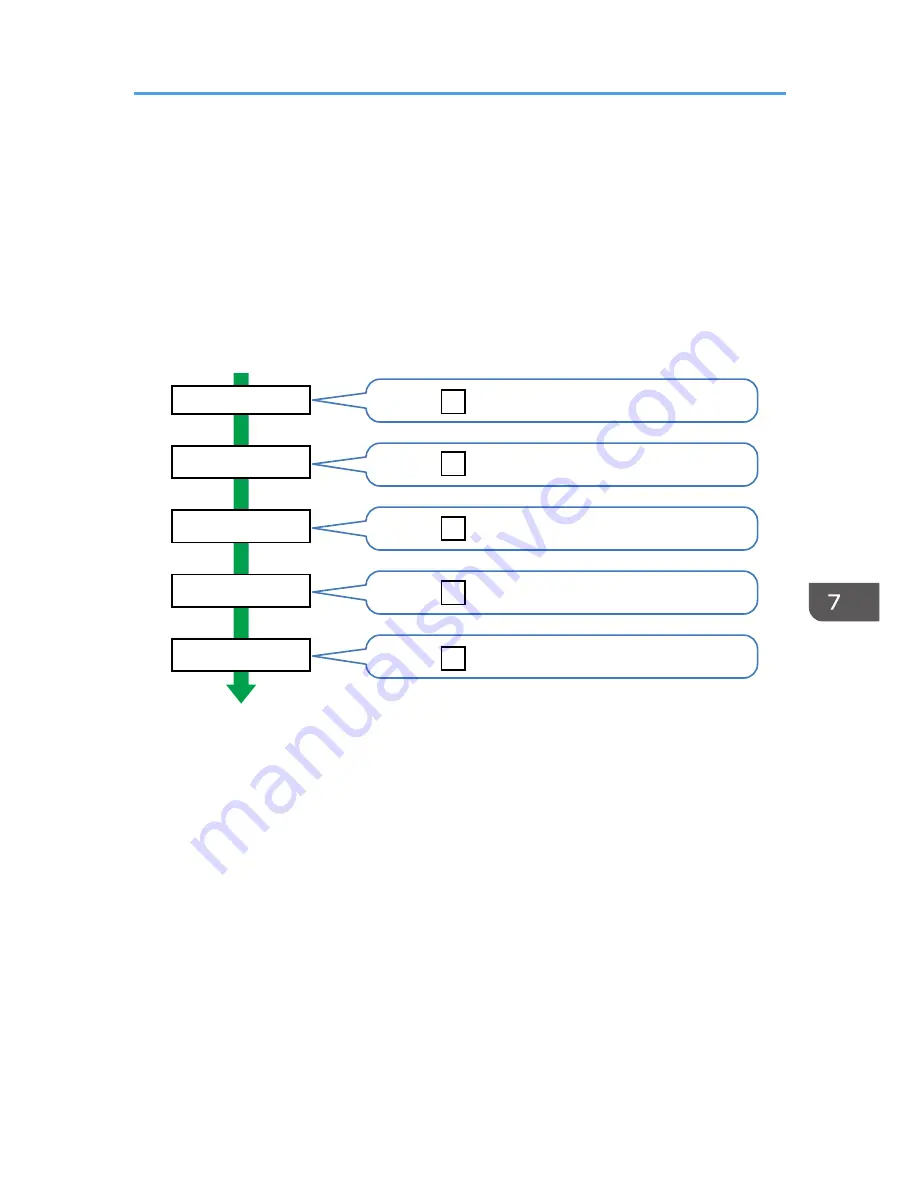
Details of series of jobs (including reception, processing, and output of the jobs' data) are combined into
single entries.
When the machine receives a print job, it creates an ID for the job and records this in the job log. The
machine then creates a login ID for the print job and records this in the access log. It then creates a job
log entry detailing the job's processing and outputting (under the same login ID). When the machine has
finished processing the job, it creates a logout entry and places this in the access log.
Entries detailing the reception, processing, and output of a series of print jobs are created in the job log
first, and then the login and logout details of those jobs are recorded in the access log.
Print job flowchart
1
2
3
4
5
7
8
9
10
6
CJD008
ID: 0x00000000000022c5
ID: 0x00000000000022c6
ID: 0x00000000000022c5
ID: 0x00000000000022c5
ID: 0x00000000000022c7
1. Print job data is received.
2. Authentication (login) data is received.
3. Print job is processed.
4. Print job is output.
5. Authentication (login) data is received.
6. An ID is assigned to the print job and recorded as an entry in the Job Log.
7. Authentication (login) data is recorded as an entry in the Access Log.
8. Information about the processing of the print job is recorded as an entry in the Job Log (using
the same ID).
9. Information about the outputting of the print job is recorded as an entry in the Job Log (using
the same ID).
10. Authentication (logout) data is recorded as an entry in the Access Log.
Managing Log Files
215
Содержание Aficio MP C3002
Страница 7: ...6 ...
Страница 15: ...1 Manuals Provided with This Machine 14 ...
Страница 39: ...2 Safety Information 38 ...
Страница 51: ...3 Information for This Machine 50 ...
Страница 54: ...Cover Paper Thickness 0 10 Body Paper Thickness 0 08 Pages in Book 0 Spine Width 0 2011 ...
Страница 60: ......
Страница 65: ...INDEX 235 5 ...
Страница 86: ...1 What You Can Do with This Machine 26 ...
Страница 126: ...2 Getting Started 66 ...
Страница 128: ...7 When the copy job is finished press the Reset key to clear the settings 3 Copy 68 ...
Страница 197: ...Storing the Scanned Documents to a USB Flash Memory or SC Card 6 126D ...
Страница 201: ...7 Document Server 130 ...
Страница 205: ...8 Web Image Monitor 134 ...
Страница 235: ...9 Adding Paper and Toner 164 ...
Страница 303: ...10 Troubleshooting 232 ...
Страница 309: ...MEMO 238 ...
Страница 310: ...MEMO 239 ...
Страница 311: ...MEMO 240 EN GB EN US EN AU D143 ...
Страница 312: ... 2011 ...
Страница 313: ...GB EN D143 7003 US EN AU EN ...
Страница 320: ......
Страница 360: ...3 Installing the Scanner Driver 40 ...
Страница 372: ...5 Troubleshooting 52 ...
Страница 378: ...6 Installing the Printer Driver Under Mac OS X 58 ...
Страница 382: ...3 Quit uninstaller 7 Appendix 62 ...
Страница 386: ...MEMO 66 ...
Страница 387: ...MEMO 67 ...
Страница 388: ...MEMO 68 EN GB EN US EN AU D143 7038 ...
Страница 389: ......
Страница 390: ...EN GB EN US EN AU D143 7038 2011 ...
Страница 392: ......
Страница 398: ...6 ...
Страница 440: ...MEMO 48 EN GB EN US EN AU D143 7042 ...
Страница 441: ......
Страница 442: ...EN GB EN US EN AU D143 7042 2011 ...
Страница 444: ......
Страница 454: ...10 ...
Страница 472: ...1 Getting Started 28 ...
Страница 540: ...3 Restricting Machine Usage 96 ...
Страница 560: ...4 Preventing Leakage of Information from Machines 116 ...
Страница 644: ...8 Set the stamp position 9 Press OK twice 10 Log out 6 Preventing the Leaking of Documents 200 ...
Страница 717: ...7 Press Yes 8 Log out Limiting Machine Operations to Customers Only 273 ...
Страница 724: ...7 Managing the Machine 280 ...
Страница 800: ...Settings User Mach N W File Lv 1 Lv 2 Send File Type R W R R 9 Checking Operation Privileges 356 ...
Страница 829: ......
Страница 830: ...EN GB EN US EN AU D143 7040 2011 ...






























