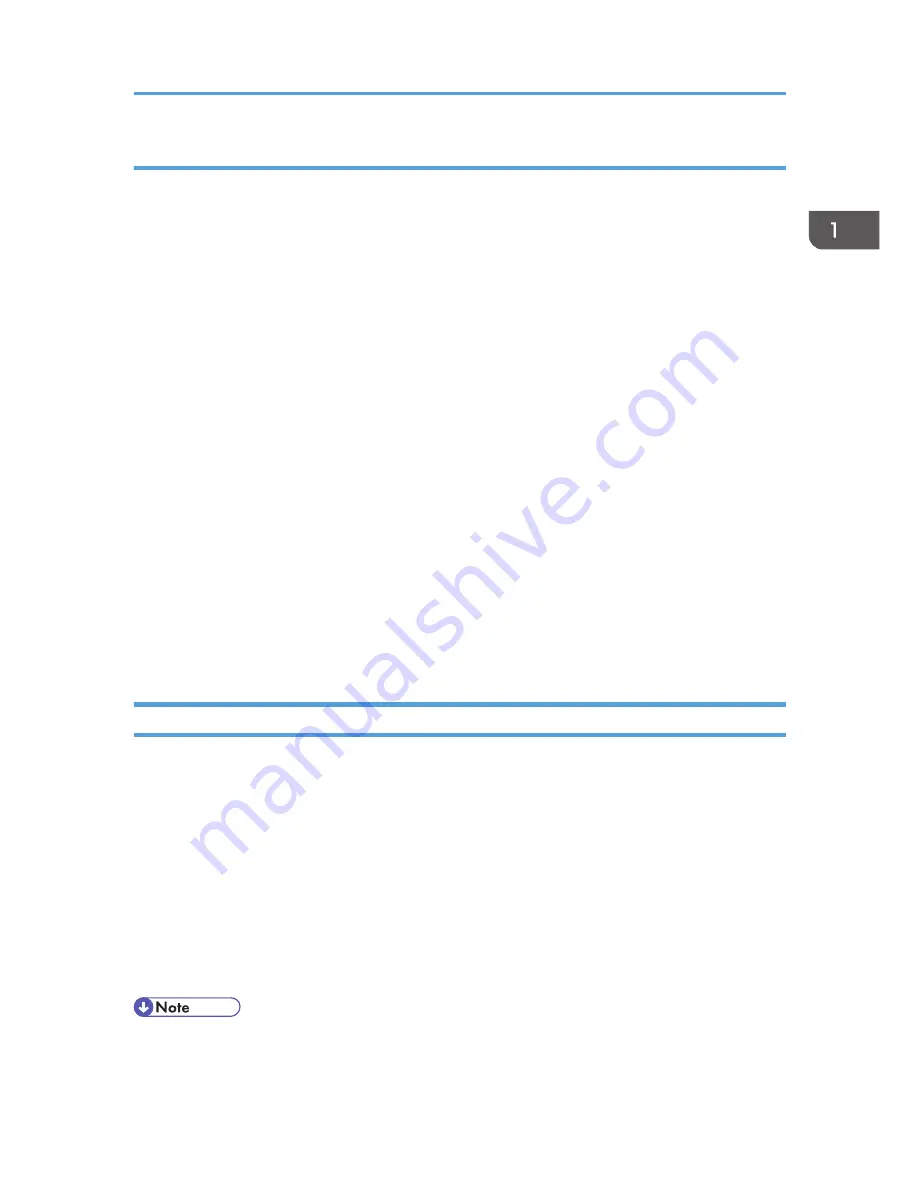
Usable characters for user names and passwords
The following characters can be used for login user names and passwords. Names and passwords are
case sensitive.
• Upper case letters: A to Z (26 characters)
• Lower case letters: a to z (26 characters)
• Numbers: 0 to 9 (10 characters)
• Symbols: (space) ! " # $ % & ' ( ) * + , - . / : ; < = > ? @ [ \ ] ^ _` { | } ~ (33 characters)
Login user name
• Spaces, colons, and quotation marks cannot be used.
• Cannot have blanks or only numbers.
• May be up to 32 characters long.
Login password
• The maximum password length for administrators and supervisors is 32 characters; for users it
is 128 characters.
• Make passwords using a combination of capitals, small letters, numbers, and symbols. The
more characters, the harder it is for others to guess.
• A password can be set up if it fulfill the conditions for complexity and minimum length, as per
[Password Policy] in [Extended Security]. For how to set up passwords according to the
password policy, see "Password Policy" in p.262 "Specifying the Extended Security
Functions".
Using Web Image Monitor to Configure Administrator Authentication
Using Web Image Monitor, you can log in to the machine and change the administrator settings. For
details about logging in and logging out with administrator authentication, see p.22 "Administrator
Login Method" and p.24 "Administrator Logout Method".
1.
Log in as an administrator from Web Image Monitor.
2.
Point to [Device Management], and then click [Configuration].
3.
Click [Administrator Authentication Management] or [Program/Change Administrator]
under "Device Settings".
4.
Change the settings as desired.
5.
Log out.
• For details about Web Image Monitor, see Web Image Monitor Help.
Configuring Administrator Authentication
21
Содержание Aficio MP C3002
Страница 7: ...6 ...
Страница 15: ...1 Manuals Provided with This Machine 14 ...
Страница 39: ...2 Safety Information 38 ...
Страница 51: ...3 Information for This Machine 50 ...
Страница 54: ...Cover Paper Thickness 0 10 Body Paper Thickness 0 08 Pages in Book 0 Spine Width 0 2011 ...
Страница 60: ......
Страница 65: ...INDEX 235 5 ...
Страница 86: ...1 What You Can Do with This Machine 26 ...
Страница 126: ...2 Getting Started 66 ...
Страница 128: ...7 When the copy job is finished press the Reset key to clear the settings 3 Copy 68 ...
Страница 197: ...Storing the Scanned Documents to a USB Flash Memory or SC Card 6 126D ...
Страница 201: ...7 Document Server 130 ...
Страница 205: ...8 Web Image Monitor 134 ...
Страница 235: ...9 Adding Paper and Toner 164 ...
Страница 303: ...10 Troubleshooting 232 ...
Страница 309: ...MEMO 238 ...
Страница 310: ...MEMO 239 ...
Страница 311: ...MEMO 240 EN GB EN US EN AU D143 ...
Страница 312: ... 2011 ...
Страница 313: ...GB EN D143 7003 US EN AU EN ...
Страница 320: ......
Страница 360: ...3 Installing the Scanner Driver 40 ...
Страница 372: ...5 Troubleshooting 52 ...
Страница 378: ...6 Installing the Printer Driver Under Mac OS X 58 ...
Страница 382: ...3 Quit uninstaller 7 Appendix 62 ...
Страница 386: ...MEMO 66 ...
Страница 387: ...MEMO 67 ...
Страница 388: ...MEMO 68 EN GB EN US EN AU D143 7038 ...
Страница 389: ......
Страница 390: ...EN GB EN US EN AU D143 7038 2011 ...
Страница 392: ......
Страница 398: ...6 ...
Страница 440: ...MEMO 48 EN GB EN US EN AU D143 7042 ...
Страница 441: ......
Страница 442: ...EN GB EN US EN AU D143 7042 2011 ...
Страница 444: ......
Страница 454: ...10 ...
Страница 472: ...1 Getting Started 28 ...
Страница 540: ...3 Restricting Machine Usage 96 ...
Страница 560: ...4 Preventing Leakage of Information from Machines 116 ...
Страница 644: ...8 Set the stamp position 9 Press OK twice 10 Log out 6 Preventing the Leaking of Documents 200 ...
Страница 717: ...7 Press Yes 8 Log out Limiting Machine Operations to Customers Only 273 ...
Страница 724: ...7 Managing the Machine 280 ...
Страница 800: ...Settings User Mach N W File Lv 1 Lv 2 Send File Type R W R R 9 Checking Operation Privileges 356 ...
Страница 829: ......
Страница 830: ...EN GB EN US EN AU D143 7040 2011 ...






























