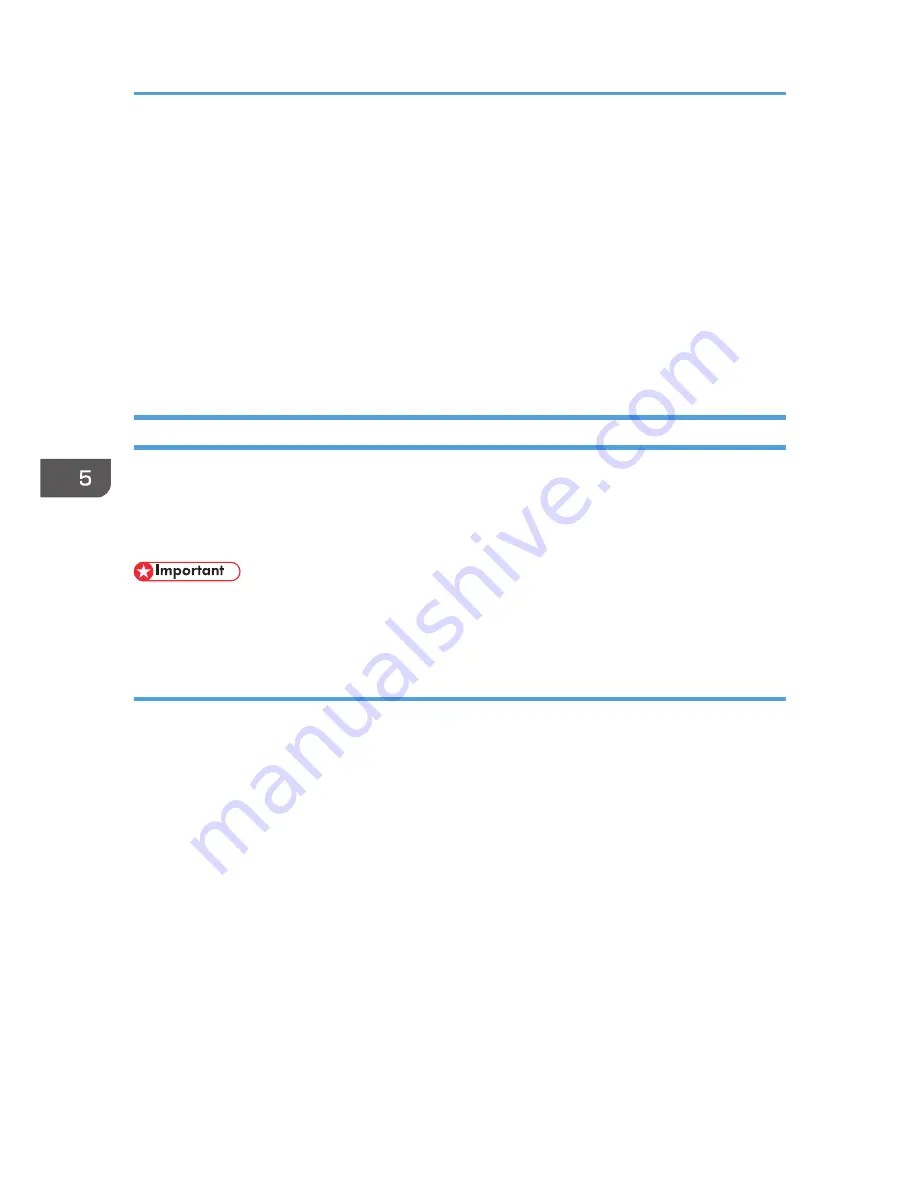
6.
Set items for encryption key manual settings in [Settings 1].
If you want to make multiple settings, select the settings number and add settings.
7.
Click [OK].
8.
Select [Active] for "IPsec" in "IPsec".
9.
Set "Exclude HTTPS Communication" to [Active] if you do not want to use IPsec for HTTPS
communication.
10.
Click [OK].
11.
"Updating..." appears. Wait for about one or two minutes, and then click [OK].
12.
Log out.
telnet Setting Commands
You can use telnet to confirm IPsec settings and make setting changes. This section explains telnet
commands for IPsec. The default user name for logging in to telnet is "admin". No password is
configured. For details about logging in to telnet and telnet operations, see "Using telnet", Connecting
the Machine/ System Settings.
• If you are using a certificate as the authentication method in encryption key auto exchange settings
(IKE), install the certificate using Web Image Monitor. A certificate cannot be installed using telnet.
ipsec
To display IPsec related settings information, use the "ipsec" command.
Display current settings
msh> ipsec
Displays the following IPsec settings information:
• IPsec shared settings values
• Encryption key manual settings, SA setting 1-4 values
• Encryption key manual settings, default setting values
• Encryption key auto exchange settings, IKE setting 1-4 values
• Encryption key auto exchange settings, IKE default setting values
Display current settings portions
msh> ipsec -p
• Displays IPsec settings information in portions.
5. Enhanced Network Security
166
Содержание Aficio MP C3002
Страница 7: ...6 ...
Страница 15: ...1 Manuals Provided with This Machine 14 ...
Страница 39: ...2 Safety Information 38 ...
Страница 51: ...3 Information for This Machine 50 ...
Страница 54: ...Cover Paper Thickness 0 10 Body Paper Thickness 0 08 Pages in Book 0 Spine Width 0 2011 ...
Страница 60: ......
Страница 65: ...INDEX 235 5 ...
Страница 86: ...1 What You Can Do with This Machine 26 ...
Страница 126: ...2 Getting Started 66 ...
Страница 128: ...7 When the copy job is finished press the Reset key to clear the settings 3 Copy 68 ...
Страница 197: ...Storing the Scanned Documents to a USB Flash Memory or SC Card 6 126D ...
Страница 201: ...7 Document Server 130 ...
Страница 205: ...8 Web Image Monitor 134 ...
Страница 235: ...9 Adding Paper and Toner 164 ...
Страница 303: ...10 Troubleshooting 232 ...
Страница 309: ...MEMO 238 ...
Страница 310: ...MEMO 239 ...
Страница 311: ...MEMO 240 EN GB EN US EN AU D143 ...
Страница 312: ... 2011 ...
Страница 313: ...GB EN D143 7003 US EN AU EN ...
Страница 320: ......
Страница 360: ...3 Installing the Scanner Driver 40 ...
Страница 372: ...5 Troubleshooting 52 ...
Страница 378: ...6 Installing the Printer Driver Under Mac OS X 58 ...
Страница 382: ...3 Quit uninstaller 7 Appendix 62 ...
Страница 386: ...MEMO 66 ...
Страница 387: ...MEMO 67 ...
Страница 388: ...MEMO 68 EN GB EN US EN AU D143 7038 ...
Страница 389: ......
Страница 390: ...EN GB EN US EN AU D143 7038 2011 ...
Страница 392: ......
Страница 398: ...6 ...
Страница 440: ...MEMO 48 EN GB EN US EN AU D143 7042 ...
Страница 441: ......
Страница 442: ...EN GB EN US EN AU D143 7042 2011 ...
Страница 444: ......
Страница 454: ...10 ...
Страница 472: ...1 Getting Started 28 ...
Страница 540: ...3 Restricting Machine Usage 96 ...
Страница 560: ...4 Preventing Leakage of Information from Machines 116 ...
Страница 644: ...8 Set the stamp position 9 Press OK twice 10 Log out 6 Preventing the Leaking of Documents 200 ...
Страница 717: ...7 Press Yes 8 Log out Limiting Machine Operations to Customers Only 273 ...
Страница 724: ...7 Managing the Machine 280 ...
Страница 800: ...Settings User Mach N W File Lv 1 Lv 2 Send File Type R W R R 9 Checking Operation Privileges 356 ...
Страница 829: ......
Страница 830: ...EN GB EN US EN AU D143 7040 2011 ...






























