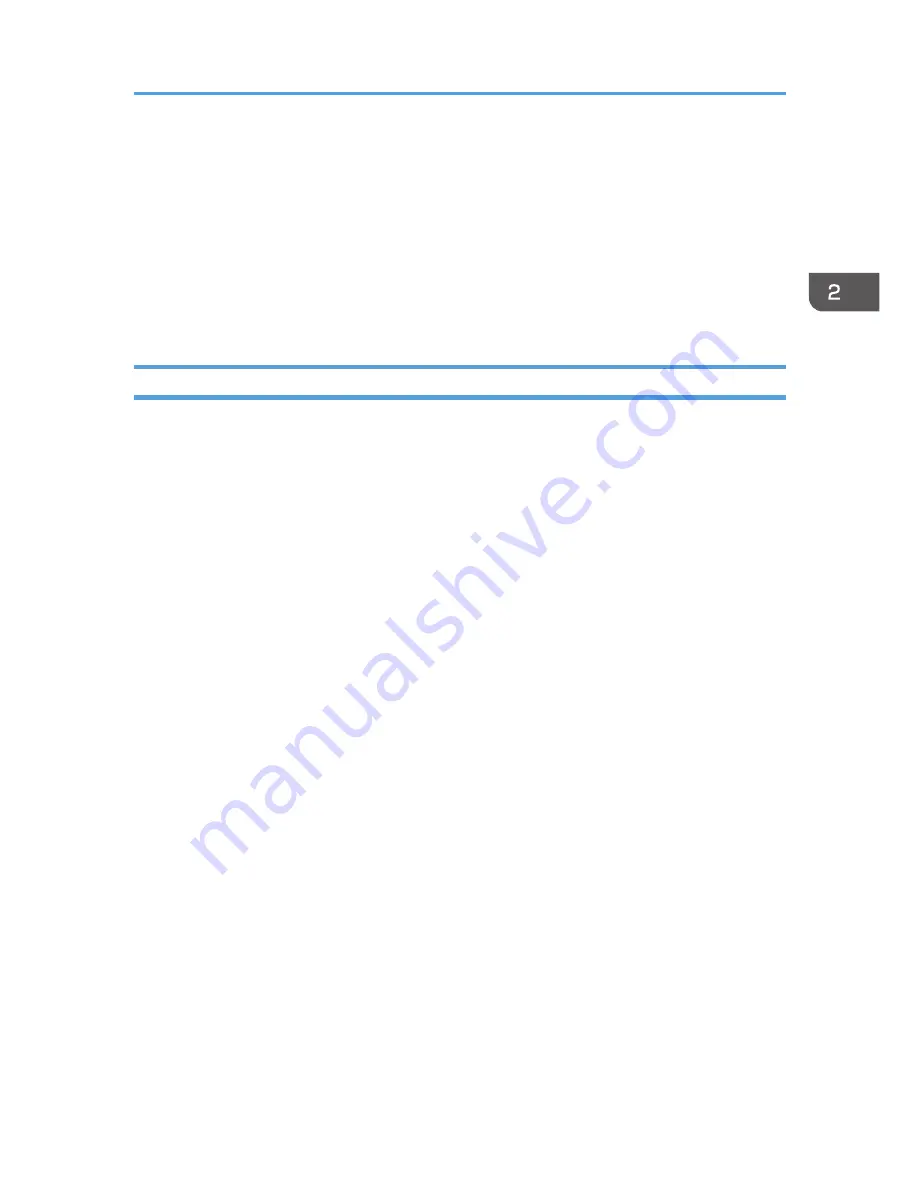
2.
In the left column, click the server name, and then double-click [Server Certificates].
3.
In the right column, click [Create Certificate Request...].
4.
Enter all the information, and then click [Next].
5.
In "Cryptographic service provider:", select a provider, and then click [Next].
6.
Click [...], and then specify a file name for the certificate request.
7.
Specify a location in which to store the file, and then click [Open].
8.
Close [Internet Information Services (IIS) Manager] by clicking [Finish].
If the Fax Number Cannot be Obtained
If the fax number cannot be obtained during authentication, specify the setting as follows:
Windows Server 2008 R2 is used to illustrate the procedure.
1.
Open the command prompt window, enter "regsvr32 schmmgmt.dll", and then press the
[Enter] key.
2.
Click [OK], and then close the command prompt window.
3.
On the [Start] menu, click [Run...].
4.
Enter "mmc", and then click [OK].
5.
On the [File] menu, click [Add/Remove Snap-in...].
6.
Select [Active Directory Scheme], and then click [Add>].
7.
Click [OK].
8.
Click [Active Directory Scheme] in the left column, and then open the [Attributes] folder.
9.
Right-click [facsimileTelephoneNumber], and then click [Properties].
10.
Select the "Replicate this attribute to the Global Catalog" check box, and then click
[Apply].
11.
Click [OK].
12.
On the [File] menu, click [Save].
13.
Specify a file name and a location in which to store the file, and then click [Save].
14.
Close the console window.
Windows Authentication
51
Содержание Aficio MP C3002
Страница 7: ...6 ...
Страница 15: ...1 Manuals Provided with This Machine 14 ...
Страница 39: ...2 Safety Information 38 ...
Страница 51: ...3 Information for This Machine 50 ...
Страница 54: ...Cover Paper Thickness 0 10 Body Paper Thickness 0 08 Pages in Book 0 Spine Width 0 2011 ...
Страница 60: ......
Страница 65: ...INDEX 235 5 ...
Страница 86: ...1 What You Can Do with This Machine 26 ...
Страница 126: ...2 Getting Started 66 ...
Страница 128: ...7 When the copy job is finished press the Reset key to clear the settings 3 Copy 68 ...
Страница 197: ...Storing the Scanned Documents to a USB Flash Memory or SC Card 6 126D ...
Страница 201: ...7 Document Server 130 ...
Страница 205: ...8 Web Image Monitor 134 ...
Страница 235: ...9 Adding Paper and Toner 164 ...
Страница 303: ...10 Troubleshooting 232 ...
Страница 309: ...MEMO 238 ...
Страница 310: ...MEMO 239 ...
Страница 311: ...MEMO 240 EN GB EN US EN AU D143 ...
Страница 312: ... 2011 ...
Страница 313: ...GB EN D143 7003 US EN AU EN ...
Страница 320: ......
Страница 360: ...3 Installing the Scanner Driver 40 ...
Страница 372: ...5 Troubleshooting 52 ...
Страница 378: ...6 Installing the Printer Driver Under Mac OS X 58 ...
Страница 382: ...3 Quit uninstaller 7 Appendix 62 ...
Страница 386: ...MEMO 66 ...
Страница 387: ...MEMO 67 ...
Страница 388: ...MEMO 68 EN GB EN US EN AU D143 7038 ...
Страница 389: ......
Страница 390: ...EN GB EN US EN AU D143 7038 2011 ...
Страница 392: ......
Страница 398: ...6 ...
Страница 440: ...MEMO 48 EN GB EN US EN AU D143 7042 ...
Страница 441: ......
Страница 442: ...EN GB EN US EN AU D143 7042 2011 ...
Страница 444: ......
Страница 454: ...10 ...
Страница 472: ...1 Getting Started 28 ...
Страница 540: ...3 Restricting Machine Usage 96 ...
Страница 560: ...4 Preventing Leakage of Information from Machines 116 ...
Страница 644: ...8 Set the stamp position 9 Press OK twice 10 Log out 6 Preventing the Leaking of Documents 200 ...
Страница 717: ...7 Press Yes 8 Log out Limiting Machine Operations to Customers Only 273 ...
Страница 724: ...7 Managing the Machine 280 ...
Страница 800: ...Settings User Mach N W File Lv 1 Lv 2 Send File Type R W R R 9 Checking Operation Privileges 356 ...
Страница 829: ......
Страница 830: ...EN GB EN US EN AU D143 7040 2011 ...






























