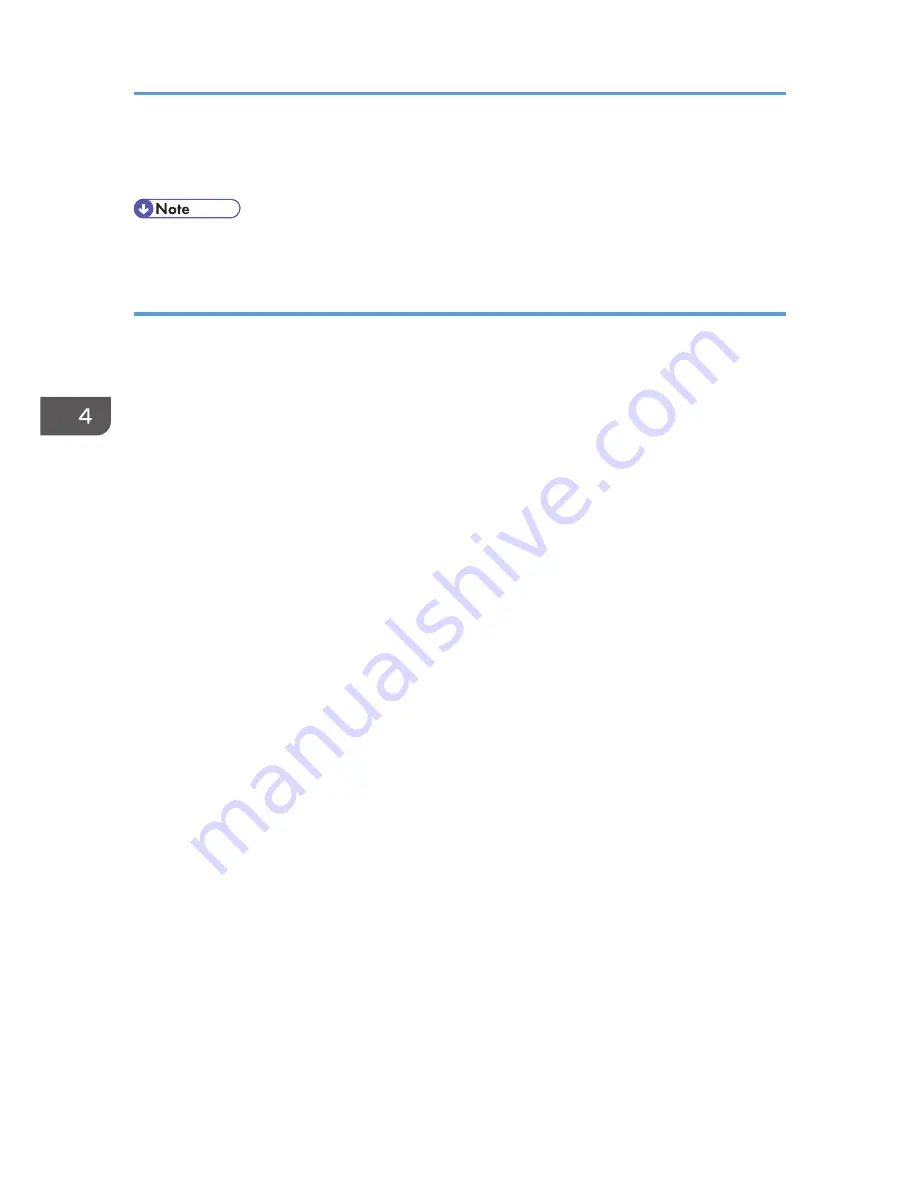
3.
Press [OK].
Auto Erase Memory is disabled.
• To set Auto Erase Memory to [On] again, repeat the procedure in "Using Auto Erase Memory".
Types of data that can or cannot be overwritten
The following are the types of data that can or cannot be overwritten by "Auto Erase Memory".
Data overwritten by Auto Erase Memory
Copier
• Copy jobs
Printer
• Print jobs
• Sample Print/Locked Print/Hold Print/Stored Print jobs
A Sample Print/Locked Print/Hold Print job can only be overwritten after it has been
executed. A Stored Print job is overwritten after it has been deleted.
• Spool printing jobs
Facsimile
• LAN-FAX print data
• Faxes sent/received using remote machines
Data sent or received directly by this machine via facsimile, as well as fax numbers, will not be
overwritten by Auto Erase Memory.
Scanner
• Scanned files sent by e-mail
• Files sent by Scan to Folder
• Documents sent using DeskTopBinder, the ScanRouter delivery software or Web Image
Monitor
• Network TWAIN scanner
Data scanned with network TWAIN scanner will not be overwritten by Auto Erase Memory.
However, If the "ADF(Read-ahead)" function is specified, data scanned with the network
TWAIN scanner will be stored on the hard disk, so will be overwritten by Auto Erase Memory.
Data Not overwritten by Auto Erase Memory
• Documents stored by the user in Document Server using the Copier, Printer, Facsimile or
Scanner functions
4. Preventing Leakage of Information from Machines
112
Содержание Aficio MP C3002
Страница 7: ...6 ...
Страница 15: ...1 Manuals Provided with This Machine 14 ...
Страница 39: ...2 Safety Information 38 ...
Страница 51: ...3 Information for This Machine 50 ...
Страница 54: ...Cover Paper Thickness 0 10 Body Paper Thickness 0 08 Pages in Book 0 Spine Width 0 2011 ...
Страница 60: ......
Страница 65: ...INDEX 235 5 ...
Страница 86: ...1 What You Can Do with This Machine 26 ...
Страница 126: ...2 Getting Started 66 ...
Страница 128: ...7 When the copy job is finished press the Reset key to clear the settings 3 Copy 68 ...
Страница 197: ...Storing the Scanned Documents to a USB Flash Memory or SC Card 6 126D ...
Страница 201: ...7 Document Server 130 ...
Страница 205: ...8 Web Image Monitor 134 ...
Страница 235: ...9 Adding Paper and Toner 164 ...
Страница 303: ...10 Troubleshooting 232 ...
Страница 309: ...MEMO 238 ...
Страница 310: ...MEMO 239 ...
Страница 311: ...MEMO 240 EN GB EN US EN AU D143 ...
Страница 312: ... 2011 ...
Страница 313: ...GB EN D143 7003 US EN AU EN ...
Страница 320: ......
Страница 360: ...3 Installing the Scanner Driver 40 ...
Страница 372: ...5 Troubleshooting 52 ...
Страница 378: ...6 Installing the Printer Driver Under Mac OS X 58 ...
Страница 382: ...3 Quit uninstaller 7 Appendix 62 ...
Страница 386: ...MEMO 66 ...
Страница 387: ...MEMO 67 ...
Страница 388: ...MEMO 68 EN GB EN US EN AU D143 7038 ...
Страница 389: ......
Страница 390: ...EN GB EN US EN AU D143 7038 2011 ...
Страница 392: ......
Страница 398: ...6 ...
Страница 440: ...MEMO 48 EN GB EN US EN AU D143 7042 ...
Страница 441: ......
Страница 442: ...EN GB EN US EN AU D143 7042 2011 ...
Страница 444: ......
Страница 454: ...10 ...
Страница 472: ...1 Getting Started 28 ...
Страница 540: ...3 Restricting Machine Usage 96 ...
Страница 560: ...4 Preventing Leakage of Information from Machines 116 ...
Страница 644: ...8 Set the stamp position 9 Press OK twice 10 Log out 6 Preventing the Leaking of Documents 200 ...
Страница 717: ...7 Press Yes 8 Log out Limiting Machine Operations to Customers Only 273 ...
Страница 724: ...7 Managing the Machine 280 ...
Страница 800: ...Settings User Mach N W File Lv 1 Lv 2 Send File Type R W R R 9 Checking Operation Privileges 356 ...
Страница 829: ......
Страница 830: ...EN GB EN US EN AU D143 7040 2011 ...
















































