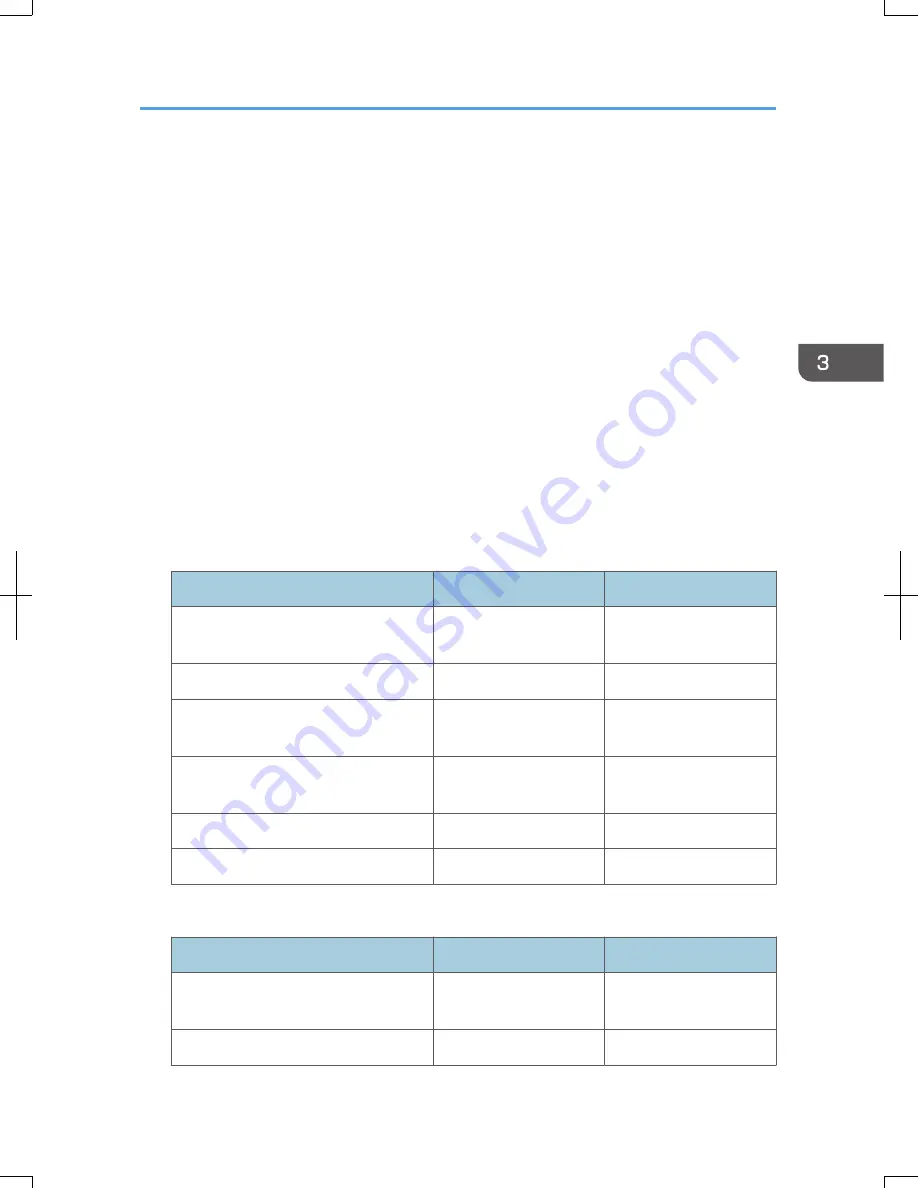
Energy Saving Functions
To reduce its power consumption, this machine has the following functions:
Low Power mode
• If this machine remains idle for a specified period, it automatically reduces its electrical
consumption.
• The default period the machine waits before entering Low Power mode is "Off". This default
time can be changed.
Sleep mode
• If this machine is already in Low Power mode and remains idle for a specified period or when
the [Energy Saver] key is pressed, it enters Sleep mode to further reduce its electrical
consumption.
• The default delay time the machine waits before entering Sleep mode is 1 minute. This default
time can be changed.
• The machine can print jobs from computers and receive faxes while in Sleep mode.
Specification for types 1 and 2
Type 1
Type 2
Reduced electrical consumption in Low
Power mode
79 W
79 W
Time of switch into Low Power mode
Off
Off
Time of switch out from Low Power
mode
9.9 seconds
9.9 seconds
Reduced electrical consumption in Sleep
mode
1.0 W
1.0 W
Time of switch into Sleep mode
1 minute
1 minute
Time of switch out from Sleep mode
9.9 seconds
9.9 seconds
Specification for types 3 and 4 (models equipped with the ARDF)
Type 3
Type 4
Reduced electrical consumption in Low
Power mode
86 W
86 W
Time of switch into Low Power mode
Off
Off
Energy Saving Functions
47
Содержание Aficio MP C3002
Страница 7: ...6 ...
Страница 15: ...1 Manuals Provided with This Machine 14 ...
Страница 39: ...2 Safety Information 38 ...
Страница 51: ...3 Information for This Machine 50 ...
Страница 54: ...Cover Paper Thickness 0 10 Body Paper Thickness 0 08 Pages in Book 0 Spine Width 0 2011 ...
Страница 60: ......
Страница 65: ...INDEX 235 5 ...
Страница 86: ...1 What You Can Do with This Machine 26 ...
Страница 126: ...2 Getting Started 66 ...
Страница 128: ...7 When the copy job is finished press the Reset key to clear the settings 3 Copy 68 ...
Страница 197: ...Storing the Scanned Documents to a USB Flash Memory or SC Card 6 126D ...
Страница 201: ...7 Document Server 130 ...
Страница 205: ...8 Web Image Monitor 134 ...
Страница 235: ...9 Adding Paper and Toner 164 ...
Страница 303: ...10 Troubleshooting 232 ...
Страница 309: ...MEMO 238 ...
Страница 310: ...MEMO 239 ...
Страница 311: ...MEMO 240 EN GB EN US EN AU D143 ...
Страница 312: ... 2011 ...
Страница 313: ...GB EN D143 7003 US EN AU EN ...
Страница 320: ......
Страница 360: ...3 Installing the Scanner Driver 40 ...
Страница 372: ...5 Troubleshooting 52 ...
Страница 378: ...6 Installing the Printer Driver Under Mac OS X 58 ...
Страница 382: ...3 Quit uninstaller 7 Appendix 62 ...
Страница 386: ...MEMO 66 ...
Страница 387: ...MEMO 67 ...
Страница 388: ...MEMO 68 EN GB EN US EN AU D143 7038 ...
Страница 389: ......
Страница 390: ...EN GB EN US EN AU D143 7038 2011 ...
Страница 392: ......
Страница 398: ...6 ...
Страница 440: ...MEMO 48 EN GB EN US EN AU D143 7042 ...
Страница 441: ......
Страница 442: ...EN GB EN US EN AU D143 7042 2011 ...
Страница 444: ......
Страница 454: ...10 ...
Страница 472: ...1 Getting Started 28 ...
Страница 540: ...3 Restricting Machine Usage 96 ...
Страница 560: ...4 Preventing Leakage of Information from Machines 116 ...
Страница 644: ...8 Set the stamp position 9 Press OK twice 10 Log out 6 Preventing the Leaking of Documents 200 ...
Страница 717: ...7 Press Yes 8 Log out Limiting Machine Operations to Customers Only 273 ...
Страница 724: ...7 Managing the Machine 280 ...
Страница 800: ...Settings User Mach N W File Lv 1 Lv 2 Send File Type R W R R 9 Checking Operation Privileges 356 ...
Страница 829: ......
Страница 830: ...EN GB EN US EN AU D143 7040 2011 ...
















































