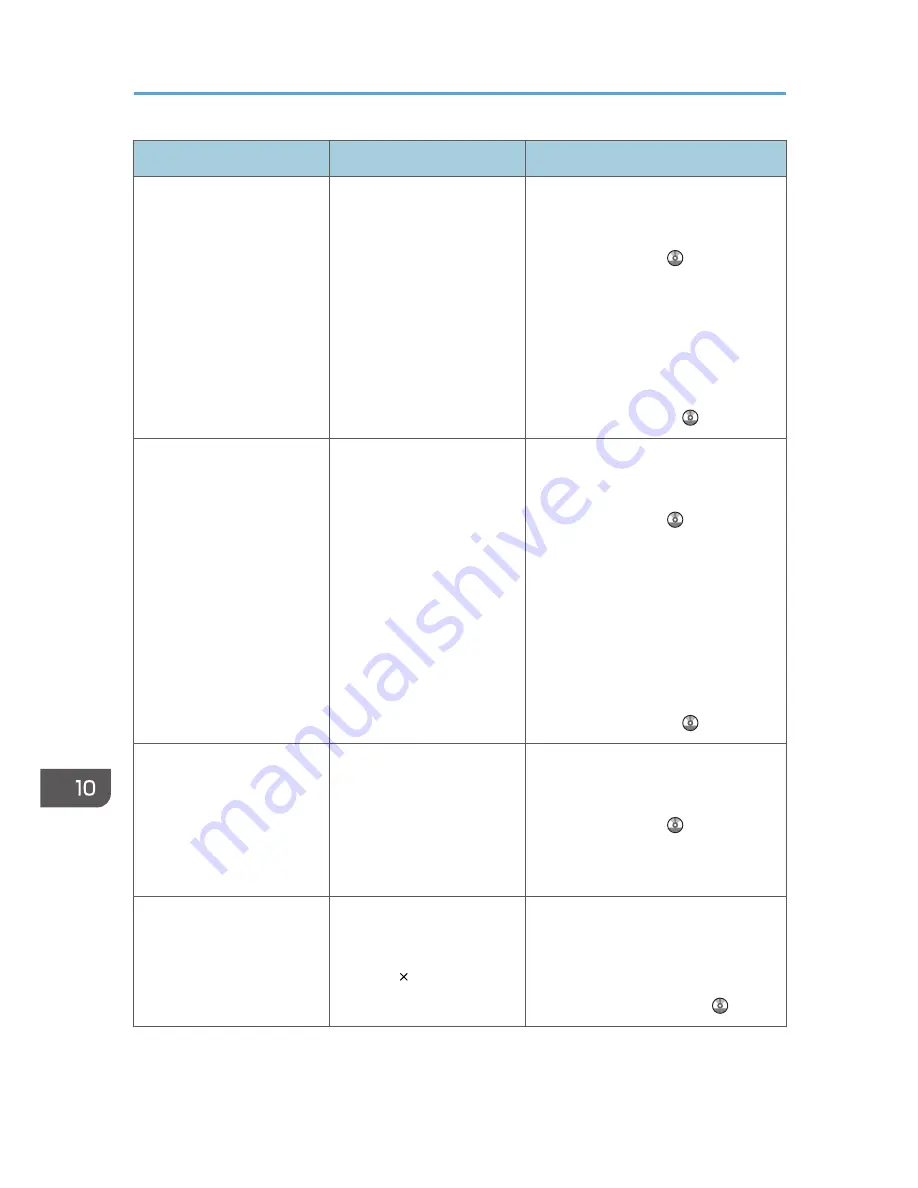
Problem
Causes
Solutions
Misfeeds occur frequently.
The tray's side or end fences
may not be set properly.
• Remove misfed paper. For details
about removing jammed paper,
see "Removing Jammed Paper",
Troubleshooting .
• Check that the side or end fences
are set properly. Also, check that
the side fences are locked. For
details about setting the side and
end fences, see "Changing the
Paper Size", Paper Specifications
and Adding Paper .
Misfeeds occur frequently.
Paper of undetectable size
has been loaded.
• Remove misfed paper. For details
about removing jammed paper,
see "Removing Jammed Paper",
Troubleshooting .
• If you load a paper size that is not
selected automatically, you need
to specify the paper size with the
control panel. For details about
specifying paper size with the
control panel, see "Changing to a
Size That Is Not Automatically
Detected", Paper Specifications
and Adding Paper .
Misfeeds occur frequently.
There is a foreign object on
the finisher tray.
• Remove misfed paper. For details
about removing jammed paper,
see "Removing Jammed Paper",
Troubleshooting .
• Do not place anything on the
finisher tray.
Misfeeds occur frequently
when printing on sheets
loaded in internal tray 2.
Paper misfeeds can occur if
the output tray is set to
internal tray 2 and multiple
A3 or 11 17 sheets begin
to curl as they are output.
Raise the guide on internal tray 2, and
then try printing the job again.
For details about raising the guide, see
"When Printouts on the Internal Tray 2
Are Curled", Getting Started .
10. Troubleshooting
172
Содержание Aficio MP C3002
Страница 7: ...6 ...
Страница 15: ...1 Manuals Provided with This Machine 14 ...
Страница 39: ...2 Safety Information 38 ...
Страница 51: ...3 Information for This Machine 50 ...
Страница 54: ...Cover Paper Thickness 0 10 Body Paper Thickness 0 08 Pages in Book 0 Spine Width 0 2011 ...
Страница 60: ......
Страница 65: ...INDEX 235 5 ...
Страница 86: ...1 What You Can Do with This Machine 26 ...
Страница 126: ...2 Getting Started 66 ...
Страница 128: ...7 When the copy job is finished press the Reset key to clear the settings 3 Copy 68 ...
Страница 197: ...Storing the Scanned Documents to a USB Flash Memory or SC Card 6 126D ...
Страница 201: ...7 Document Server 130 ...
Страница 205: ...8 Web Image Monitor 134 ...
Страница 235: ...9 Adding Paper and Toner 164 ...
Страница 303: ...10 Troubleshooting 232 ...
Страница 309: ...MEMO 238 ...
Страница 310: ...MEMO 239 ...
Страница 311: ...MEMO 240 EN GB EN US EN AU D143 ...
Страница 312: ... 2011 ...
Страница 313: ...GB EN D143 7003 US EN AU EN ...
Страница 320: ......
Страница 360: ...3 Installing the Scanner Driver 40 ...
Страница 372: ...5 Troubleshooting 52 ...
Страница 378: ...6 Installing the Printer Driver Under Mac OS X 58 ...
Страница 382: ...3 Quit uninstaller 7 Appendix 62 ...
Страница 386: ...MEMO 66 ...
Страница 387: ...MEMO 67 ...
Страница 388: ...MEMO 68 EN GB EN US EN AU D143 7038 ...
Страница 389: ......
Страница 390: ...EN GB EN US EN AU D143 7038 2011 ...
Страница 392: ......
Страница 398: ...6 ...
Страница 440: ...MEMO 48 EN GB EN US EN AU D143 7042 ...
Страница 441: ......
Страница 442: ...EN GB EN US EN AU D143 7042 2011 ...
Страница 444: ......
Страница 454: ...10 ...
Страница 472: ...1 Getting Started 28 ...
Страница 540: ...3 Restricting Machine Usage 96 ...
Страница 560: ...4 Preventing Leakage of Information from Machines 116 ...
Страница 644: ...8 Set the stamp position 9 Press OK twice 10 Log out 6 Preventing the Leaking of Documents 200 ...
Страница 717: ...7 Press Yes 8 Log out Limiting Machine Operations to Customers Only 273 ...
Страница 724: ...7 Managing the Machine 280 ...
Страница 800: ...Settings User Mach N W File Lv 1 Lv 2 Send File Type R W R R 9 Checking Operation Privileges 356 ...
Страница 829: ......
Страница 830: ...EN GB EN US EN AU D143 7040 2011 ...
















































