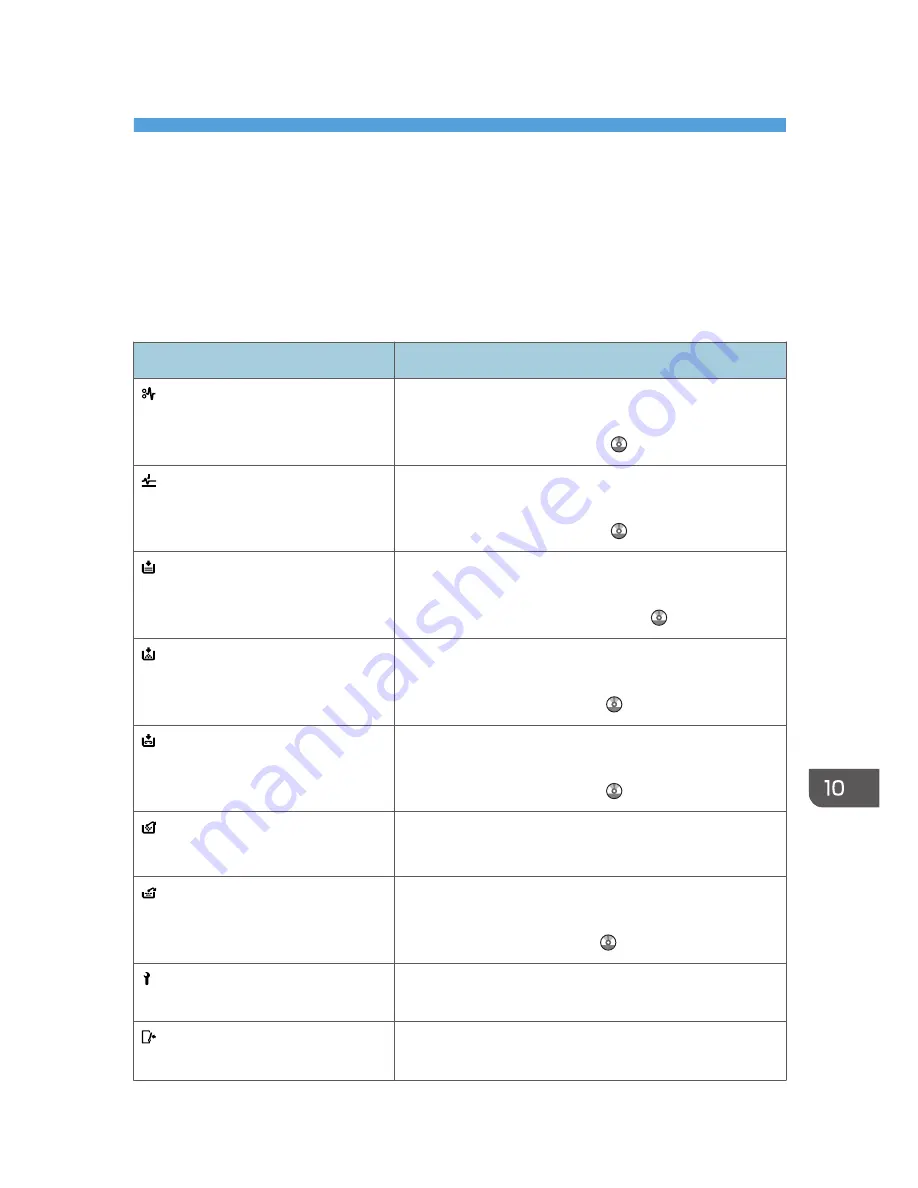
10. Troubleshooting
This chapter describes basic troubleshooting procedures.
Indicators
This section describes the indicators displayed when the machine requires the user to remove misfed
paper, to add paper, or to perform other procedures.
Indicator
Status
: Paper Misfeed indicator
Appears when a paper misfeed occurs.
For details about removing jammed paper, see "Removing
Jammed Paper", Troubleshooting .
: Original Misfeed indicator
Appears when an original misfeed occurs.
For details about removing jammed paper, see "Removing
Jammed Paper", Troubleshooting .
: Load Paper indicator
Appears when paper runs out.
For details about loading paper, see "Loading Paper ",
Paper Specifications and Adding Paper .
: Add Toner indicator
Appears when toner runs out.
For details about adding toner, see "Adding Toner",
Maintenance and Specifications .
: Add Staple indicator
Appears when staples run out.
For details about adding staples, see "Adding Staples",
Maintenance and Specifications .
: Waste Toner Full indicator
Appears when the waste toner bottle is full.
Contact your sales or service representative.
: Empty Hole Punch Receptacle
indicator
Appears when the hole punch receptacle is full.
For details about removing punch waste, see "Removing
Punch Waste", Troubleshooting .
: Service Call indicator
Appears when the machine is malfunctioning or requires
maintenance.
: Open Cover indicator
Appears when one or more covers of the machine are
open.
165
Содержание Aficio MP C3002
Страница 7: ...6 ...
Страница 15: ...1 Manuals Provided with This Machine 14 ...
Страница 39: ...2 Safety Information 38 ...
Страница 51: ...3 Information for This Machine 50 ...
Страница 54: ...Cover Paper Thickness 0 10 Body Paper Thickness 0 08 Pages in Book 0 Spine Width 0 2011 ...
Страница 60: ......
Страница 65: ...INDEX 235 5 ...
Страница 86: ...1 What You Can Do with This Machine 26 ...
Страница 126: ...2 Getting Started 66 ...
Страница 128: ...7 When the copy job is finished press the Reset key to clear the settings 3 Copy 68 ...
Страница 197: ...Storing the Scanned Documents to a USB Flash Memory or SC Card 6 126D ...
Страница 201: ...7 Document Server 130 ...
Страница 205: ...8 Web Image Monitor 134 ...
Страница 235: ...9 Adding Paper and Toner 164 ...
Страница 303: ...10 Troubleshooting 232 ...
Страница 309: ...MEMO 238 ...
Страница 310: ...MEMO 239 ...
Страница 311: ...MEMO 240 EN GB EN US EN AU D143 ...
Страница 312: ... 2011 ...
Страница 313: ...GB EN D143 7003 US EN AU EN ...
Страница 320: ......
Страница 360: ...3 Installing the Scanner Driver 40 ...
Страница 372: ...5 Troubleshooting 52 ...
Страница 378: ...6 Installing the Printer Driver Under Mac OS X 58 ...
Страница 382: ...3 Quit uninstaller 7 Appendix 62 ...
Страница 386: ...MEMO 66 ...
Страница 387: ...MEMO 67 ...
Страница 388: ...MEMO 68 EN GB EN US EN AU D143 7038 ...
Страница 389: ......
Страница 390: ...EN GB EN US EN AU D143 7038 2011 ...
Страница 392: ......
Страница 398: ...6 ...
Страница 440: ...MEMO 48 EN GB EN US EN AU D143 7042 ...
Страница 441: ......
Страница 442: ...EN GB EN US EN AU D143 7042 2011 ...
Страница 444: ......
Страница 454: ...10 ...
Страница 472: ...1 Getting Started 28 ...
Страница 540: ...3 Restricting Machine Usage 96 ...
Страница 560: ...4 Preventing Leakage of Information from Machines 116 ...
Страница 644: ...8 Set the stamp position 9 Press OK twice 10 Log out 6 Preventing the Leaking of Documents 200 ...
Страница 717: ...7 Press Yes 8 Log out Limiting Machine Operations to Customers Only 273 ...
Страница 724: ...7 Managing the Machine 280 ...
Страница 800: ...Settings User Mach N W File Lv 1 Lv 2 Send File Type R W R R 9 Checking Operation Privileges 356 ...
Страница 829: ......
Страница 830: ...EN GB EN US EN AU D143 7040 2011 ...
















































