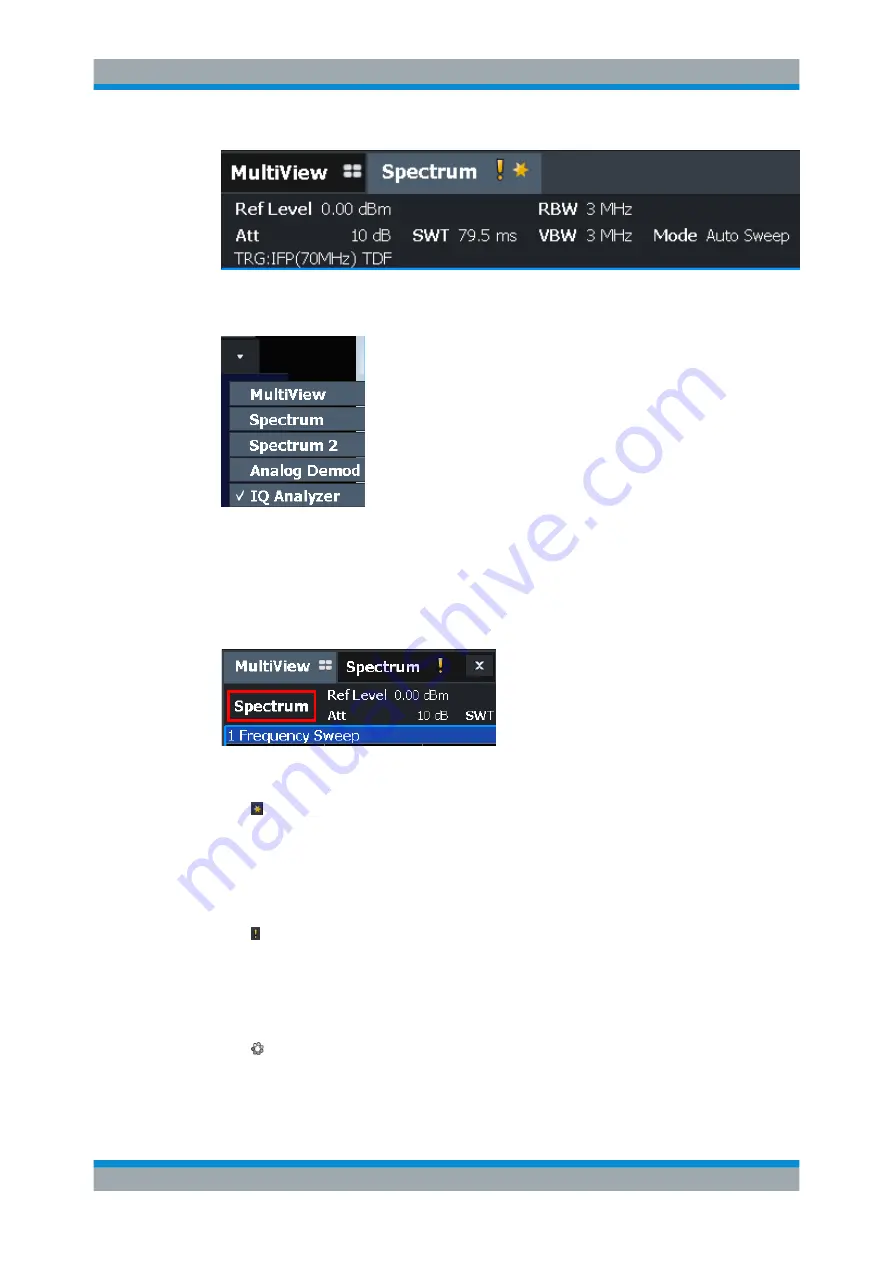
Getting Started
R&S
®
FSW
84
User Manual 1173.9411.02 ─ 43
If many tabs are displayed, select the tab selection list icon at the right end of the chan-
nel bar. Select the channel you want to switch to from the list.
MultiView tab
An additional tab labeled "MultiView" provides an overview of all active channels at a
glance. In the "MultiView" tab, each individual window contains its own channel bar
with an additional button. Tap this button, or double-tap in any window, to switch to the
corresponding channel display quickly.
Icons in the channel bar
The yellow star icon on the tab label (sometimes referred to as a "dirty flag") indi-
cates that invalid or inconsistent data is displayed, that is: the trace no longer matches
the displayed instrument settings. Thiscan happen, for example, when you change the
measurement bandwidth, but the displayed trace is still based on the old bandwidth. As
soon as a new measurement is performed or the display is updated, the icon disap-
pears.
The icon indicates that an error or warning is available for that measurement chan-
nel. This is particularly useful if the MultiView tab is displayed.
An orange "IQ" (in MSRA mode only) indicates that the results displayed in the MSRA
slave application(s) no longer match the data captured by the MSRA Master. The "IQ"
disappears after the results in the slave application(s) are refreshed.
The icon indicates the currently active channel during an automatic measurement
sequence (
Sequencer
functionality).
Operating the Instrument
Содержание FSW Series
Страница 1: ...R S FSW Signal and Spectrum Analyzer User Manual User Manual Version 43 1173941102 2...
Страница 16: ...Contents R S FSW 16 User Manual 1173 9411 02 43...
Страница 1388: ...Maintenance R S FSW 1388 User Manual 1173 9411 02 43 c If necessary remove any excess moisture with a dry soft cloth Cleaning...






























