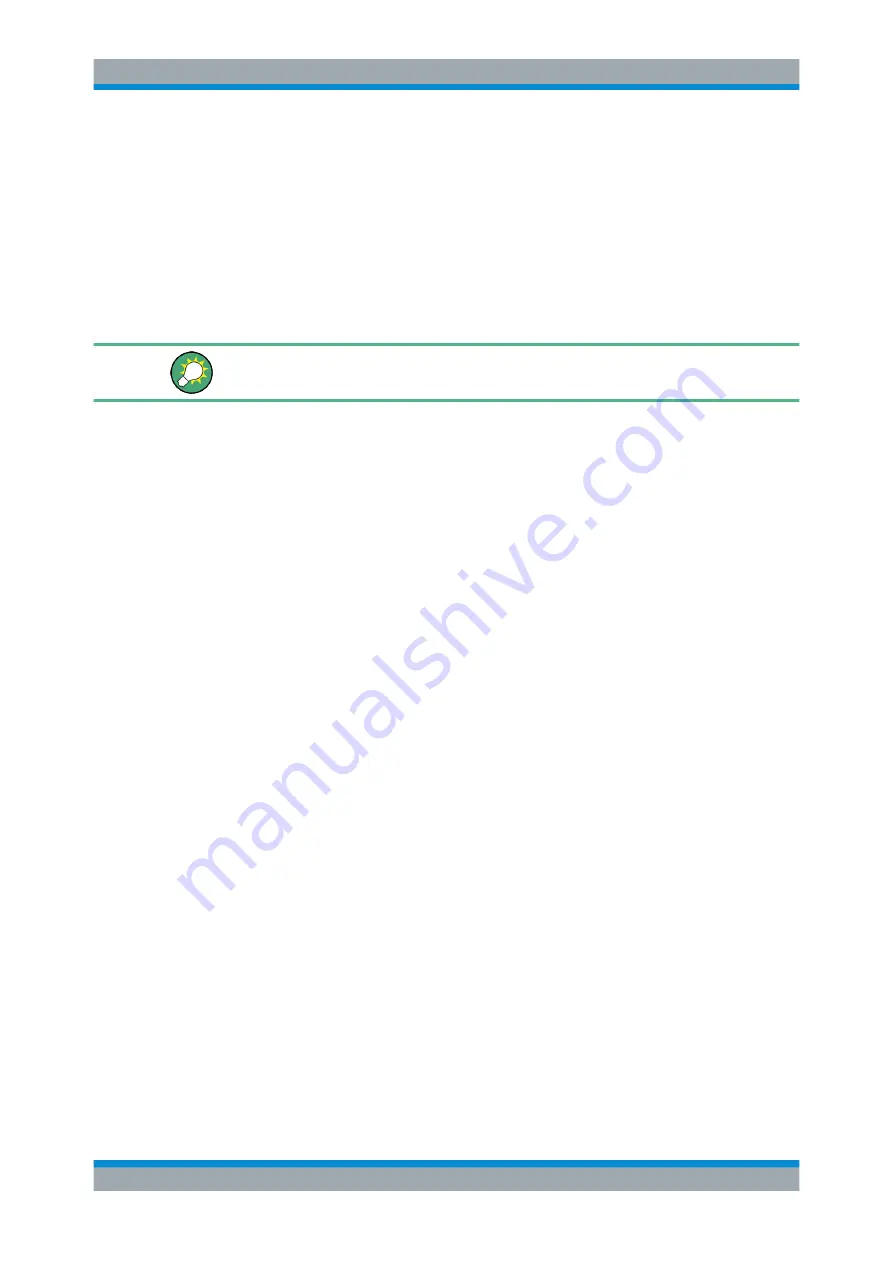
Measurements and Results
R&S
®
FSW
217
User Manual 1173.9411.02 ─ 43
Remote command:
CALCulate<n>:MARKer<m>:X:SLIMits[:STATe]
7.4.4
How to Determine the Occupied Bandwidth
The following step-by-step instructions demonstrate how to determine the occupied
bandwidth.
For remote operation, see
Chapter 14.5.5.2, "Programming Example: OBW Measure-
How to determine the OBW for a single signal
1. Press the [MEAS] key or select "Select Measurement" in the "Overview".
2. Select the "OBW" measurement function.
The measurement is started immediately with the default settings.
3. Select the "OBW Config" softkey.
The "Occupied Bandwidth" configuration dialog box is displayed.
4. Define the percentage of power ("% Power Bandwidth") that defines the bandwidth
to be determined.
5. If necessary, change the channel bandwidth for the transmission channel.
6. To optimize the settings for the selected channel configuration, select "Adjust Set-
tings".
7. Start a sweep.
The result is displayed as OBW in the marker results.
How to determine the OBW for a multicarrier signal using search limits
1. Press the [MEAS] key or select "Select Measurement" in the "Overview".
2. Select the "OBW" measurement function.
3. Select the "OBW Config" softkey.
4. Define the percentage of power ("% Power Bandwidth") that defines the bandwidth
to be determined.
5. Define search limits so the search area contains only the first carrier signal:
a) Enter values for the left or right limits, or both.
b) Enable the use of the required limits.
6. Start a sweep.
The result for the first carrier is displayed as OBW in the marker results.
Occupied Bandwidth Measurement (OBW)
Содержание FSW Series
Страница 1: ...R S FSW Signal and Spectrum Analyzer User Manual User Manual Version 43 1173941102 2...
Страница 16: ...Contents R S FSW 16 User Manual 1173 9411 02 43...
Страница 1388: ...Maintenance R S FSW 1388 User Manual 1173 9411 02 43 c If necessary remove any excess moisture with a dry soft cloth Cleaning...






























