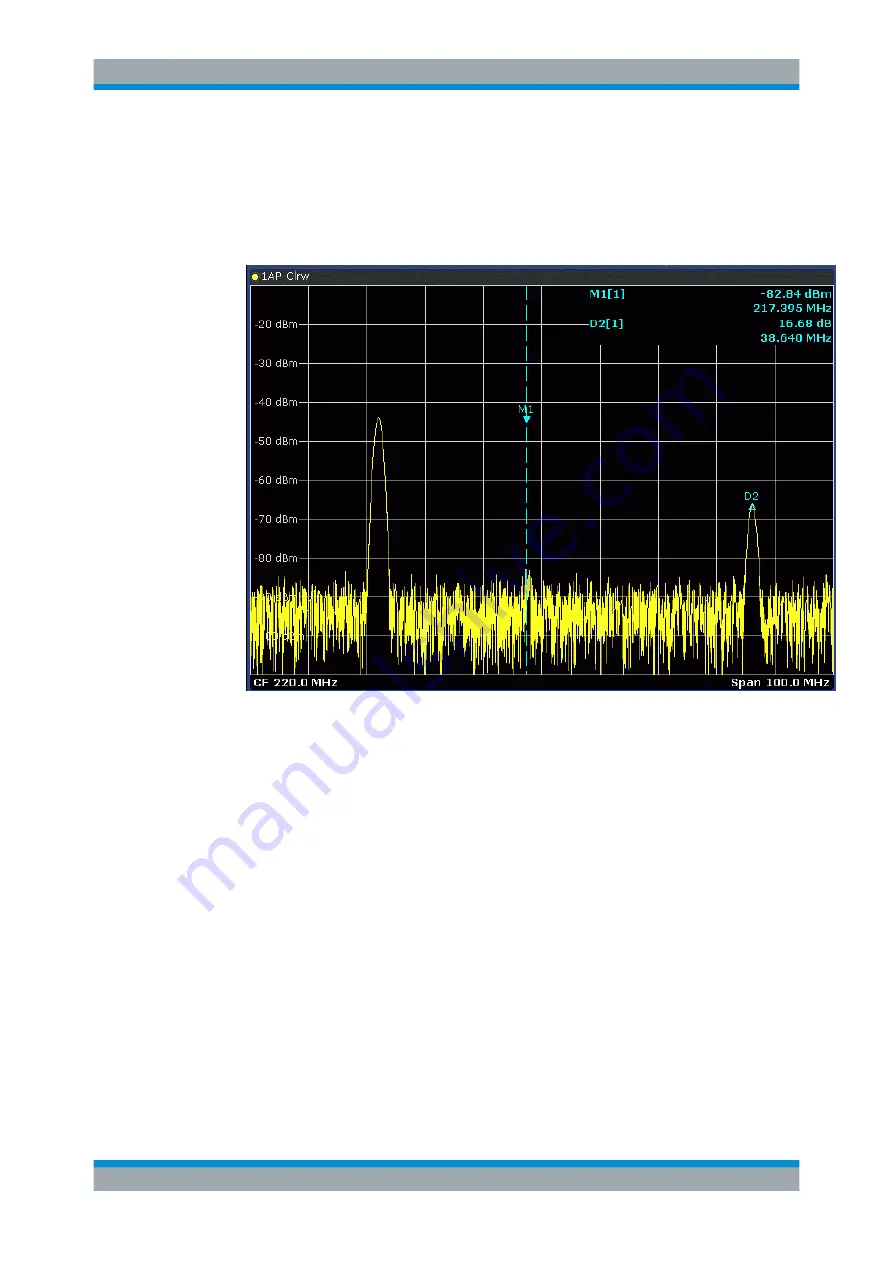
Common Analysis and Display Functions
R&S
®
FSW
516
User Manual 1173.9411.02 ─ 43
●
The easiest way to work with markers is using the touch screen. Simply double-tap
the diagram near a peak. A marker is automatically inserted at the closest detected
peak.
If necessary, drag the marker and drop it at a different position. When a marker
label is selected, a vertical line is displayed which indicates the marker's current x-
value.
●
Alternatively, change the position of the selected marker using the rotary knob. By
default, the marker is moved from one pixel to the next. If you need to position the
marker more precisely, change the step size to move from one sweep point to the
next (General Marker Setting).
●
You can also set an active marker to a new position by defining its x-position
numerically. When you select the softkey for a marker, an edit dialog box is dis-
played.
●
The most commonly required marker settings and functions are also available as
softkeys or via the context menu. Tap the marker on the touch screen and hold
your finger for about 2 seconds until the context menu is opened, then select the
required entry.
●
Softkeys for active markers (displayed on the screen) are highlighted blue. The
softkey for the currently selected marker (for which functions are performed) is
highlighted orange.
●
To set individual markers very quickly, use the softkeys in the "Marker" menu.
●
To set up several markers at once, use the "Marker" dialog box.
●
To position the selected marker to a special value, use the softkeys in the "Marker
To" menu.
Marker Usage
Содержание FSW Series
Страница 1: ...R S FSW Signal and Spectrum Analyzer User Manual User Manual Version 43 1173941102 2...
Страница 16: ...Contents R S FSW 16 User Manual 1173 9411 02 43...
Страница 1388: ...Maintenance R S FSW 1388 User Manual 1173 9411 02 43 c If necessary remove any excess moisture with a dry soft cloth Cleaning...






























