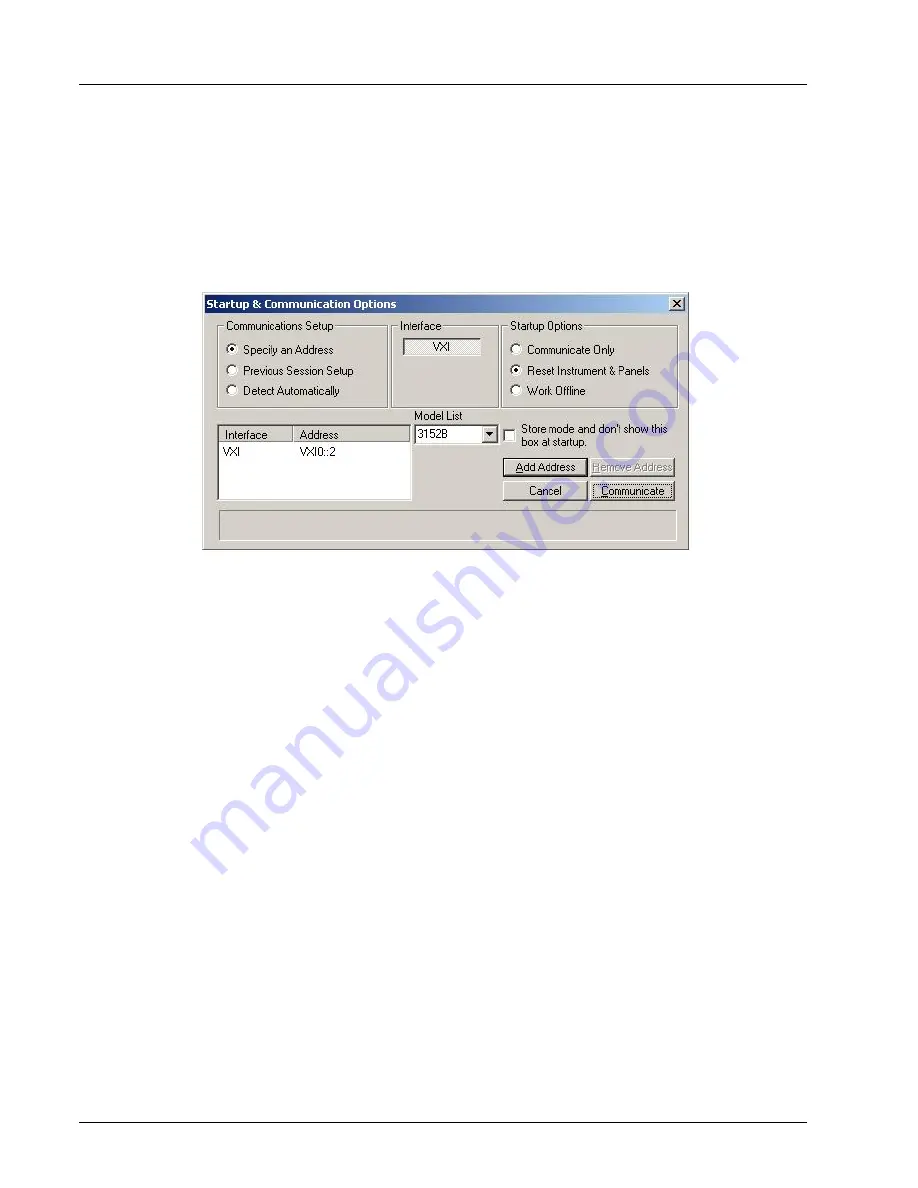
3152B User Manual
Publication No. 980935 Rev. A
folder and copies the files that are required to run the program.
Then it creates a workgroup and icons to start ArbConnection.
Startup &
Communication
Options
Invoke ArbConnection by double-clicking the icon on the desktop. If
you cannot find the icon on your desktop, click on Start -> Programs
-> ArbConnection. The “Startup & Communication Options” dialog
box displays as shown in Figure 4-1.
Figure 4-1, Startup & Communication Options Dialog Box
If desired, you may check the “Store mode and don’t show…” box
to prevent this dialog box from displaying every time you invoke
ArbConnection.
The purpose of this dialog box is to configure the program to
communicate properly with the 3152B. For example, if you are
using a GPIB device that has address 4, you may click “Specify an
Address” and then enter the required address. Then,
ArbConnection will automatically use the specified address each
time it starts up.
If you choose not to have this dialog box displayed automatically at
startup, you may still access and change the options from the
System command, at the top of the ArbConnection window.
Make your selection and then click “Communicate.” The “Startup &
Communication Options” dialog box will close, and the main window
displays.
ArbConnection
Features
ArbConnection provides complete control over all features of the
3152B. Using ArbConnection, you may set up the 3152B to
generate waveforms from sources such as the built-in library of
standard waveforms, arbitrary waveforms from user-downloaded
coordinates, modulated waveforms, and digital patterns. You may
also access these features through software utilities such as
VXI
Plug&Play
drivers and soft front panels.
4-2 ArbConnection
EADS North America Test and Services
Artisan Technology Group - Quality Instrumentation ... Guaranteed | (888) 88-SOURCE | www.artisantg.com






























