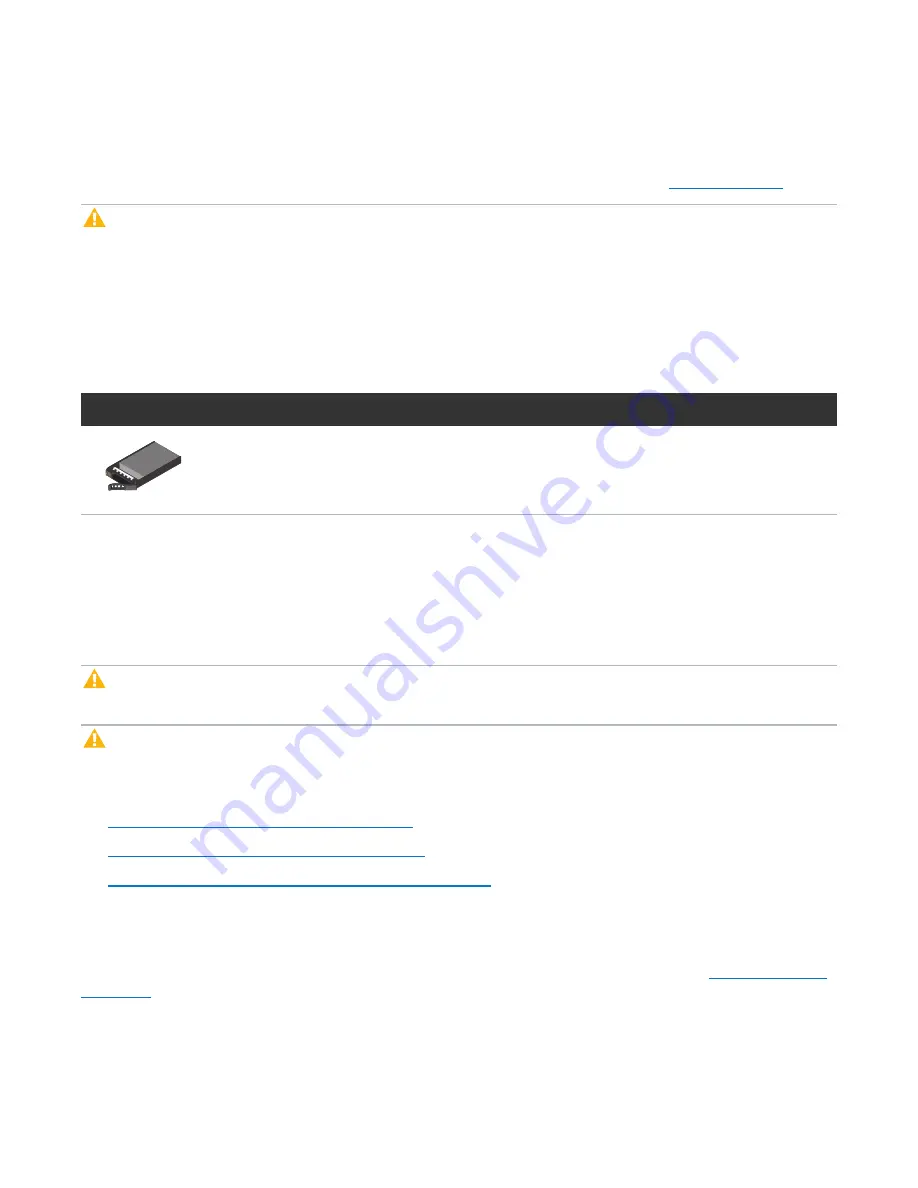
Chapter 3: FRU Removal and Replacement Procedures
Replacing Node Solid State Drives
Quantum DXi6900-S Field Service Manual
73
Obtaining a Replacement Node Solid State Drive
Before beginning the replacement procedure, make sure that you have the required replacement kit. The
appropriate replacement drive will be provided by Quantum Customer Support (see
).
Caution:
Always make sure to use Quantum-supplied new drives as replacement drives. Never insert
a drive that was removed from another system (not even another DXi6900-S system).
You will need the following items to perform this procedure:
l
Replacement solid state drive kit provided by Quantum Customer Support.
l
ESD grounding wrist strap (included in the replacement kit)
Figure 44:
DXi6900-S Node Solid State Drive
Illustration
Description
Replacement solid state drive for DXi6900-S Node (2.5 inch, 960 GB SSD)
Replacing a Node Solid State Drive
This section describes how to remove and replace a drive in the DXi6900-S Node. Solid State drives are
pre-assembled in hot-pluggable drive carriers that fit into the drive bays.
Caution:
Do
not
remove a solid state drive that has
not
failed. Instead, only remove a drive that has
failed. If you accidently remove a good drive, wait 30 seconds before reinserting the drive.
Caution:
Use appropriate ESD precautions, including the use of a grounding strap, when performing
this procedure.
Removing and replacing a hard drive in the Node includes the following steps:
1.
Identifying a Failed Drive in the Node below
2.
Removing a Drive from the Node on page 75
3.
Installing a Replacement Drive in the Node on page 76
Identifying a Failed Drive in the Node
The DXi6900-S Node supports thirteen high capacity (960 GB) solid state drives (SSDs) (
). The Node drives are used for the operating system, system software, and indexes needed for
data deduplication, replication, space reclamation.
















































