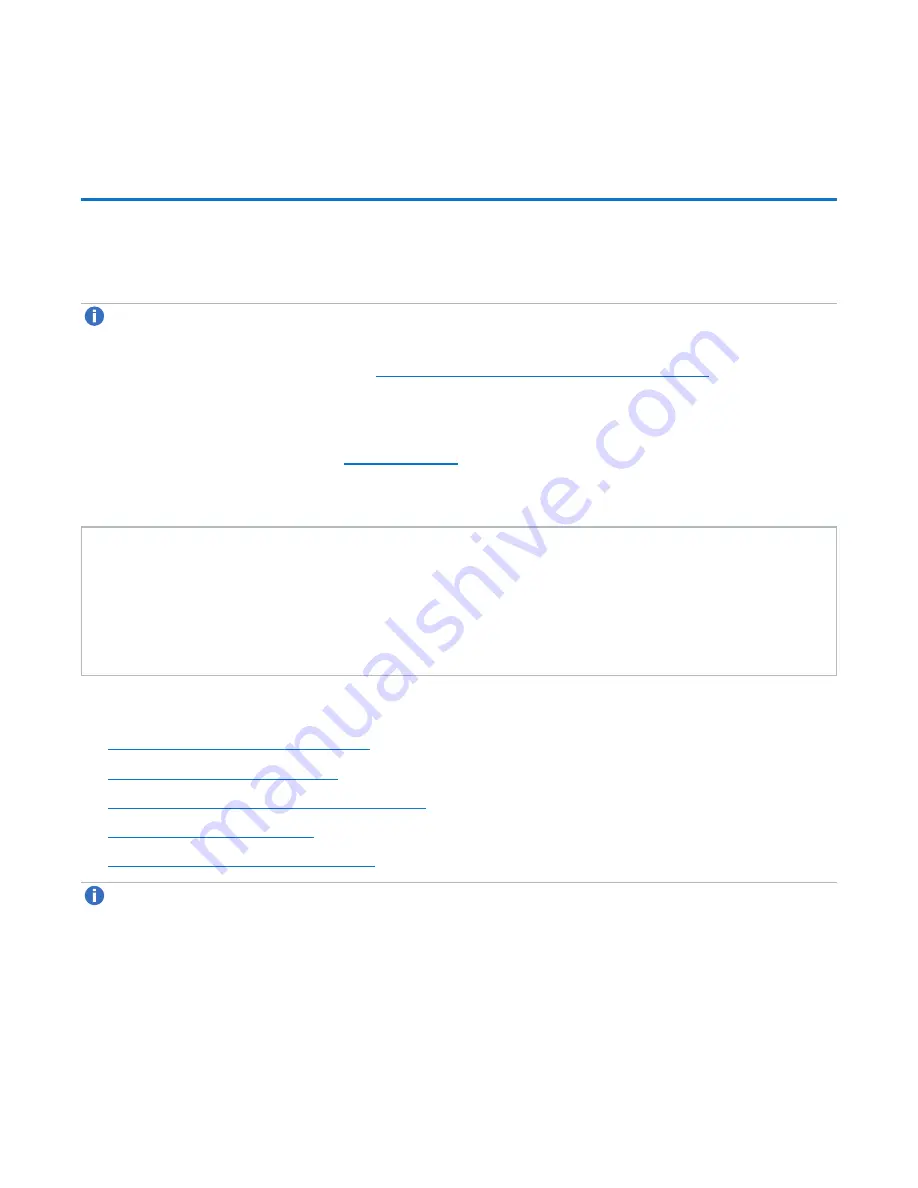
Chapter 2: Service Menus
Accessing the DXi6900-S Service Menu
Quantum DXi6900-S Field Service Manual
32
3. After the command prompt, type
SANtricity
and press
<Enter>
.
Accessing the DXi6900-S Service Menu
Access the DXi6900-S
Service Menu
by connecting a service laptop computer to the Node:
Note:
All
Service Menu
activities are written to the
/var/log/DXi/service.log
file. This log is
included in the system collect logs.
1. Connect to the DXi6900-S Node (see
Connecting to the DXi6900-S Node on page 27
).
2. At the command prompt, type the following command and press
<Enter>
:
sh /opt/DXi/scripts/service.sh
The
Service Menu
).
Figure 21:
Service Menu
*** Service Menu ***
0) Hardware Configuration
>>> - Tools for Configuring Hardware.
1) Serial Numbers
>>> - Tools for Node, System and OUI Serial Numbers.
2) Install Application Software - Install Application Software.
3) More Tools
>>> - Miscellaneous Tools.
4) Pick to Order (PTO)
>>> - Initial DXi assembly and configuration.
The
Service Menu
includes the following options:
l
Hardware Configuration Menu below
l
l
Install Application Software Menu on page 40
l
l
Pick to Order (PTO) Menu on page 41
Note:
To exit the
Service Menu
, type
q
and press
<Enter>
.
Hardware Configuration Menu
The
Hardware Configuration Menu
allows you to setup and configure the DXi6900-S system hardware.
To access the
Hardware Configuration Menu
from the
Service Menu
:






























