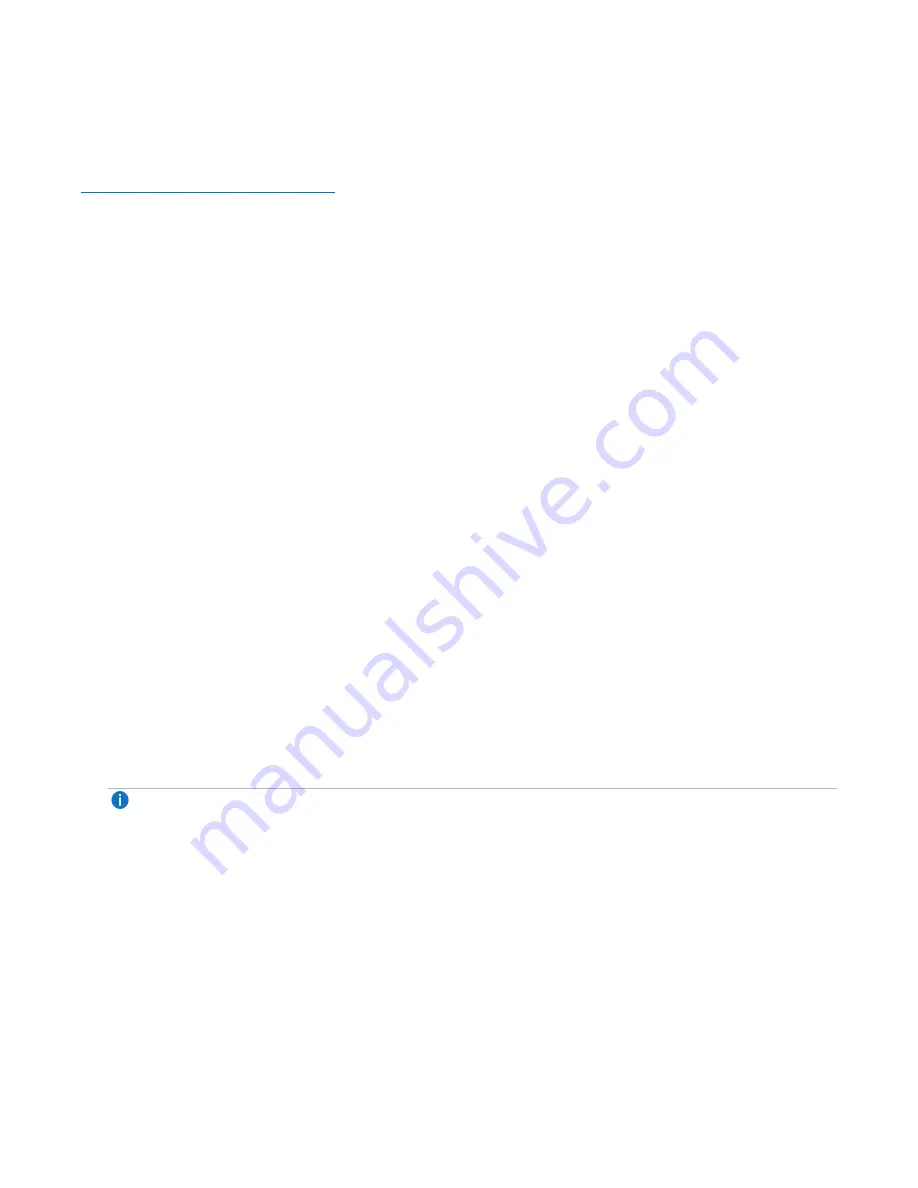
Chapter 2: Service Menus
Retrieving a Crash Dump File
Quantum DXi6900-S Field Service Manual
56
Download Sites
You can download WinSCP from the following location:
http://winscp.net/eng/download.php
WinSCP Installation
During the installation process, you can choose between two different types of interfaces. Choose the
interface that you are most comfortable using:
Norton Commander Interface
l
Two panels, left for local directories (your laptop) and right for remote directories (DXi system).
l
Allows for keyboard shortcuts like in Norton Commander and other similar programs.
l
Allows for drag and drop to and from both panels.
Widows Explorer Interface
l
Shows only remote directory (DXi system).
l
Allows for keyboard shortcuts like in Windows Explorer.
l
Allows for drag and drop to/from folder.
Compressing the Crash Dump File
Before you transfer the crash dump file to Quantum, you must compress the file so it can be more easily
transferred:
1. Open a shell prompt to the DXi using a program like PuTTY or winSCP.
2. Locate the crash dump file using the location displayed in the messages file:
# grep "kernel dump was saved"
/var/log/messages
Jul
2 12:20:44 Flames KDUMP: INFO : Uncompressed kernel dump was saved @
'/snfs/Kdumps/kdump_CX0916BVA00005_Flames_2009-07-02_11h43m48s'
Note:
kdump_CX0916BVA00005_Flames_2009-07-02_11h43m48s
is used in this example
only
.
The crash dump file name on your system will be different.
3. To view the crash dump file, type the following commands:
# cd /snfs/Kdumps/
# ls -l kdump_CX0916BVA00005_Flames_2009-07-02_11h43m48s
total 31104128
-rw-r--r--
1 root root
42780 Jul
2 12:05 config-2.6.19-2smp-2.6.19-2smp_
CX0916BVA00005_2009-07-02_11h43m48s
-rw-r--r--
1 root root
5203 Jul
2 12:14 dumpstatus-2.6.19-2smp_CX0916BVA00005_
2009-07-02_11h43m48s






























