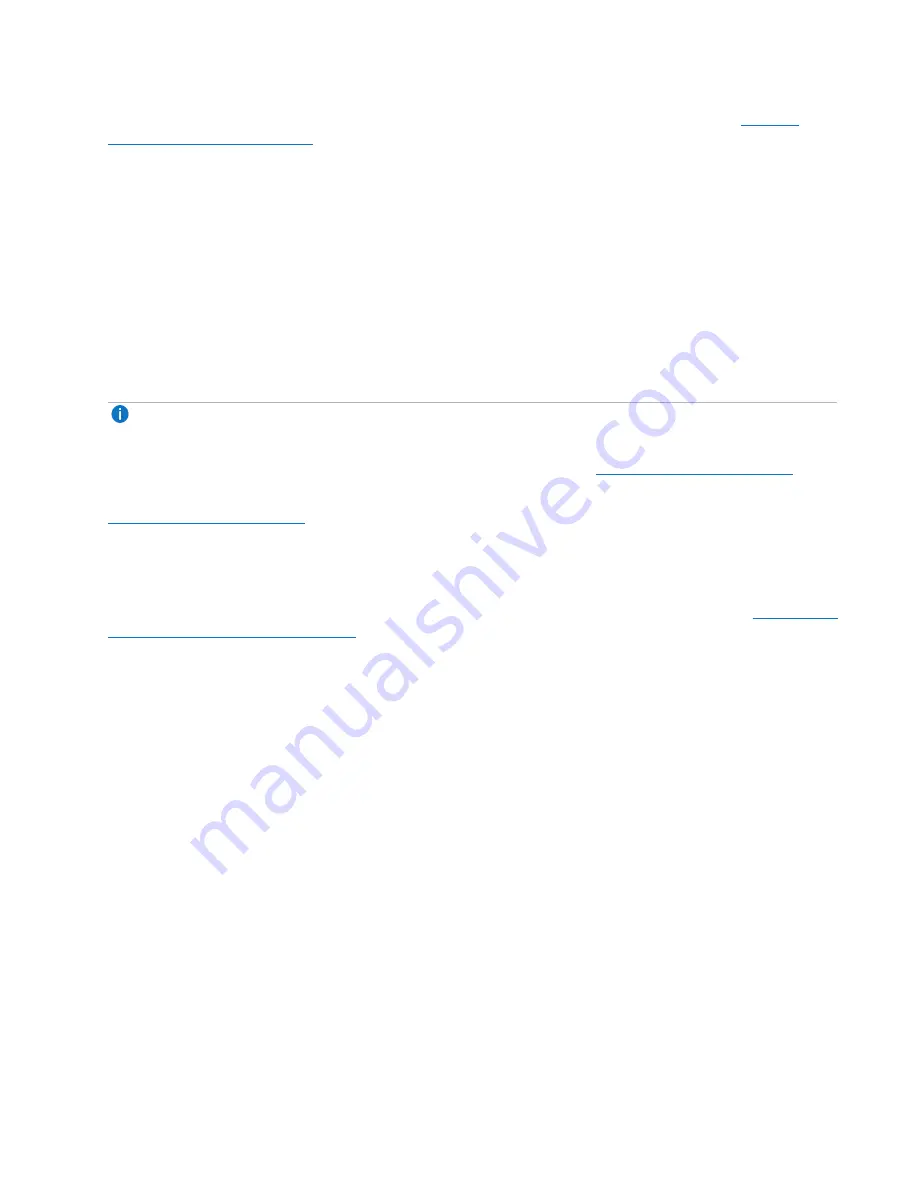
Chapter 3: FRU Removal and Replacement Procedures
Replacing the Node System Board
Quantum DXi6900-S Field Service Manual
132
8. Run
Factory Detect Hardware
from the
Service Menu
to detect the new hardware (see
).
9. In the remote management console, delete any administrative alerts and close any service tickets.
Updating the Service Tag and Setting the OEM ID
After replacing the system board, you must install the service tag (specific to the Node) on the replacement
system board. This allows the DXi6900-S software to recognize and display the correct service tag on the
Hardware Status
page.
In addition, you must run a utility to update the OEM ID. This correctly sets the system OEM ID to Quantum.
Before you begin, gather the following requirements:
l
Bootable USB flash drive
Note:
If you do not already have a bootable USB drive in your toolkit, you can make one by
following the instructions in the
DXi6900 Software Installation and Upgrade Guide
.
l
Asset_Tag.zip
file (available on the DXi6900-S downloads page on
)
l
82DFV_R720_CustBSU.pm
file (available on the DXi6900-S downloads page on
Installing the Service Tag
To install the service tag:
1. Connect to the system node via the iDRAC port and launch the Virtual Console Viewer (see
to the DXi6900-S Node on page 27
).
2. Unzip the
Asset_Tag.zip
file.
3. Copy the unzipped
asset.com
file to the bootable USB flash drive.
4. Record the Dell service tag number from the label located to the left of the SAS ports on the rear of the
Node.
5. Insert the USB drive into a USB port.
6. At the command prompt, type
reboot
and press
<Enter>
to reboot the DXi.
7. As the system boots, press
F11
to enter the
BIOS Boot Manager
. Use the arrow keys to select the
USB drive boot option (located under the hard disk c: option) and press
<Enter>
.
Wait for the command prompt to appear.
8. When prompted, type in the Dell service tag and press
<Enter>
. For example:
asset/s 9XQR1V1
The system prompts you to confirm that you want to write the service tag number.
9. Type
y
to continue.
10. Remove the USB drive and reboot the system.
11. Verify that the service tag number was successfully written using the Service Menu:






























