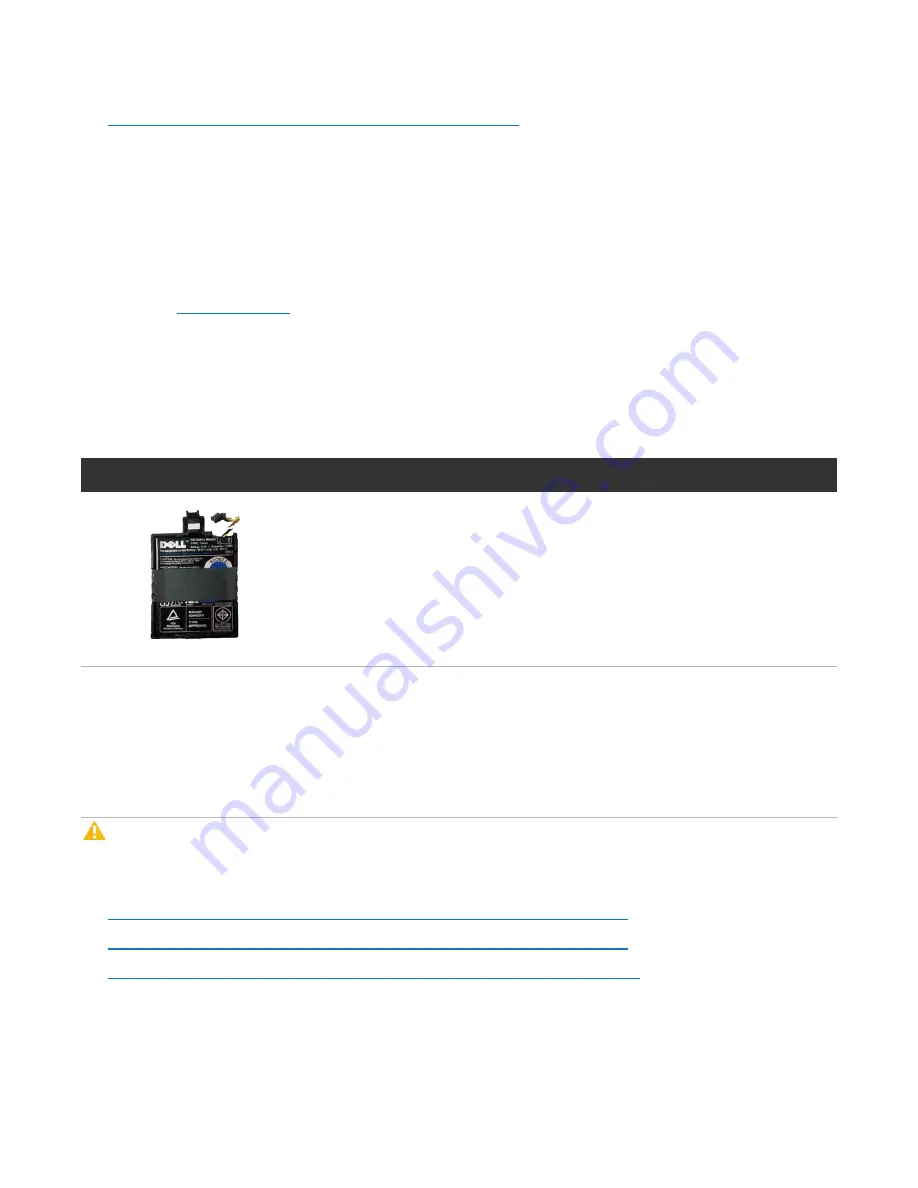
Chapter 3: FRU Removal and Replacement Procedures
Replacing the Node Integrated Storage Controller Battery
Quantum DXi6900-S Field Service Manual
110
l
Replacing the Integrated Storage Controller Battery below
Obtaining a Replacement Integrated Storage Controller
Battery
Before beginning the replacement procedure, make sure that you have the required replacement kit. The
appropriate replacement integrated storage controller battery will be provided by Quantum Customer
Support (see
).
You will need the following items to perform this procedure:
l
Replacement integrated storage controller battery kit provided by Quantum Customer Support.
l
ESD grounding wrist strap (included in the replacement kit)
Figure 73:
DXi6900-S Node Integrated Storage Controller Battery
Illustration
Description
Replacement battery for the integrated storage controller (Dell PERC H310)
Replacing the Integrated Storage Controller Battery
This section describes how to remove and replace the integrated storage controller battery in the DXi6900-
S Node.
Caution:
Use appropriate ESD precautions, including the use of a grounding strap, when performing
this procedure.
Removing and replacing the integrated storage controller battery in the Node includes the following steps:
l
Identifying a Failed Integrated Storage Controller Battery on the next page
l
Removing a Failed Integrated Storage Controller Battery on the next page
l
Installing a Replacement Integrated Storage Controller Battery on page 112
















































