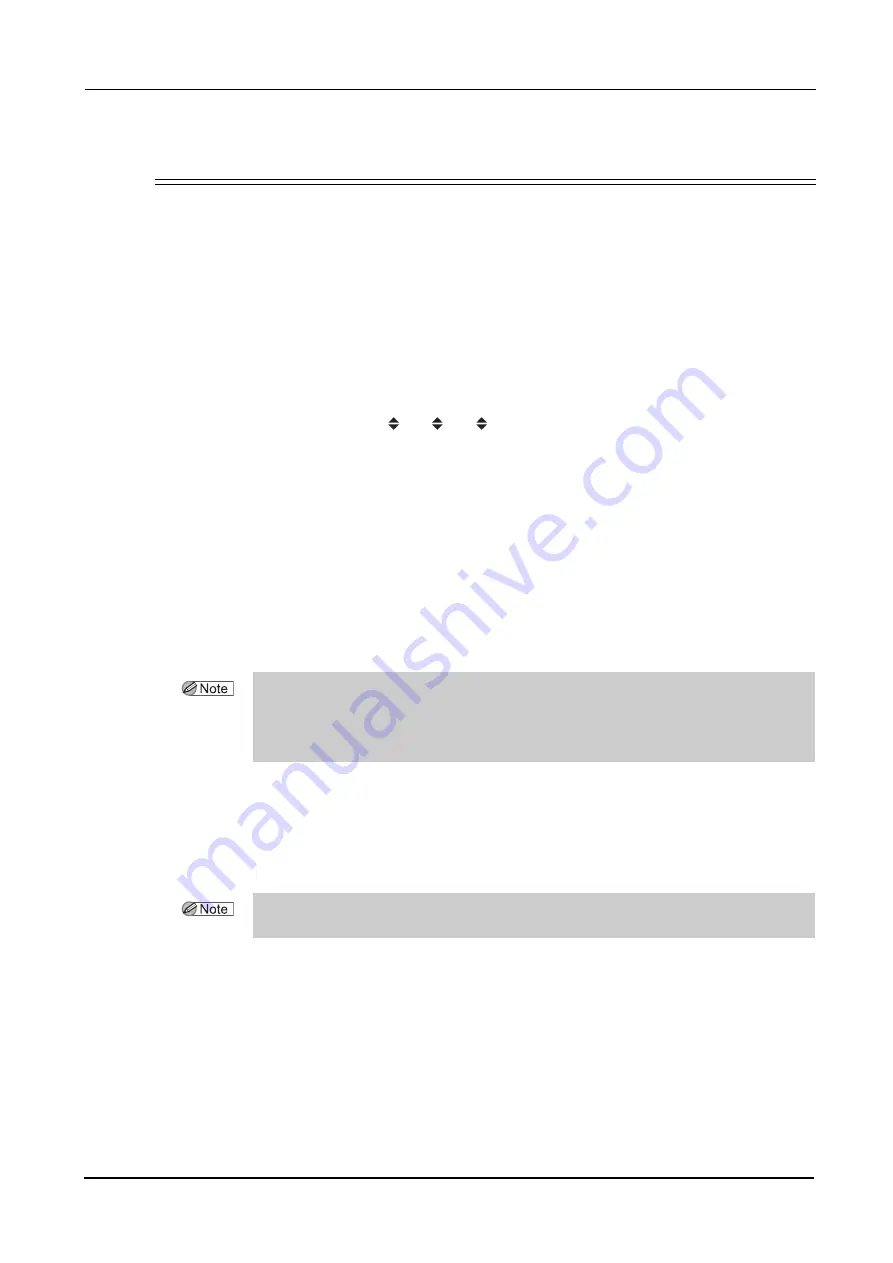
84
OPERATING PROCEDURES
:
Initial Layout Screen Save Function
2.12 Initial Layout Screen Save Function
This function sets the items on the layout screen displayed when the power is turned on.
When the factory settings on the layout display differ from those ordinally used, it is possible to change
and save the items to be displayed on the initial layout screen upon system activation.
<Items to be saved>
All items except for numerics displayed on the screen can be saved.
• Right, Left
• FPD, DBL
• PD, 1/2PD
• Height of the optical center (
,
BT
, PD
)
• Layout mode (Active, Passive)
• Lens material (Plastic, HiIndex, Polyca, Acrylic, Glass, Trivex)
• Lens type (Single, Multi, Progressive, Manual)
• Frame type (Metal, Plastic, Two Point, Nylor)
• Polishing mode
• Safety beveling mode
• Soft processing mode (ON, OFF)
In addition, as exceptions, the EP value on the layout display for progressive power lenses (Progres-
sive) and WD value on the layout display for Manual-type lenses can also be saved as default set-
tings.
<Procedures>
1
Change the settings.
Enter the desired value in each item on the layout screen.
2
Save the settings.
1) Press the Menu button shortly.
A pop-up menu is displayed.
2) Press the Mem. Screen button.
The “Do you want to save the initial screen?” message, which ask the operator whether or not to
save the settings on the screen as default, appears.
3) Press the Yes button to save the settings.
• The setting between Right and Left selects the lens eye side that is initially displayed when
traced data for both-eye lenses is imported.
• The Layout preset parameter allows the default of the height of the optical center to be set.
See “4.1 Setting Parameters” (Page 89) for the setting procedure.
• The processing conditions and lens layout items set here take effect throughout all the
layout screens. It is impossible to set them individually for each layout screen.
Содержание ICE-1000
Страница 1: ...INTELLIGENT BLOCKER Model ICE 1000 OPERATOR S MANUAL...
Страница 8: ...VI...
Страница 114: ...104 SPECIFICATIONS AND ACCESSORIES Standard Configuration 5 3 2 Optional accessories Barcode scanner RS 232C cable...
Страница 116: ...106 INDEX...






























