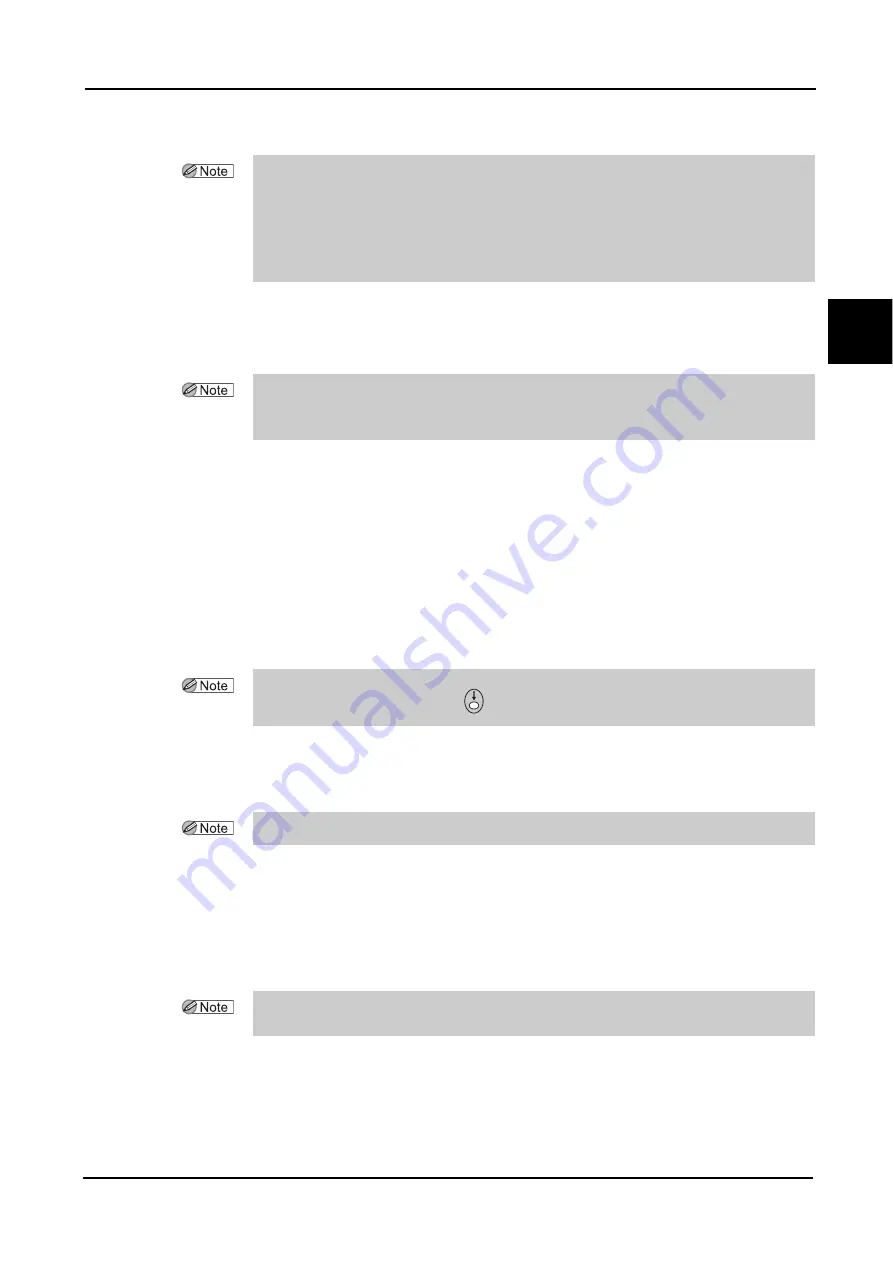
29
OPERATING PROCEDURES
:
Operating Procedures
2
9
Store the blocked lenses in a tray etc. with the JOB# on it.
Clearly mark the left- or right-eye lens on the tray etc. when saving the lens.
This is all you have to do with the ICE-1000.
The operations after data transfer will be performed with a lens edger.
10
Import the processing data from the ICE-1000 to the LEX-1000.
1) Scan the JOB# with the barcode scanner connected to the LEX-1000 in the standby sta-
tus (which is not processing nor tracing).
A request for data transfer will be sent to the ICE-1000.
2) The ICE-1000 transfers the data corresponding to the JOB# to the LEX-1000.
3) The data is displayed on the LEX-1000.
11
Process the lens with the LEX-1000.
As required, enter the size compensation value, bevel curve value, bevel tip point, etc. prior
to processing.
When processing both-eye lenses, process them continuously.
• It is impossible to set processing conditions independently for the left- and right-eye lenses
to be saved in the same JOB#.
The processing conditions saved simultaneously with the last blocking are finally saved in the
JOB#.
• The layout and shape data already used for the previous blocking are protected from reuse
for successive blocking.
• When repeatedly blocking lenses without processing them, go back to Step 2. Be careful
not to enter the same JOB# again with which lenses have not yet been processed.
Entering the same JOB# will overwrite the JOB data and the former JOB data will be deleted.
• When not using the barcode scanner connected to the LEX-1000, enter the JOB# to the
JOB area and quickly press the
(DATA SET) button.
• Import JOB data for processing lenses after blocking the lenses with the lens cups.
• When the other-eye lens has not been blocked yet, go back to Step 6. Then import the
same processing (JOB) data again from the ICE-1000 and process the lens.
Содержание ICE-1000
Страница 1: ...INTELLIGENT BLOCKER Model ICE 1000 OPERATOR S MANUAL...
Страница 8: ...VI...
Страница 114: ...104 SPECIFICATIONS AND ACCESSORIES Standard Configuration 5 3 2 Optional accessories Barcode scanner RS 232C cable...
Страница 116: ...106 INDEX...






























