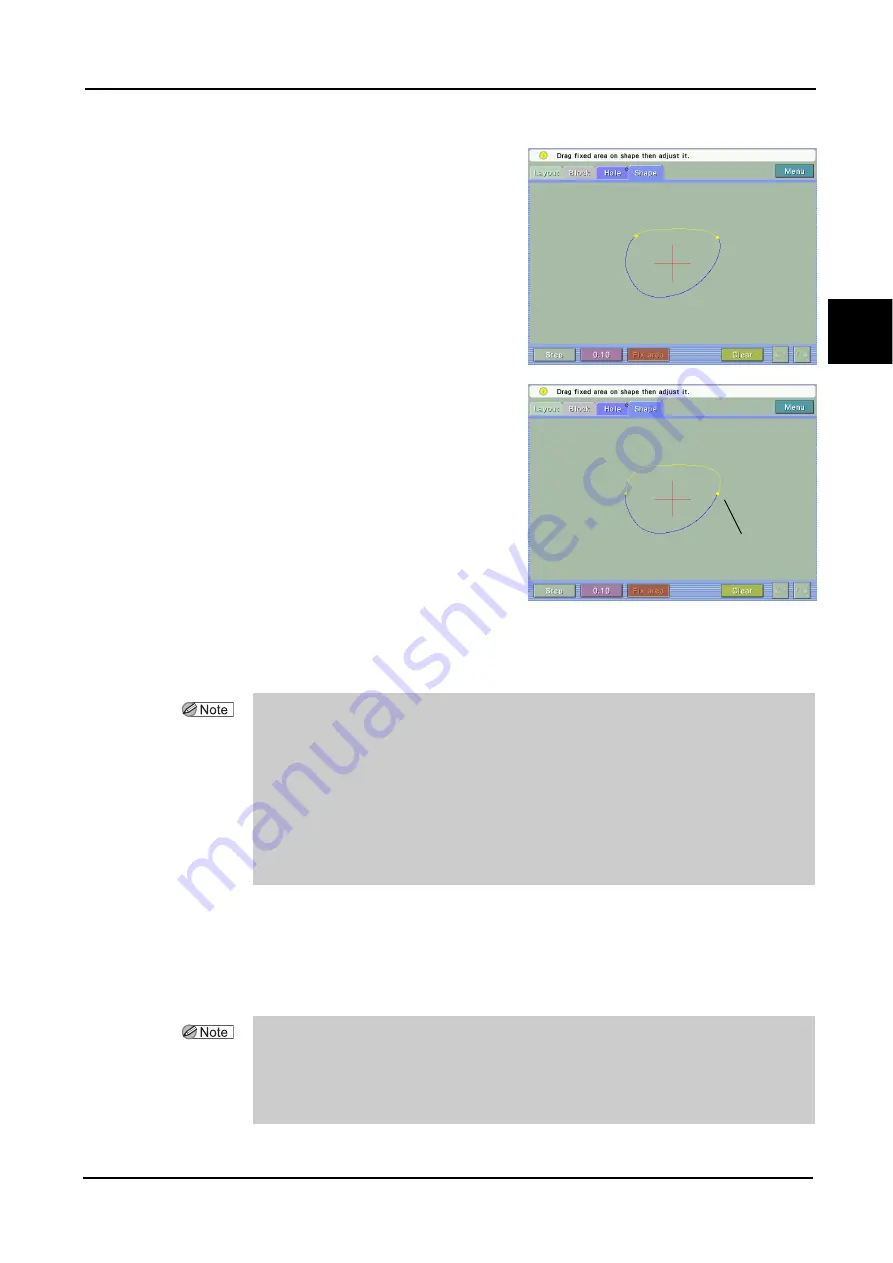
55
OPERATING PROCEDURES
:
Shape Change Function
2
4
As necessary, specify the area that is not to
be changed in shape
1) Press the Fix area button to switch to fixed
area specification mode.
Numeric values disappear and a section of the
lens shape is displayed in yellow. At the ends
of the yellow line, handles (yellow circles) are
displayed.
2) Drag the handle with the touch pen to
change the
fixed area.
The fixed area can be changed at both ends.
When the fixed area is not displayed, the fixed
area may be specified by dragging the shape
contour.
3) After setting, press the Fix area button to finish the fixed area entry.
The screen returns to the numeric values condition and the set fixed area is displayed in yellow.
5
Change the lens shape.
The lens shape can be changed by entering numeric values or dragging.
After the shape change, the whole shape is displayed in blue and the pre-change shape is
displayed in black.
• The numeric values for any area set not to be changed by the fixed area function are
displayed in gray. Even in areas whose numeric values are not fixed, the numeric value may
not be changed if the area is too small.
The +/- buttons or numerical keypad are not displayed even if the numeric value displayed in gray
is pressed.
• To cancel the fixed area, press the Clear button with the Fix area button selected.
The area displayed in yellow is canceled, and the whole shape is displayed in blue.
• The changing method varies according to whether a fixed area is specified or not.
Therefore, similar changes to the same shape may have different results.
• When the fixed area is set, the shape can be changed only once.
Dragging or value change can be performed only once. Repeating the changes cancels the previ-
ous change.
• Pressing the Clear button cancels the entered contents and displays the original shape
data.
Drag to the desired
position.
Содержание ICE-1000
Страница 1: ...INTELLIGENT BLOCKER Model ICE 1000 OPERATOR S MANUAL...
Страница 8: ...VI...
Страница 114: ...104 SPECIFICATIONS AND ACCESSORIES Standard Configuration 5 3 2 Optional accessories Barcode scanner RS 232C cable...
Страница 116: ...106 INDEX...






























