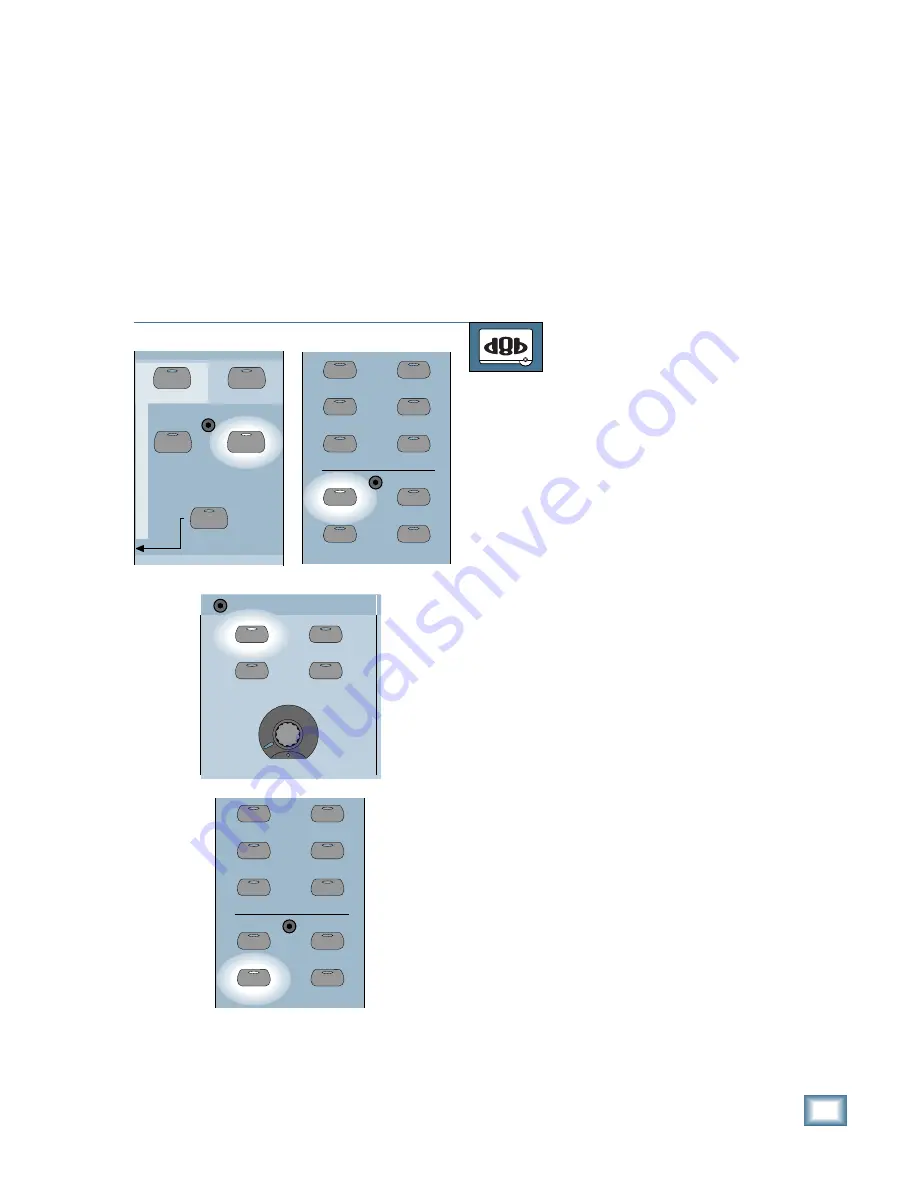
6-17
O w n e r ’ s M a n u a l
Starting a New Session
Keeping the Phones assigned to CONTROL
ROOM may work for the entire session, but usu-
ally the musicians want one or even two custom
mixes. The bass player and drummer may want
bass and drums featured very loud in their cans
(headphones for the uninitiated), which may be
killing the vocalist. Likely, as soon as you are
close, you will be required to come up with some
new cue feeds for the players.
Aux Sends 9–10 and 11–12 are designed to
set up two different cue mixes for the perform-
ers. Assign each of the tracks from the recorder
to AUX 9–10 and AUX 11–12. In the Phones/
Cue Mix Section assign one cue mix to Aux 9–10
and the other to Aux 11–12. Now you can create
a different mix for each of the Phones outputs by
adjusting the aux send level and pan for each
track. Press the SOLO button in the Master V-
Pot Section to monitor the individual cue mixes.
TO SET UP A CUE MIX
From the console:
1. Select Fader Bank 2 by pressing the
TAPE IN (25–48) button.
2. Press the AUX 9–10 button in the
V-Pot Select Section.
3. Press AUX 9–10 in the Phones/Cue
Mix Section. Use the Phones/Cue Mix
LEVEL V-Pot to adjust the Phones out-
put level.
4. At this point, you can copy the L-R mix
to the cue mix by pressing the COPY
MIX TO CUE button in the Phones/Cue
Mix Section. This copies the fader lev-
els from each channel to the channel
V-Pot aux sends. The Effects Returns
on Fader Bank 3 are also copied to the
cue mix.
5. Adjust the V-Pot (Aux 9–10 Send
Level) on each channel you want to
modify in the cue mix.
6. Press the AUX 9–10 PAN button in the
V-Pot Select Section.
7. Adjust the V-Pot (Aux 9–10 Send Pan)
on each channel you want to pan in the
Cue Mix 1.
8. Adjust the Master V-Pot to control the
overall aux send level.
SHIFT
MASTERS
1
-
24
25
-
48
49
-
72
(TRACK)
(MONITOR)
BANK SELECT
EFFECTS
MIC/LINE
TAPE IN
AUX 7
AUX 8
AUX 5
AUX 6
AUX 3
AUX 4
AUX 9
-
10
AUX 11
-
12
PAN
PAN
CONTROL ROOM
COPY MIX TO CUE
AUX 9-10
AUX 11-12
LEVEL
PHONES/CUE MIX 1
AUX 7
AUX 8
AUX 5
AUX 6
AUX 3
AUX 4
AUX 9
-
10
AUX 11
-
12
PAN
PAN
Содержание 8-BUS Series
Страница 49: ...3 16 D i g i t a l 8 B u s Start Up ...
Страница 57: ...4 8 D i g i t a l 8 B u s Connections ...
Страница 77: ...5 20 D i g i t a l 8 B u s Preparing for a Session ...
Страница 177: ...7 20 D i g i t a l 8 B u s Automation ...
Страница 207: ...D 2 D i g i t a l 8 B u s Apogee UV22 ...
Страница 219: ...F 4 D i g i t a l 8 B u s Optional I O Cards ...
Страница 227: ...H 2 D i g i t a l 8 B u s Upgrading ...
Страница 232: ...J 3 O w n e r s M a n u a l Screen Shots Surround Sound Matrix Mackie FX Control Panel IVL Vocal Studio Control Panel ...
Страница 233: ...J 4 D i g i t a l 8 B u s Screen Shots Disk Manager File Menu Channel Menu Automation Menu Edit Menu Windows Menu ...
Страница 235: ...K 2 D i g i t a l 8 B u s ...
Страница 237: ...D i g i t a l 8 B u s ...
Страница 239: ...D i g i t a l 8 B u s ...






























