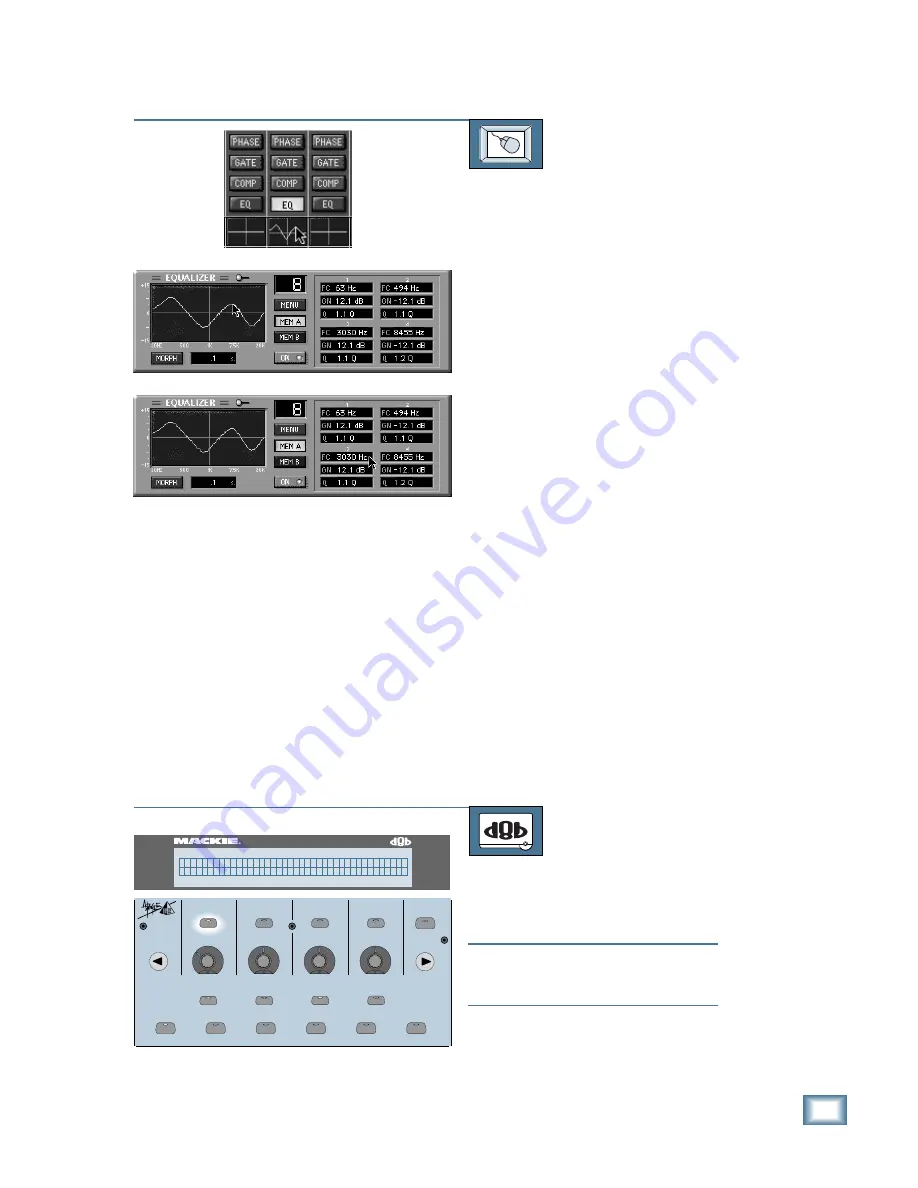
6-31
O w n e r ’ s M a n u a l
Starting a New Session
TO CHANGE THE CENTER-FREQUENCY
SETTING
From the screen:
This can be done in one of two ways.
1. Click and drag in the EQ display for the
channel you want to adjust. Move the
mouse left and right to adjust the
frequency setting. The settings are
immediately updated in the Fat
Channel Display.
2. Click on the EQ button in the lower
menu bar to view a larger amplitude
vs. frequency graph of the EQ settings
for the selected channel. The graph
shows the EQ settings for the selected
Memory A or Memory B. You can click
and drag the line in the EQ window left
and right to adjust the center frequency
settings. Or you can click in the box
showing the frequency value and drag
the mouse up and down to change the
frequency. The settings are immediately
updated in the Fat Channel Display.
Changing the Q Setting
The last adjustable parameter in the
parametric EQ is the Q. This adjusts the
bandwidth of the affected frequencies around
the center frequency. The default value is
1.9 (Q has no unit of measure). A higher Q
value creates a tighter bandwidth so fewer
frequencies around the center frequency
are affected. A smaller Q value creates a
wider bandwidth so more frequencies
around the center frequency are affected.
TO CHANGE THE Q SETTING
From the console:
1. Press the SELECT switch above the
V-Pot for the band you want to adjust
so that Q is displayed.
Tip:
You can also use “Next” to have the
VFD display each EQ band’s gain, Frequency,
and Q.
2. Rotate the V-Pot clockwise to increase
the Q and counterclockwise to decrease
the Q.
ON
LOW
PREVIOUS
SELECT
LOW MID
HI MID
EQ
COMPRESSOR
GATE
PLUG-INS
LOAD PATCH
SAVE PATCH
SETUP
MEMORY A
MEMORY B
HI
NEXT
SELECT
SELECT
SELECT
HELP
SUPER CD ENCODING
56 INPUT / 72 CHANNEL DIGITAL MIXER
D8B
Q G A I N G A I N G A I N
1 . 1 Q 0 . 0 D B 0 . 0 D B 0 . 0 D B
Содержание 8-BUS Series
Страница 49: ...3 16 D i g i t a l 8 B u s Start Up ...
Страница 57: ...4 8 D i g i t a l 8 B u s Connections ...
Страница 77: ...5 20 D i g i t a l 8 B u s Preparing for a Session ...
Страница 177: ...7 20 D i g i t a l 8 B u s Automation ...
Страница 207: ...D 2 D i g i t a l 8 B u s Apogee UV22 ...
Страница 219: ...F 4 D i g i t a l 8 B u s Optional I O Cards ...
Страница 227: ...H 2 D i g i t a l 8 B u s Upgrading ...
Страница 232: ...J 3 O w n e r s M a n u a l Screen Shots Surround Sound Matrix Mackie FX Control Panel IVL Vocal Studio Control Panel ...
Страница 233: ...J 4 D i g i t a l 8 B u s Screen Shots Disk Manager File Menu Channel Menu Automation Menu Edit Menu Windows Menu ...
Страница 235: ...K 2 D i g i t a l 8 B u s ...
Страница 237: ...D i g i t a l 8 B u s ...
Страница 239: ...D i g i t a l 8 B u s ...
















































