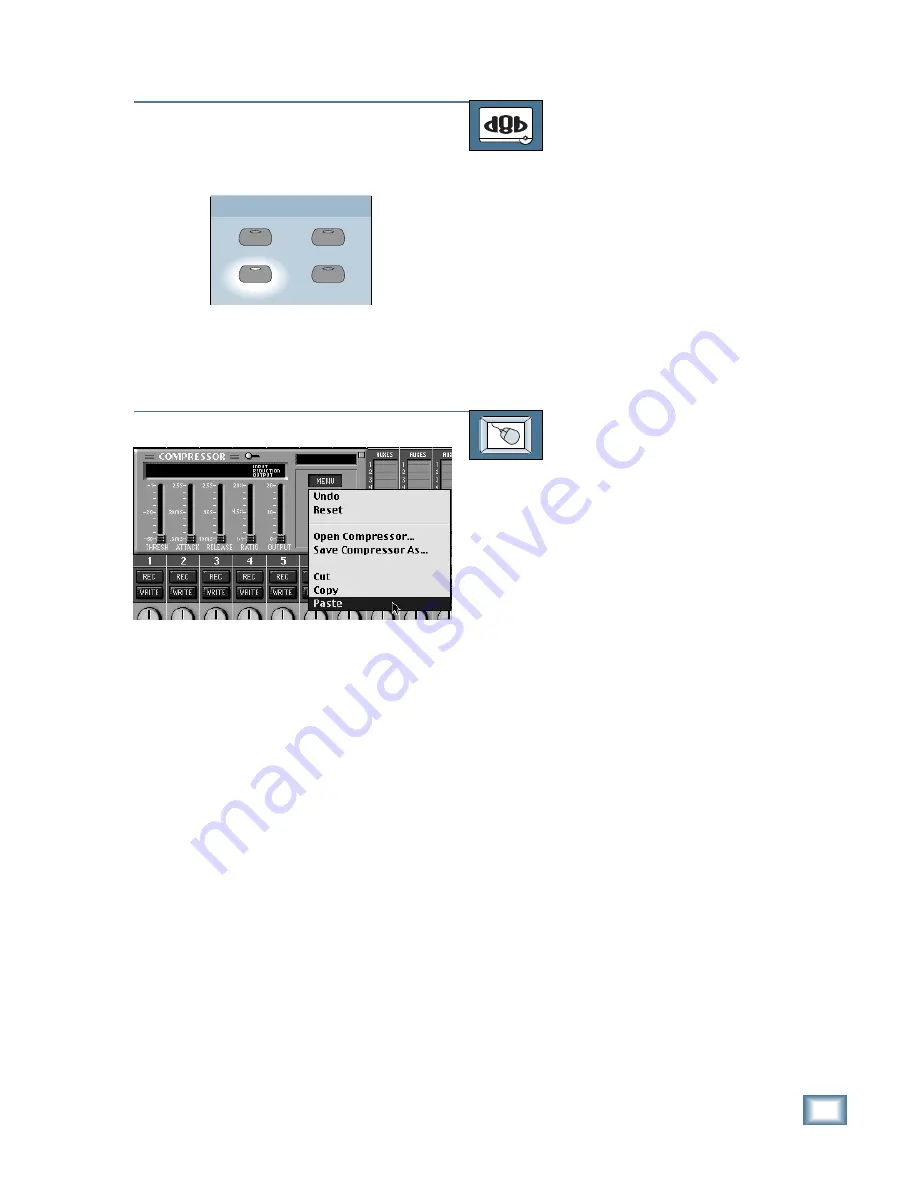
6-45
O w n e r ’ s M a n u a l
Starting a New Session
TO PASTE COMPRESSOR SETTINGS
From the console:
1. Press the SELECT button on the
channel you want to edit.
2. Press the PASTE button in the
Clipboard Section.
3. Press the SELECT button below
“Paste” in the Fat Channel Display, or
press the PASTE button again. The
compressor settings for that channel
are replaced with the settings that are
stored in the clipboard memory.
TO PASTE COMPRESSOR SETTINGS
From the screen:
1. Click and hold on the MENU button in
the EQ control panel.
2. Drag down to “Paste.” The compressor
settings for the selected channel are
replaced with the settings that are
stored in the clipboard memory.
PASTE
UNDO
CUT/ZERO SET
COPY
CLIPBOARD
Содержание 8-BUS Series
Страница 49: ...3 16 D i g i t a l 8 B u s Start Up ...
Страница 57: ...4 8 D i g i t a l 8 B u s Connections ...
Страница 77: ...5 20 D i g i t a l 8 B u s Preparing for a Session ...
Страница 177: ...7 20 D i g i t a l 8 B u s Automation ...
Страница 207: ...D 2 D i g i t a l 8 B u s Apogee UV22 ...
Страница 219: ...F 4 D i g i t a l 8 B u s Optional I O Cards ...
Страница 227: ...H 2 D i g i t a l 8 B u s Upgrading ...
Страница 232: ...J 3 O w n e r s M a n u a l Screen Shots Surround Sound Matrix Mackie FX Control Panel IVL Vocal Studio Control Panel ...
Страница 233: ...J 4 D i g i t a l 8 B u s Screen Shots Disk Manager File Menu Channel Menu Automation Menu Edit Menu Windows Menu ...
Страница 235: ...K 2 D i g i t a l 8 B u s ...
Страница 237: ...D i g i t a l 8 B u s ...
Страница 239: ...D i g i t a l 8 B u s ...
















































