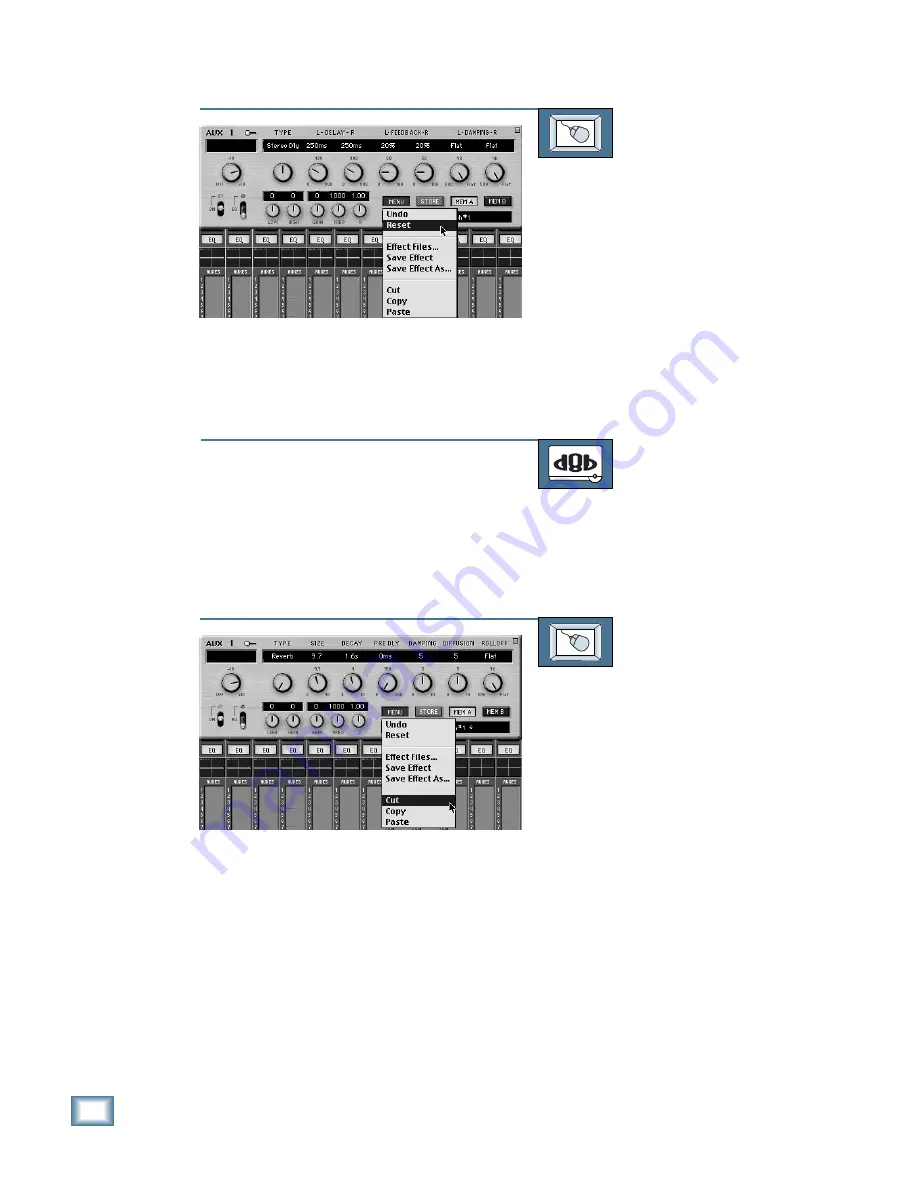
6-60
D i g i t a l 8 • B u s
Starting a New Session
TO RESET THE EFFECTS
From the screen:
1. Click and hold on the MENU button in
the Effects Control Panel.
2. Drag down to “Reset” and release.
Editing Effects Settings
You can cut, copy, and paste effects set-
tings from one patch to another.
TO CUT EFFECTS SETTINGS
From the console:
This feature is not available from the
console.
TO CUT EFFECTS SETTINGS
From the screen:
1. Click and hold on the MENU button in
the Effects Control Panel.
2. Drag down to “Cut.” The effects set-
tings for that effect are temporarily
stored in the clipboard memory in case
you want to paste them to another
patch. The effect then reverts to the
default state.
Содержание 8-BUS Series
Страница 49: ...3 16 D i g i t a l 8 B u s Start Up ...
Страница 57: ...4 8 D i g i t a l 8 B u s Connections ...
Страница 77: ...5 20 D i g i t a l 8 B u s Preparing for a Session ...
Страница 177: ...7 20 D i g i t a l 8 B u s Automation ...
Страница 207: ...D 2 D i g i t a l 8 B u s Apogee UV22 ...
Страница 219: ...F 4 D i g i t a l 8 B u s Optional I O Cards ...
Страница 227: ...H 2 D i g i t a l 8 B u s Upgrading ...
Страница 232: ...J 3 O w n e r s M a n u a l Screen Shots Surround Sound Matrix Mackie FX Control Panel IVL Vocal Studio Control Panel ...
Страница 233: ...J 4 D i g i t a l 8 B u s Screen Shots Disk Manager File Menu Channel Menu Automation Menu Edit Menu Windows Menu ...
Страница 235: ...K 2 D i g i t a l 8 B u s ...
Страница 237: ...D i g i t a l 8 B u s ...
Страница 239: ...D i g i t a l 8 B u s ...






























