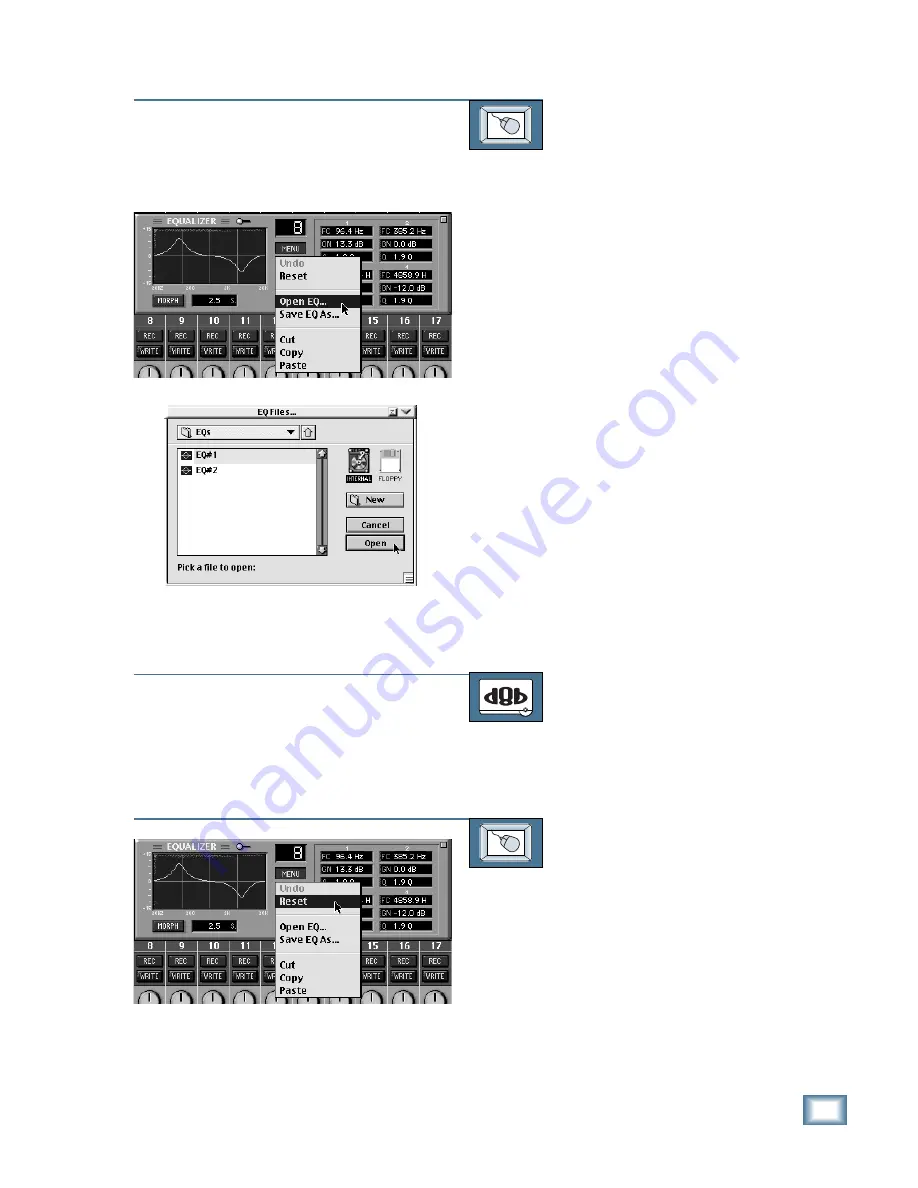
6-35
O w n e r ’ s M a n u a l
Starting a New Session
TO LOAD AN EQ PATCH
From the screen:
1. Click on the SELECT button of the
channel you want to load with the EQ
file. Press and hold the SHIFT key to
select more than one channel.
2. Click on MEM A or MEM B to choose
the memory location to which you want
to load the file.
3. Click and hold on the MENU button in
the EQ control panel.
4. Drag down to “Open EQ...” The “EQ
Files...” dialog box appears.
5. Click on INTERNAL if the file is on the
internal hard drive, or click on
FLOPPY if the file is on a floppy disk.
6. Click on the name of the file to high-
light the one you want to load.
7. Click on “Open” to load the EQ file to
the selected channel(s). You can also
double-click on the name of the file to
load it.
TO RESET THE EQ
From the console:
To reset or zero the EQ use the Cutting
operation described on the next page.
TO RESET THE EQ
From the screen:
1. Click and hold on the MENU button in
the EQ control panel.
2. Drag down to Reset and release.
Содержание 8-BUS Series
Страница 49: ...3 16 D i g i t a l 8 B u s Start Up ...
Страница 57: ...4 8 D i g i t a l 8 B u s Connections ...
Страница 77: ...5 20 D i g i t a l 8 B u s Preparing for a Session ...
Страница 177: ...7 20 D i g i t a l 8 B u s Automation ...
Страница 207: ...D 2 D i g i t a l 8 B u s Apogee UV22 ...
Страница 219: ...F 4 D i g i t a l 8 B u s Optional I O Cards ...
Страница 227: ...H 2 D i g i t a l 8 B u s Upgrading ...
Страница 232: ...J 3 O w n e r s M a n u a l Screen Shots Surround Sound Matrix Mackie FX Control Panel IVL Vocal Studio Control Panel ...
Страница 233: ...J 4 D i g i t a l 8 B u s Screen Shots Disk Manager File Menu Channel Menu Automation Menu Edit Menu Windows Menu ...
Страница 235: ...K 2 D i g i t a l 8 B u s ...
Страница 237: ...D i g i t a l 8 B u s ...
Страница 239: ...D i g i t a l 8 B u s ...






























